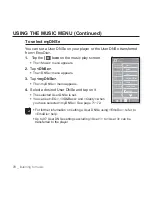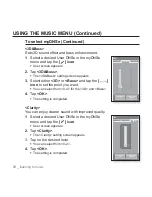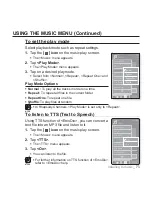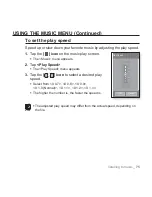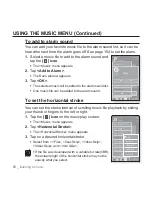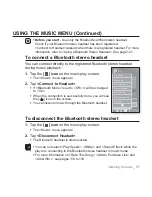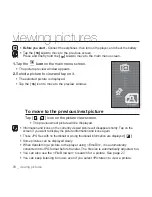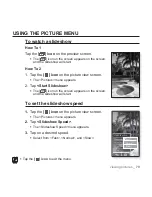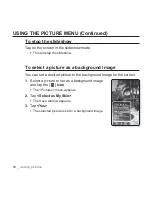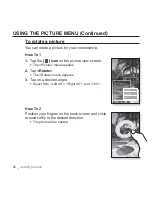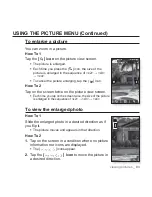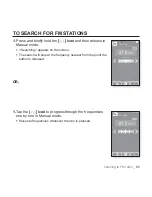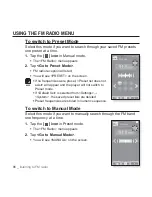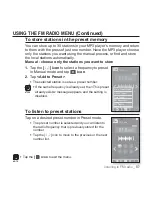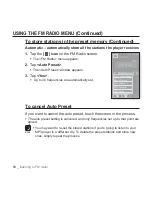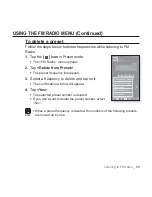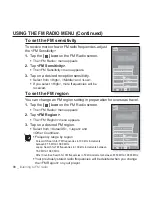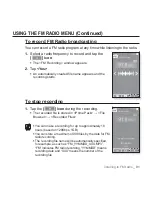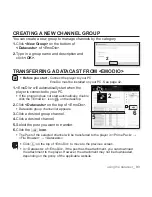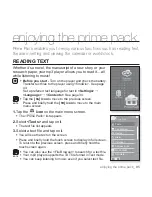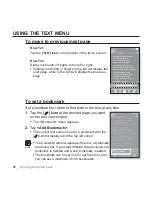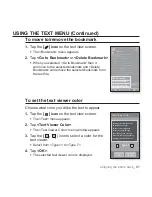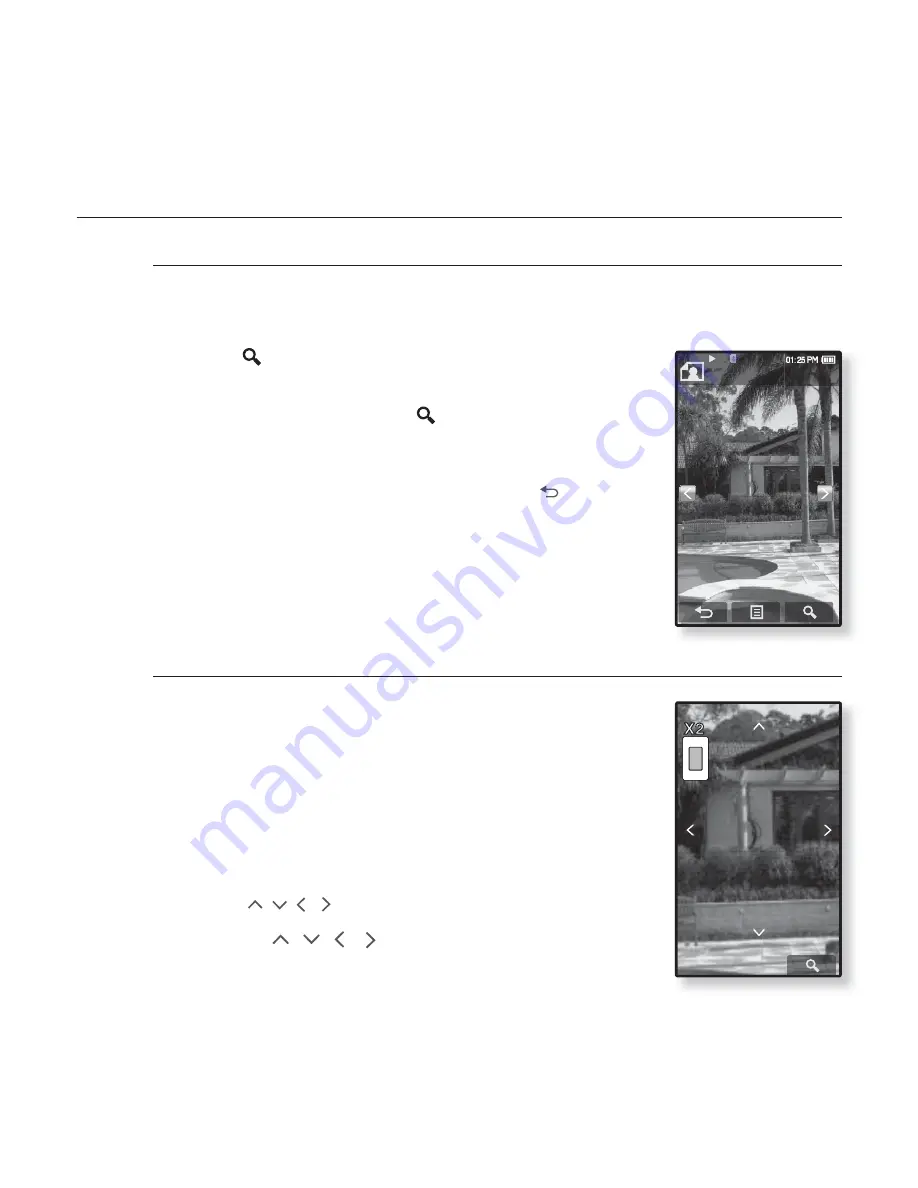
viewing pictures
_ 83
USING THE PICTURE MENU (Continued)
To enlarge a picture
You can zoom in a picture.
How To 1
Tap the
[
] icon
on the picture view screen.
The picture is enlarged.
Each time you press the [
] icon, the size of the
picture is enlarged in the sequence of <x2>
ĺ
<x3>
ĺ
<x4>.
To cancel the picture enlarging, tap the [
] icon.
How To 2
Tap on the screen twice on the picture view screen.
Each time you tap on the screen twice, the size of the picture
is enlarged in the sequence of <x2>
ĺ
<x3>
ĺ
<x4>.
To view the enlarged photo
How To 1
Slide the enlarged photo in a desired direction as if
you
fl
ip it.
The picture moves and appears in that direction.
How To 2
1.
Tap on the screen in a condition where no picture
information nor icons are displayed.
The [
, ,
,
] icons appear.
2.
Tap the
[
,
,
,
] icon
to move the picture in
a desired direction.
wallpaper_01
1/15