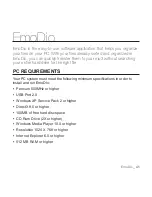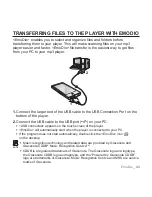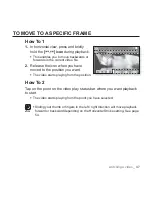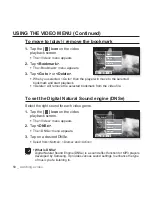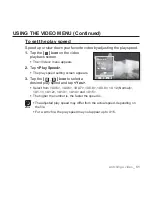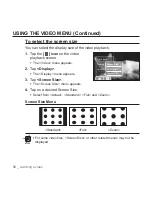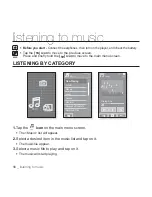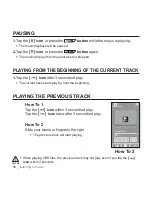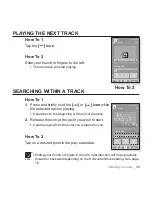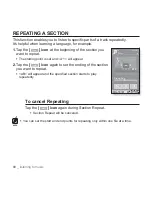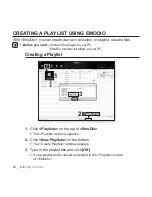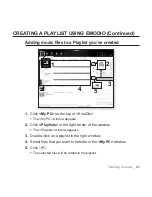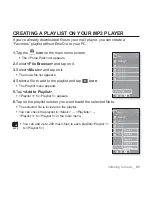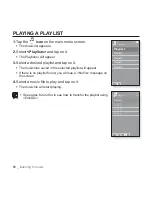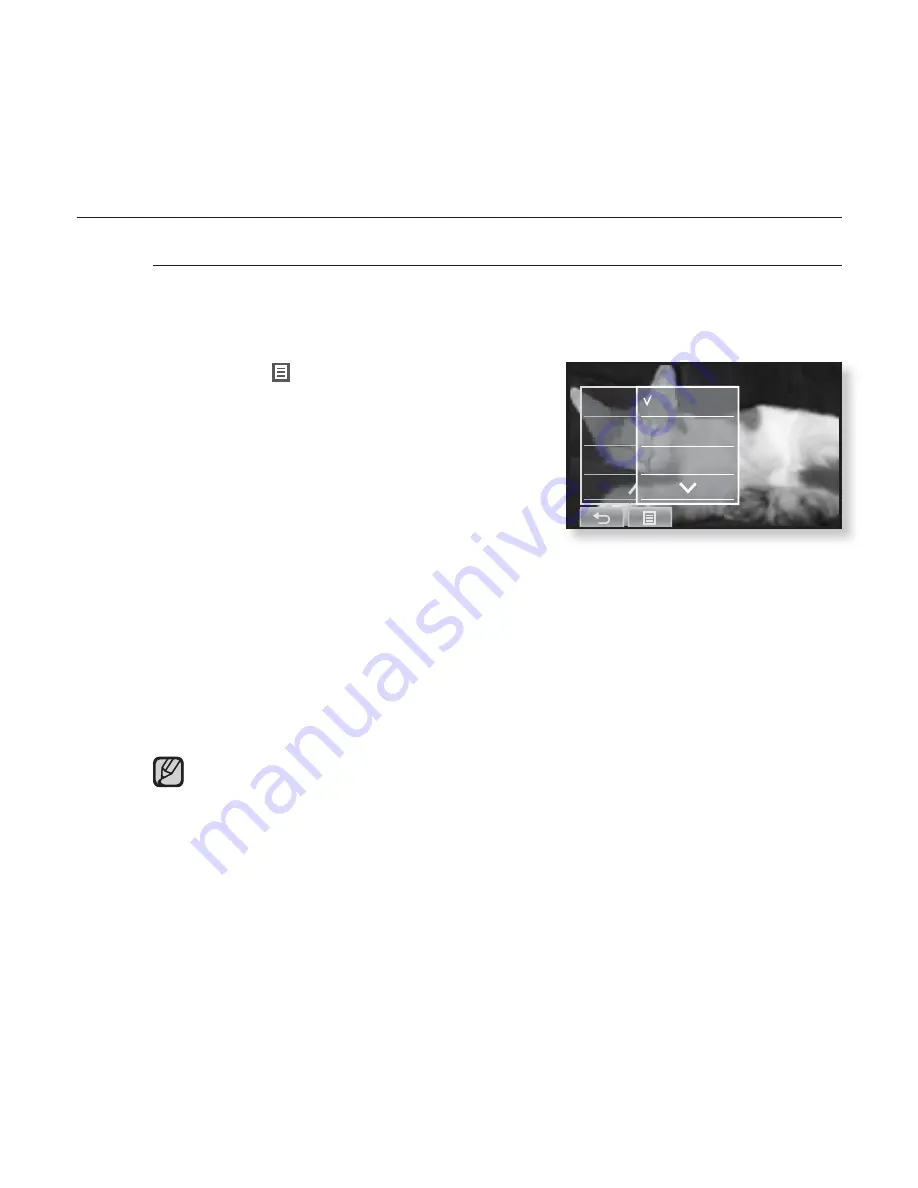
54 _
watching a video
USING THE VIDEO MENU (Continued)
To set the horizontal stroke
You can fast forward through a
fi
le at various intervals when you touch
the screen to the left or right. Skip a whole
fi
le or skip several seconds
at a time.
1.
Tap the
[
] icon
on the video
playback screen.
The <Video> menu appears.
2.
Tap
<Horizontal Stroke>
.
The <Horizontal Stroke> menu appears.
3.
Tap on a desired horizontal stroke.
Select from <1 File>, <Seek>, <10sec
Skip>, <30sec Skip> and <1min Skip>.
Left : Moves forward depending on the horizontal stroke interval setting.
Right : Moves backward depending on the horizontal stroke interval setting.
<1 File> : If you set <Horizontal Stroke> to <1 File>, the previous or next
fi
le
will be selected.
When the <Seek> option is set, sliding your thumb or
fi
ngers to the left / right
cycles through the <x2>
ĺ
<x4>
ĺ
<x8> playback speeds.
The horizontal stroke interval can be different from the actual skip interval,
depending on the
fi
le.
NOTE
Play Spe
Display
Horizont
1 File
Seek
10Sec Skip