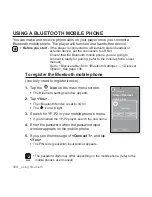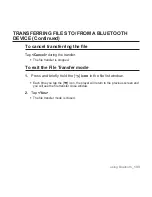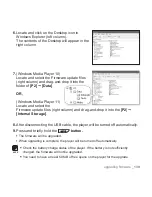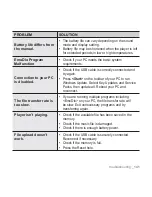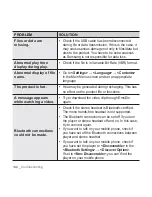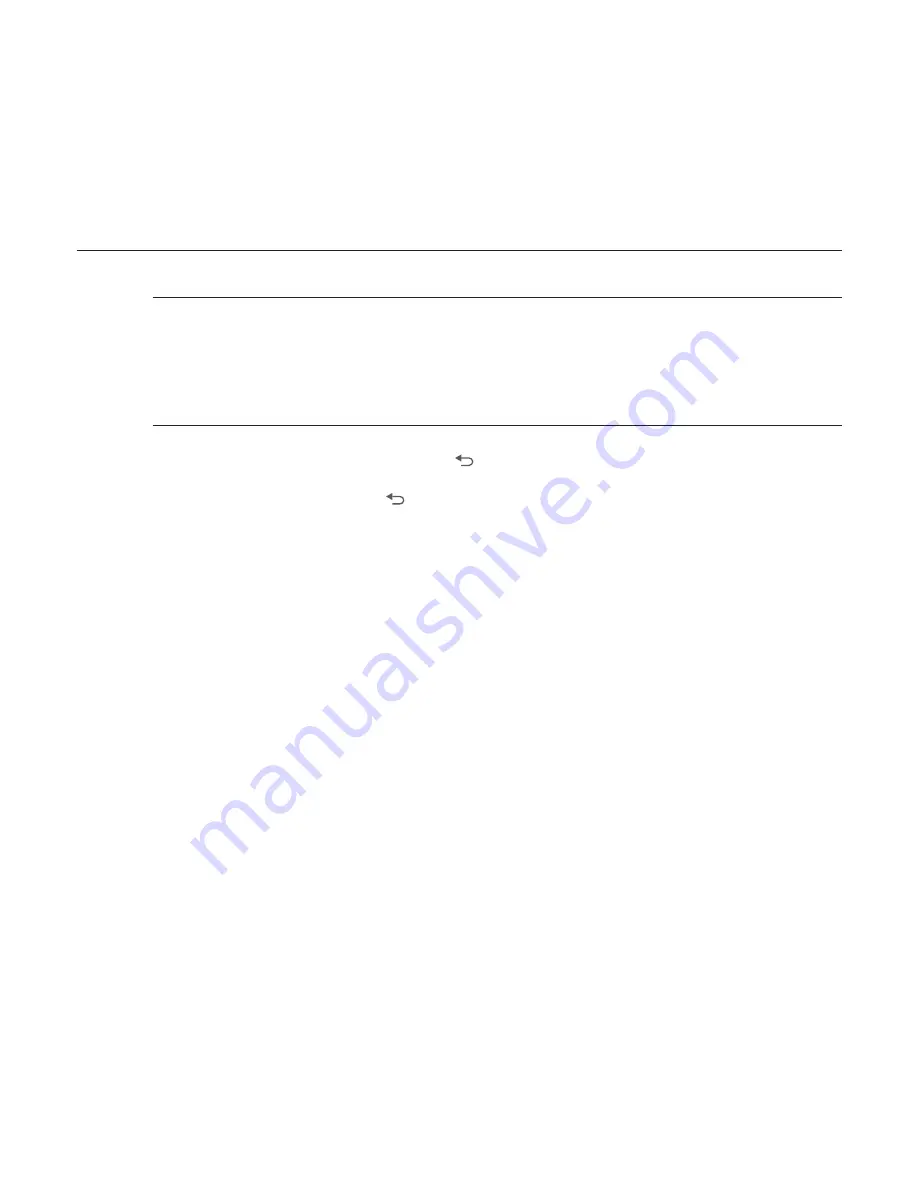
using bluetooth
_ 133
TRANSFERRING FILES TO/FROM A BLUETOOTH
DEVICE (Continued)
To cancel transferring the
fi
le
Tap
<Cancel>
during the transfer.
The
fi
le transfer is stopped.
To exit the File Transfer mode
1.
Press and brie
fl
y hold the [ ]
icon
in the
fi
le list window.
Each time you tap the [
] icon, the player will return to the previous screen and
you will see the
fi
le transfer close window.
2.
Tap
<Yes>
.
The
fi
le transfer mode is closed.