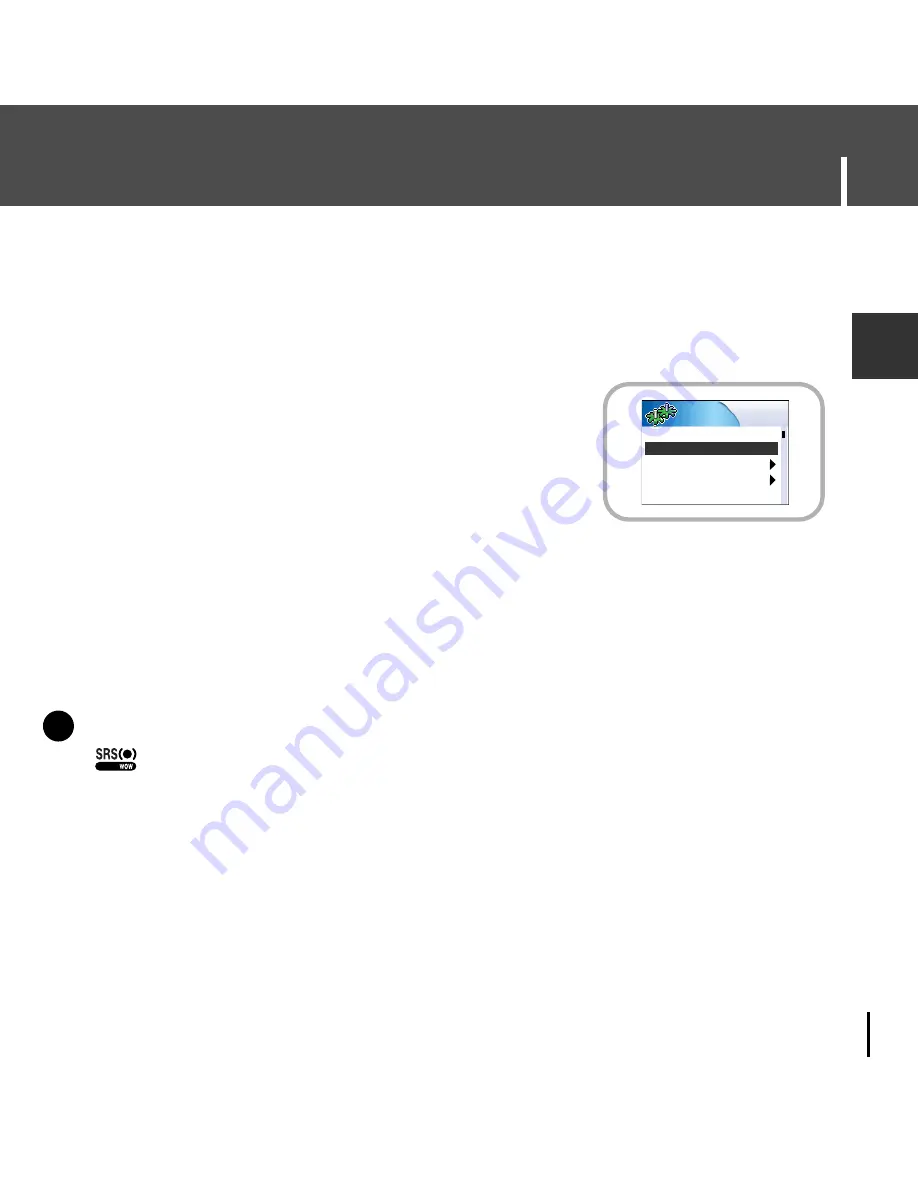
61
Equalizer Settings
ENG
1
In the Menu, use the SCROLL UP/SCROLL DOWN buttons to select
Settings, and then press the SEL button.
2
Use the SCROLL UP/SCROLL DOWN buttons to select EQ.
3
Press the SELECT button until the desired mode appears.
●
Select the desired mode, and then press the MENU button
to go to the main menu.
Off
➔
Jazz
➔
Classical
➔
Pop
➔
Rock
➔
Bass boost
➔
WOW
➔
SRS
➔
TruBass
N
N
N
o
o
t
t
e
e
-
is a trademark of SRS Labs, Inc.
WOW technology is incorporated under license from SRS labs, Inc..
- Please adjust the volume to a suitable level, as the volume may increase in the SRS setting.
- This unit supports sampling frequencies of 32KHz, 44.1KHz or 48KHz.
●
WOW
:
This feature allows you to enjoy the SRS and Trubass features simultaneously.
●
SRS
:
You will hear 3D Stereo sound.
●
TruBass
:
This is a bass boost feature that adds fullness to the sound.
✍
Settings
SRS Settings
Record Settings
Backlight-5sec
Repeat-Off
EQ-
Off
Содержание YH-925
Страница 35: ...35 Installing Multimedia Studio ENG 3 Follow the instructions in the window to complete the installation N N N ...
Страница 79: ......
Страница 80: ......
Страница 81: ......
Страница 82: ......
Страница 83: ......
Страница 84: ......
Страница 85: ......
Страница 86: ......
Страница 87: ......
Страница 88: ......
Страница 89: ......
Страница 90: ......
Страница 91: ......
Страница 92: ......
Страница 93: ......






























