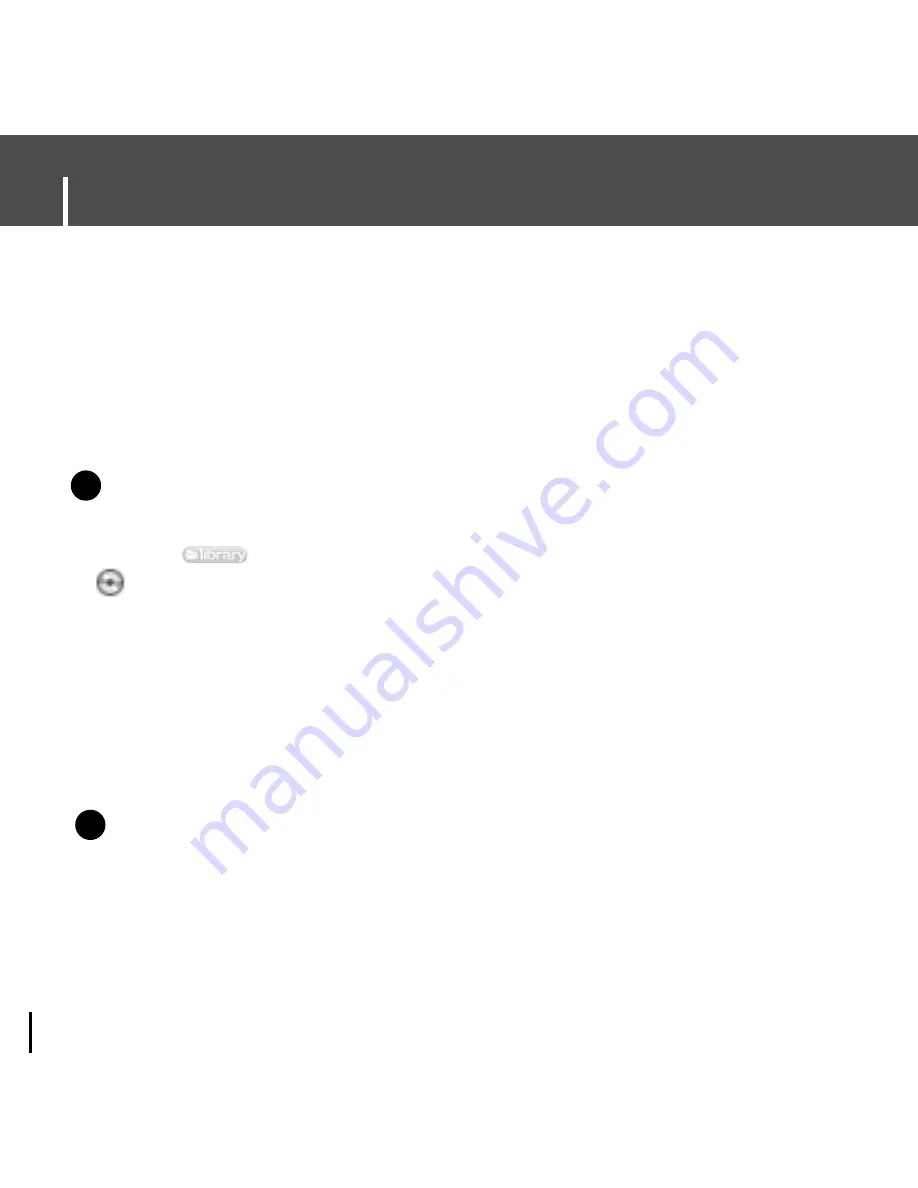
Using Napster
24
1
Insert the CD into the CD-Rom drive on your computer.
2
Launch the Napster application by double-clicking the Napster icon on your desktop.
3
Click the [library] button to switch to the Library view, and select the
CD icon. By default, all tracks are checked. If you don't want to rip the entire
CD, you can use the select all/deselect all buttons to change the selections.
4
You can initiate ripping in one of two ways:
a. Select the CD icon in the library tree and select
Rip CD
from the right-click menu to
rip the entire CD.
b. To rip some of the tracks, make sure the tracks you want are checked in the tracklist;
then click the
Rip
button, or select
Rip Checked Tracks
from the right-click menu.
N
N
N
o
o
t
t
e
e
- Tracks are saved in the directory you specified for your Napster music.
- An optional MP3 encoder is available for download. You can access this encoder from
the “Update Napster” page of the My Account menu.
- If the MP3 encoder is installed the first time you rip a CD, you are prompted to set the
options for file type and quality. The default is 128 kbps WMA. Once you click [OK],
the ripping process begins. You can change your ripping options later from the File,
Options menu.
Copying Tracks From A Music CD
I
Searching for and Purchasing Music
✍
N
N
o
o
t
t
e
e
- If you do not have the Napster application, see page 22 for instructions on installing Napster.
✍
Содержание YH-925
Страница 35: ...35 Installing Multimedia Studio ENG 3 Follow the instructions in the window to complete the installation N N N ...
Страница 79: ......
Страница 80: ......
Страница 81: ......
Страница 82: ......
Страница 83: ......
Страница 84: ......
Страница 85: ......
Страница 86: ......
Страница 87: ......
Страница 88: ......
Страница 89: ......
Страница 90: ......
Страница 91: ......
Страница 92: ......
Страница 93: ......






























