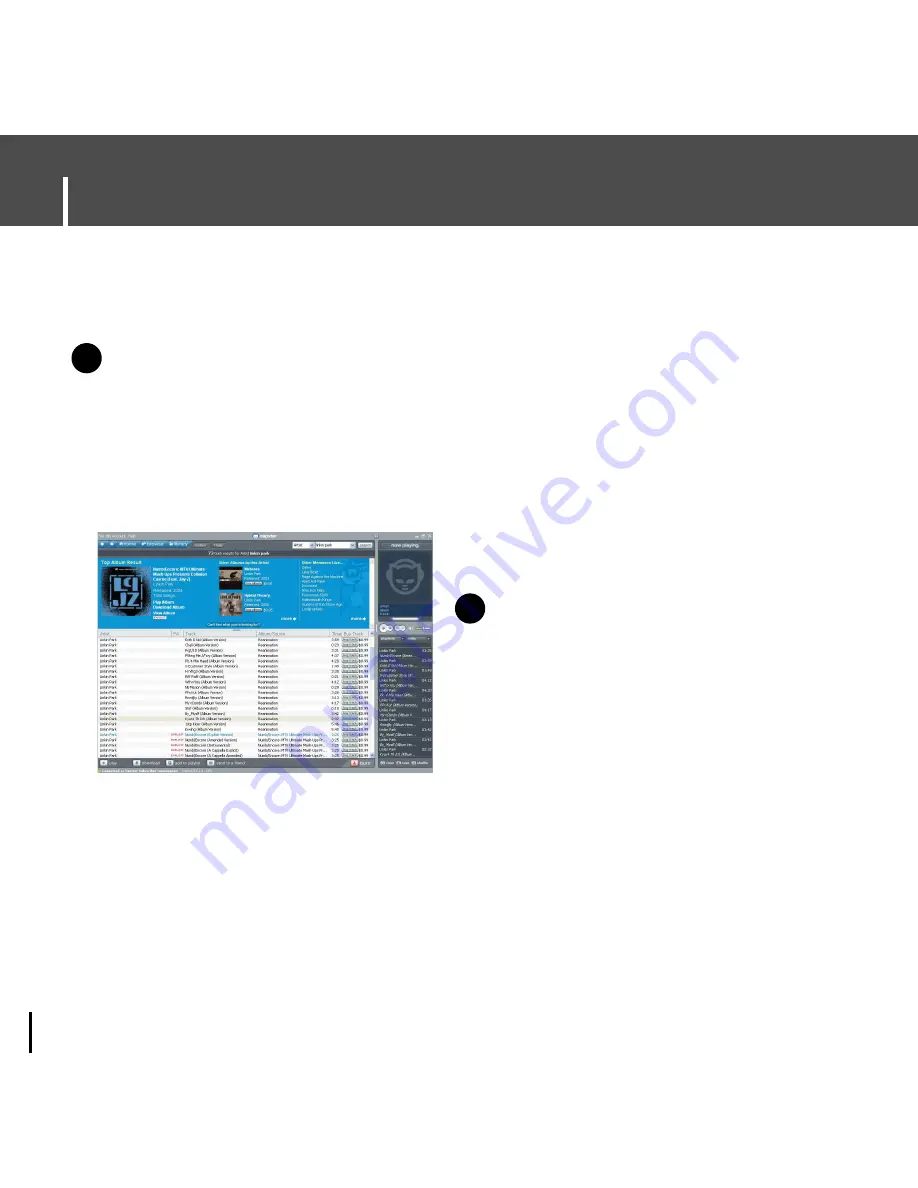
Using Napster
26
To search for and purchase music on Napster:
1
Launch the Napster application by double-clicking the Napster icon on your desktop.
N
N
o
o
t
t
e
e
- If you do not have the Napster application, see page 22 for instructions on installing Napster.
3
Select the track(s) you would like
to purchase.
N
N
o
o
t
t
e
e
- You can also purchase an entire album by
clicking the provided
[buy album]
link or
selecting a track on the album, right-clicking,
and choosing
[Buy Album]
.
4
Click the [buy track] button, or
right-click and choose [Buy Track(s)].
2
If there is a specific track you are looking for, simply type the artist, album,
or track name in the search field in the upper right corner, select the search type
from the drop-down menu, and click [go]. If you do not know specifically what you
are looking for, you can go to the Browse tab to browse for music by genre.
5
A confirmation page with your selected tracks is displayed. Click [Next].
6
If it is your first track purchase and you are not a Premium service member,
you will be prompted to enter your credit card information.
Once you purchase the track, the track is automatically downloaded to your Napster
Library. Next, drag and drop the selected MP3 files to the YH-925. Purchased tracks
can then be burned to CD and transferred to your player.
✍
✍
Содержание YH-925
Страница 35: ...35 Installing Multimedia Studio ENG 3 Follow the instructions in the window to complete the installation N N N ...
Страница 79: ......
Страница 80: ......
Страница 81: ......
Страница 82: ......
Страница 83: ......
Страница 84: ......
Страница 85: ......
Страница 86: ......
Страница 87: ......
Страница 88: ......
Страница 89: ......
Страница 90: ......
Страница 91: ......
Страница 92: ......
Страница 93: ......






























