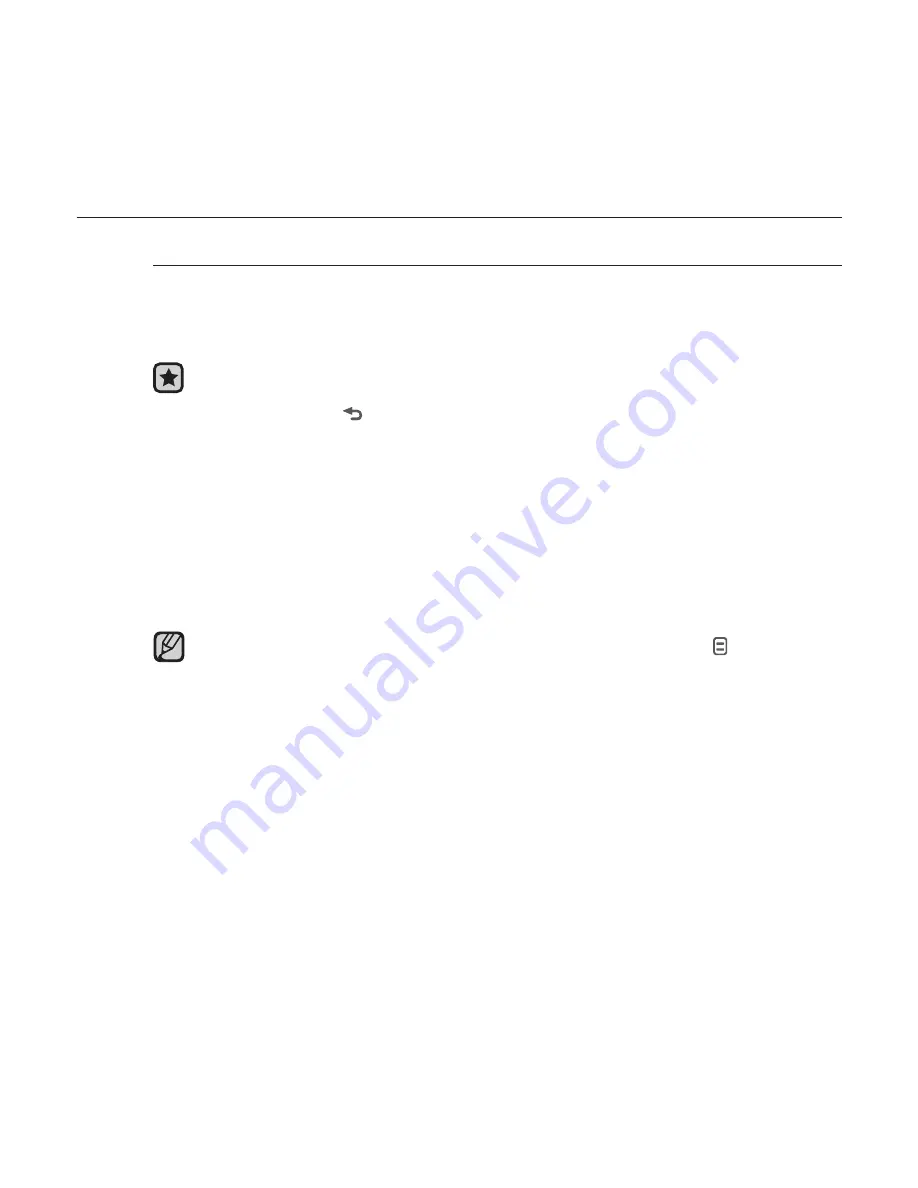
reading text
_ 71
USING THE TEXT MENU (Continued)
To listen to TTS (Text to Speech)
Using the TTS function of <EmoDio>, you can convert text into a
voice
fi
le in TTS format and you can also listen to it in the player after
transferring.
Before you start
- Transfer TTS
fi
les to the player using <EmoDio>.
1.
Press and hold [
] to move to the main menu screen.
2.
Tap the
[Up, Down, Left, Right] button
to select
<Texts>
and tap
the
[Select] button
.
The TTS
fi
le list appears.
3.
Tap the
[Up, Down] button
to select a downloaded TTS and tap the
[Select] button
.
You can listen to the
fi
le.
You can adjust the play speed and skip interval by tapping [
].
For further information on TTS function of <EmoDio>, refer to <Using
TTS(Text to Speech) and myDNSe>
ĺ
<Using TTS(Text to Speech)> in
the Help section of the <EmoDio> software.
NOTE
















































