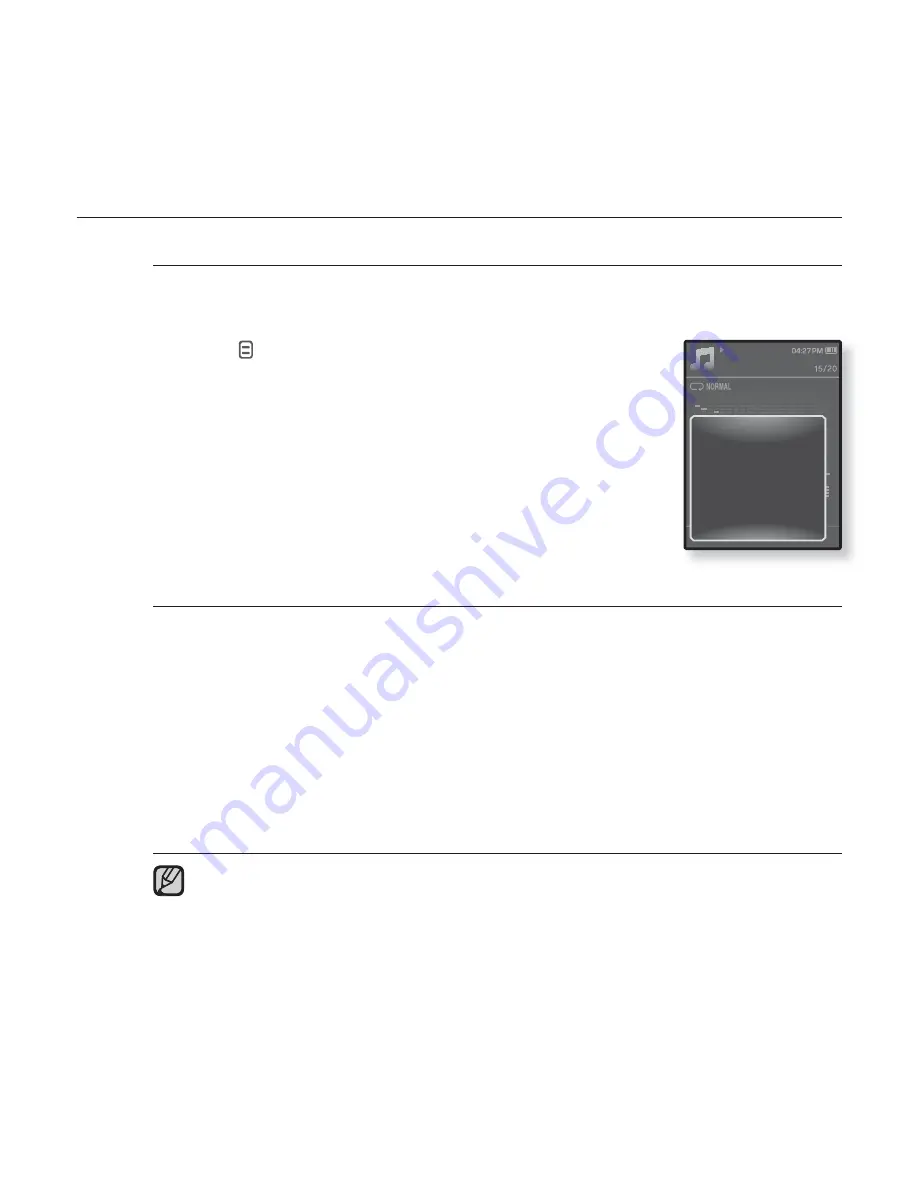
listening to music
_ 51
USING THE MUSIC MENU (Continued)
To select the music play screen
Choose a background image from those provided to be displayed as
you listen to music.
1.
Tap
[
]
while listening to music.
The <Music> menu appears.
2.
Tap the
[Up, Down] button
to select
<Music Play
Screen>
and tap the
[Select] button
.
The <Music Play Screen> menu appears.
3.
Tap the
[Left, Right] button
to select a desired
music play screen and tap the
[Select] button
.
Music Play Screen Options
Select from <Re
fl
ection>, <Auto>, <Passionate>, <Sweet>, <Quiet>,
<Cheerful>, <Album Art>, <Album Info.>
Auto :
Automatically switches music play screens depending on the ID3 Tag
information of the music
fi
le.
Album Art :
The album cover image is displayed if an album cover image is
included in the ID3 Tag information of the music
fi
le.
Album cover images less than 200 pixel (horizontal) x 200
pixel(vertical) in size are supported.
Album Info. :
Information on the artist name, album and genre is displayed if
ID3 Tag information is stored on the music
fi
le.
What is an ID3 Tag?
This is what is attached to an MP3 to carry information relevant to the
fi
le
such as the title, artist, album, year, genre and a comment
fi
eld.
NOTE
Music
Rising Sun
02:13 04:28
Sound Effect
DNSe
Play Mode
Music Play Screen
Play Speed
Skip Interval
Repeat A-B Mode On






























