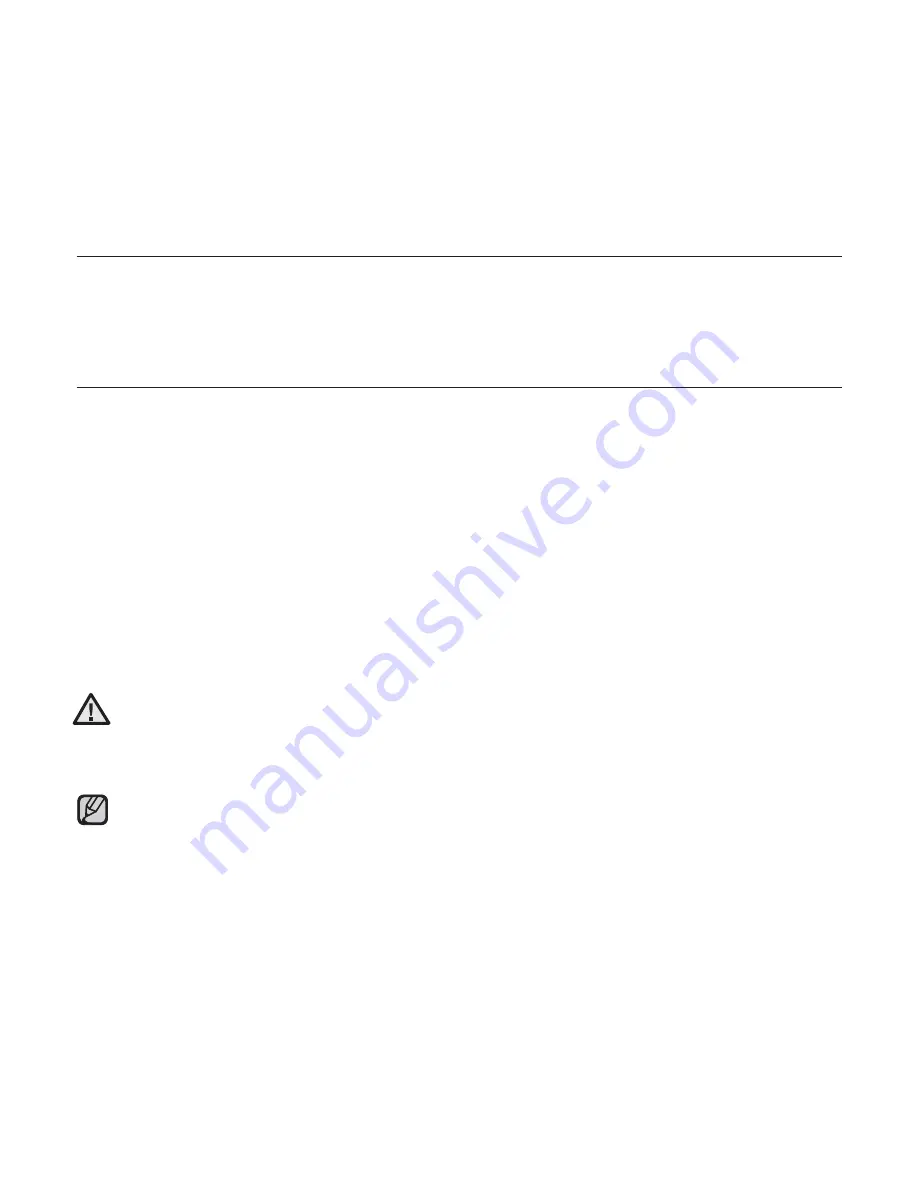
34 _
EmoDio
EmoDio
EmoDio is a software application provided for this MP3 player for
various content-related services as well as device supports.
PC REQUIREMENTS
Your PC system must meet the following minimum speci
fi
cations in order to
install and run EmoDio:
•
Pentium 500MHz or higher
•
USB Port 2.0
•
Windows XP Service Pack 2 or
higher
•
DirectX 9.0 or higher
•
100MB of free hard disc space
•
CD Rom Drive (2X or higher)
•
Windows Media Player 10.0 or
higher
•
Resolution 1024 X 768 or higher
•
Internet Explorer 6.0 or higher
•
512 MB RAM or higher
Do not disconnect the USB cable during
fi
le transfer. Disconnecting during transfer
may damage the player or your PC.
Connect the player to the computer directly rather than through a USB hub to avoid
an unstable connection.
All functions are disabled during connection.
Use FAT 32 for the
fi
le system when formatting the player on your PC.
In Windows Vista, click Restore device defaults and format it.
An audio book with DRM (Digital Rights Management) is not supported.
CAUTION
NOTE
















































