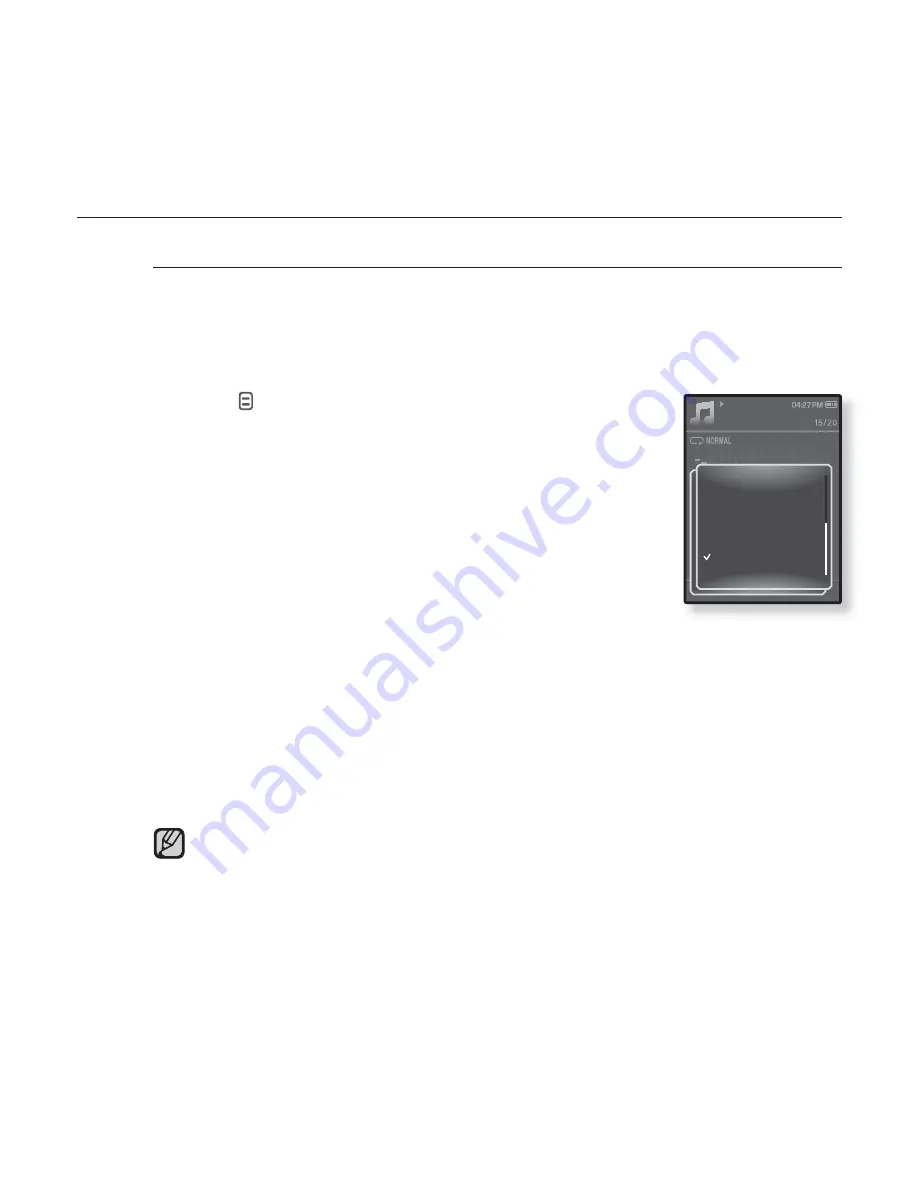
listening to music
_ 45
USING THE MUSIC MENU (Continued)
To select user DNSe
You can set 3 different user DNSe on the player or up to 97 in the
EmoDio software for transfer to the player. This enables you to make
and save many different DNSe settings to enhance various types of
music.
1.
Tap
[
]
while listening to music.
The <Music> menu appears.
2.
Tap the
[Up, Down] button
to select
<DNSe>
and
tap the
[Select] button
.
The <DNSe> menu appears.
3.
Tap the
[Up, Down] button
to select
<myDNSe>
and tap the
[Select] button
.
The user DNSe list appears.
4.
Tap the
[Up, Down] button
to select a desired user DNSe and tap
the [Select]
button
.
The selected user DNSe is set.
<User 1> ~ <User 3> in myDNSe is available on your player. You can also
use EmoDio to create and download other user DNSe to your player.
You can set <EQ>, <3D & BASS>, <Concert Hall> and <Clarity> when you
have selected <myDNSe>. See pages 46~49.
For further information on setting a user DNSe using <EmoDio>, refer to
<Using TTS(Text to Speech) and myDNse>
ĺ
<DNSe (Digital Natural
Sound engine)> in the Help section of the <EmoDio> software.
NOTE
Music
Rising Sun
02:13 04:28
Sound Effect
DNSe
Play Mode
Music Play Screen
Play Speed
Skip Interval
Repeat A-B Mode On
Rhythm & Blues
Dance
Café
Concert
Church
myDNSe






























