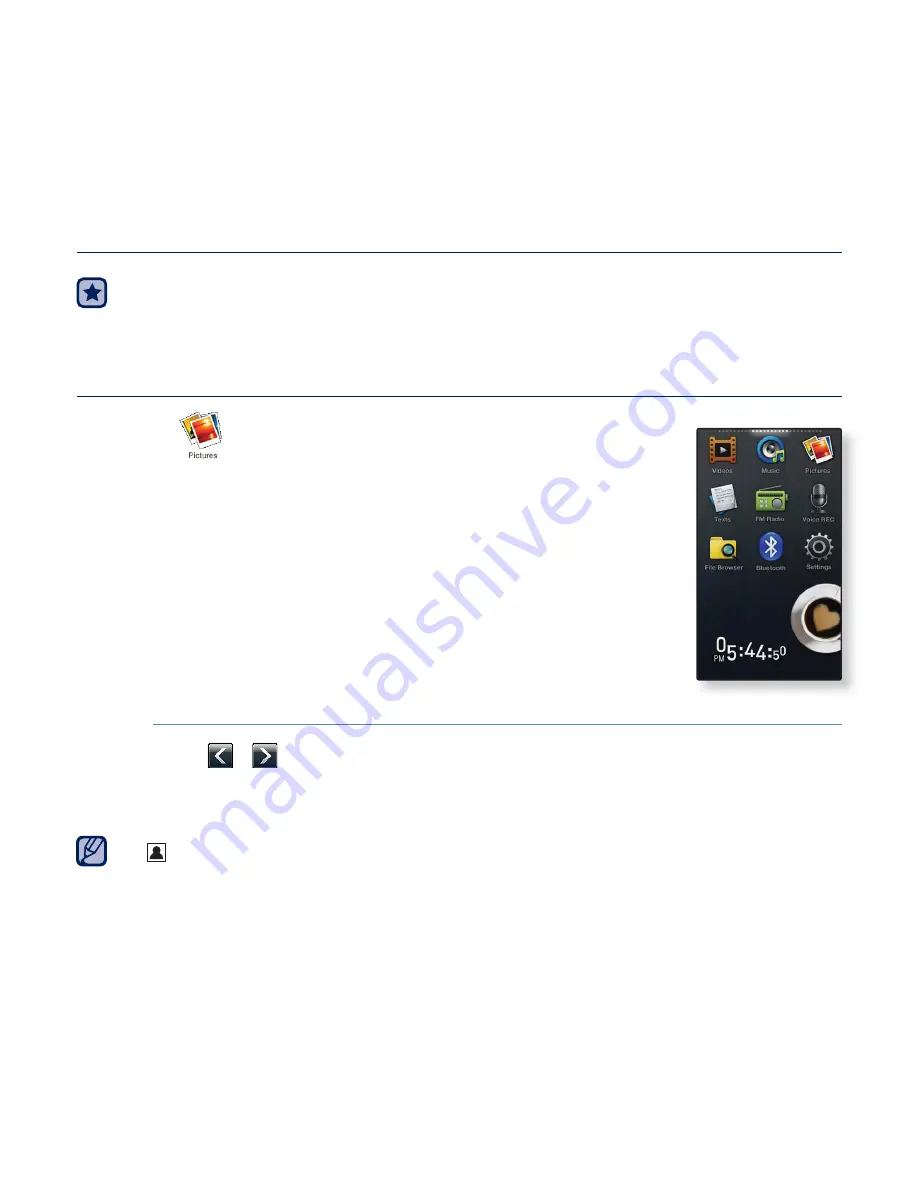
80 _
viewing pictures
viewing pictures
Before you start -
Connect the earphones, then turn on the player, and check the
battery.
VIEWING PICTURES
1.
Tap the
icon on the main menu screen.
2.
Tap on a desired picture
fi
le.
<Skin> is a folder where pictures set as background image are
stored. See page 86.
<Captured> is a folder where images captured in video mode are
stored. See page 26.
To move to the previous/next picture
Tap
[
,
] icon
on the picture view screen.
The previous/next picture will be displayed.
[
]
will be displayed if the picture
fi
les have the wrong thumbnail information.
Some pictures may load slowly.
When transferring a picture to the player using <EmoDio>, it is automatically
converted into JPG format before transfer. The
fi
le size is automatically adjusted, too.
For more information, refer to <Viewing pictures> in the Help section of the
<EmoDio> software.
NOTE






























