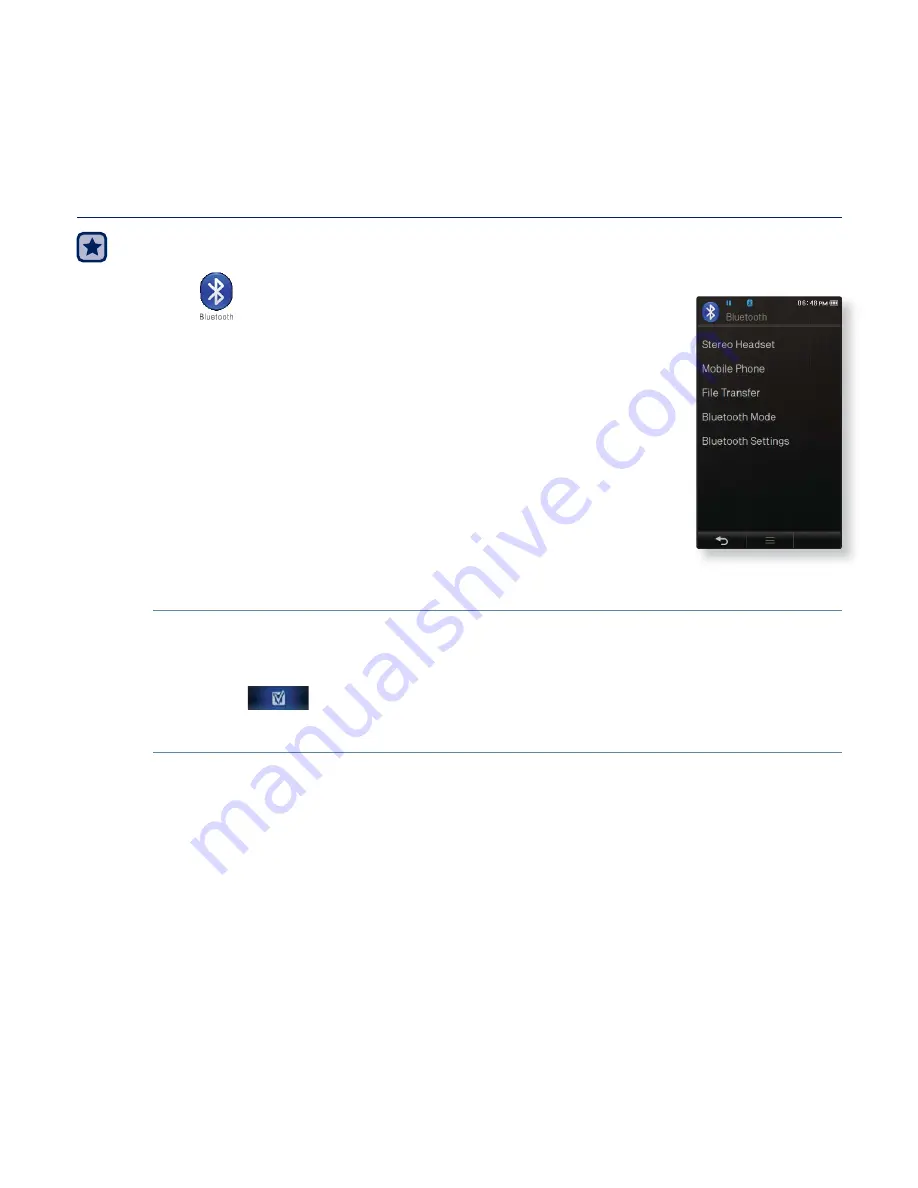
108 _
using bluetooth
BLUETOOTH SETTINGS
Before you start -
Set <Bluetooth Mode> to <On>.
1.
Tap the
icon
on the main menu screen.
2.
Tap
<Bluetooth Settings>
.
3.
Set the options you prefer.
Bluetooth Settings Options
Discover Option :
You can set the Bluetooth device to detect this player.
<Discoverable> sets it to detect and <Non-Discoverable> turns off detection.
Delete Device :
You can delete a registered device in the player.
Tap the [
] icon to delete all of the registered devices. See page 109.
My Device Info. :
You can check the name and address of your player.
















































