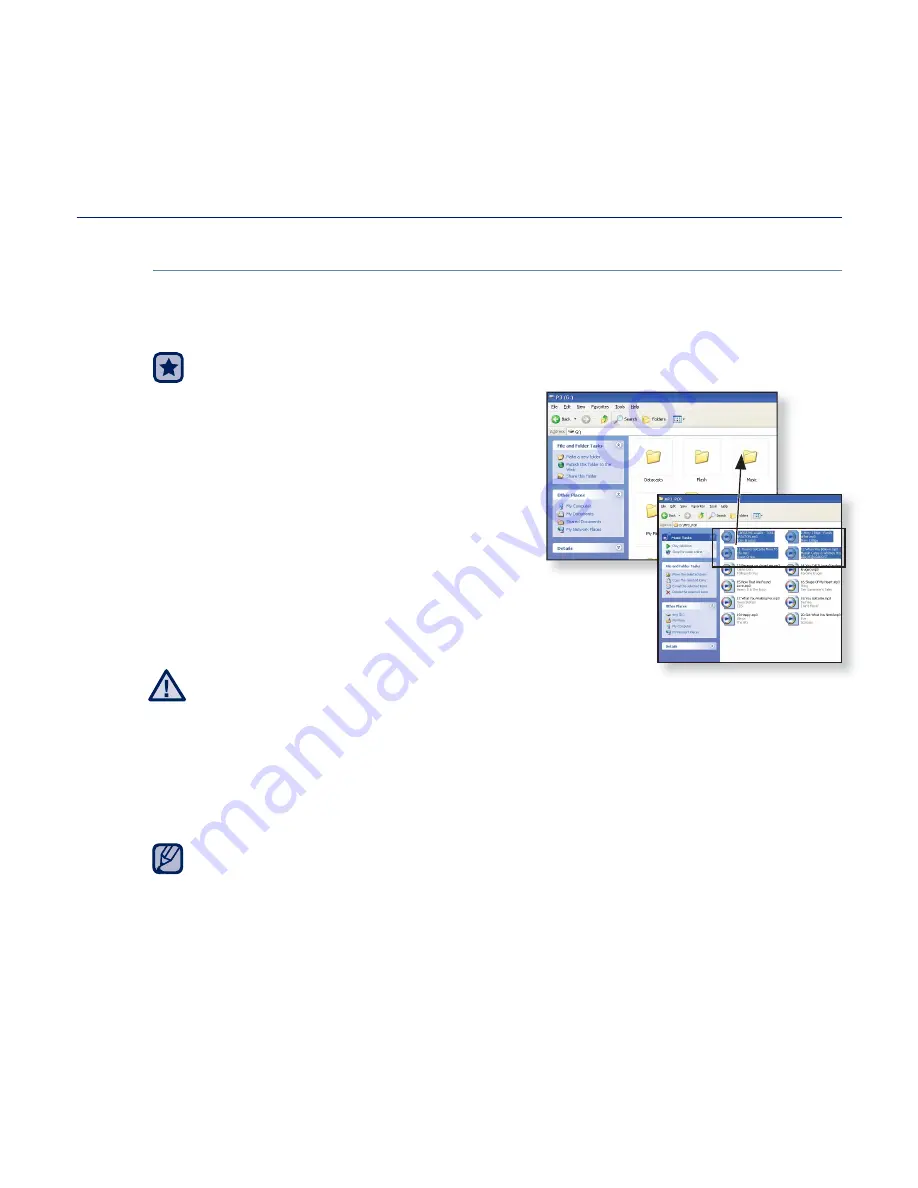
the basics
_ 47
CHANGING THE SETTINGS AND PREFERENCES (Continued)
When the pc connection is set to <UMS>
Using as a removable disk
You can use the player as a removable storage device.
Before you start
- Connect the player to your PC.
1.
Open
fi
les/folders to transfer on your
PC.
2.
Open
<My Computer>
<P3>
on
the desktop.
3.
Select the
fi
les/folders to transfer
from your PC and drag-and-drop
them to a folder of your choice in the
<P3>
.
The selected folders or
fi
les are transferred to the
player.
The
fi
le transfer message will appear during
fi
le download or upload.
Disconnecting the USB cable while the message is displayed may cause a
player malfunction.
The order of music
fi
les displayed in your PC may differ from the play order
on your player.
If you transfer a DRM (Digital Rights Management)
fi
le to the player, the
fi
le
will not be played.
Video Formats that are not supported by the player should be transferred
to the player using <EmoDio>.
What is DRM?
Digital Rights Management (DRM) is a technology and service to prevent
the illegal use of digital contents and protect the pro
fi
t and rights of
copyright holders. DRM
fi
les are music
fi
les applied with copy protection
technology.
NOTE
CAUTION
















































