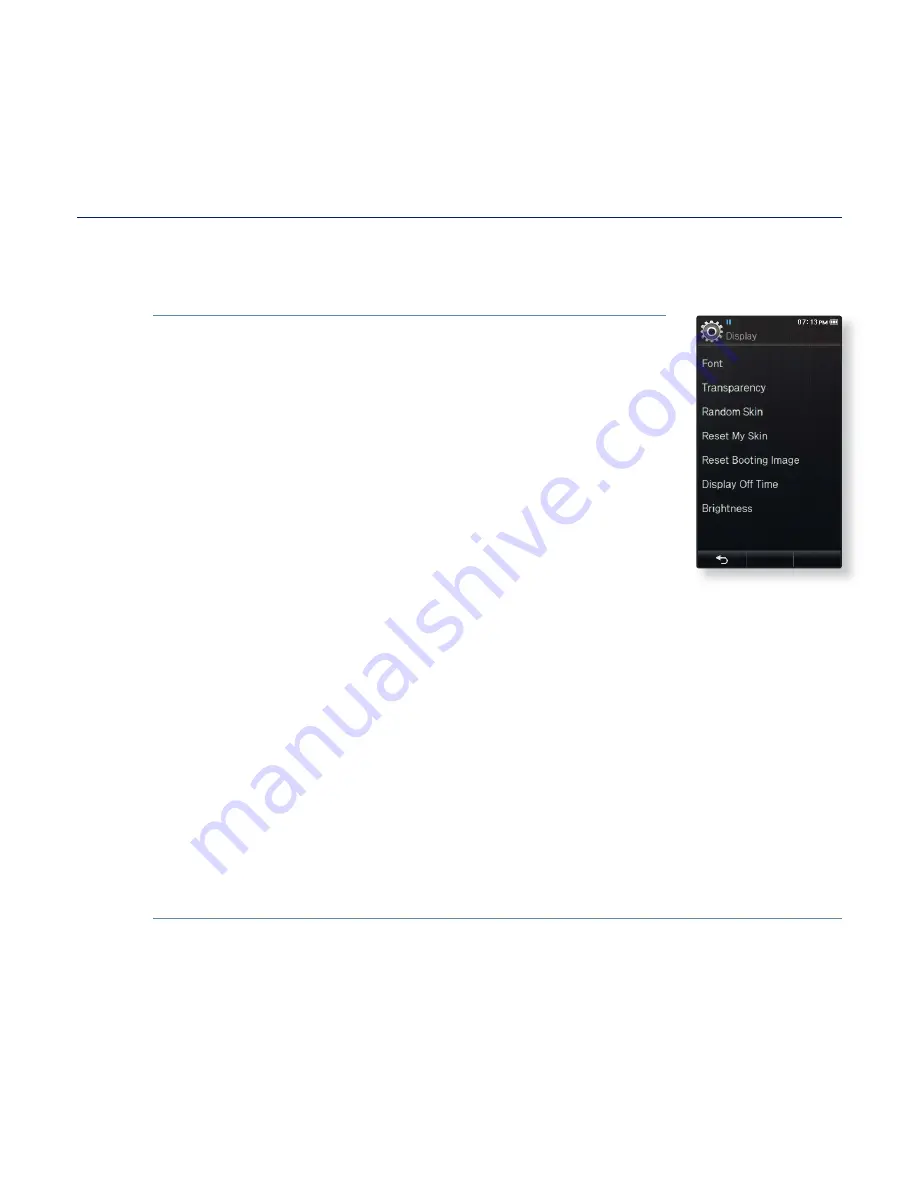
the basics
_ 41
CHANGING THE SETTINGS AND PREFERENCES (Continued)
Display Setting Options
Change the font, display off time and brightness of your screen, etc.
Font:
You can change the font type of the menu language.
Select one of 3 font types.With Japanese, Simpli
fi
ed
Chinese,Traditional Chinese and Thai menu languages,
the <Font> is disabled and cannot be changed.
Transparency:
You can control the transparency of the
touch screen. Select either <OFF>, <1>, <2>, <3>.
Random Skin:
You can set a picture
fi
le in <Pictures>
<Skin> folder as your background skin at random when
you turn on the player.
For further information on saving pictures in the <Skin>
folder, refer to page 86.
Select <Set as My Skin> in the Picture menu after
you set Random Skin to <On>, then the Random Skin
automatically switches to <Off>.
Reset My Skin:
Initializes the background image of the touch screen to its
default image. Select <Yes> to reset the background image.
Reset Booting Image:
Resets the booting image (image displayed when the
player starts) to the default. Select <Yes> to reset the booting image. To set the
booting image, refer to page 86.
Display Off Time:
If no buttons or icons are tapped within the set time shown
below, the touch screen will automatically be turned off. Select from <15sec>,
<30sec>, <1min>, <3min>, <5min> and <Always On>. Press any button to turn
it back on.
Brightness:
You can adjust the brightness of the screen. Select a level from
<0-10>, where 10 is the brightest.
















































