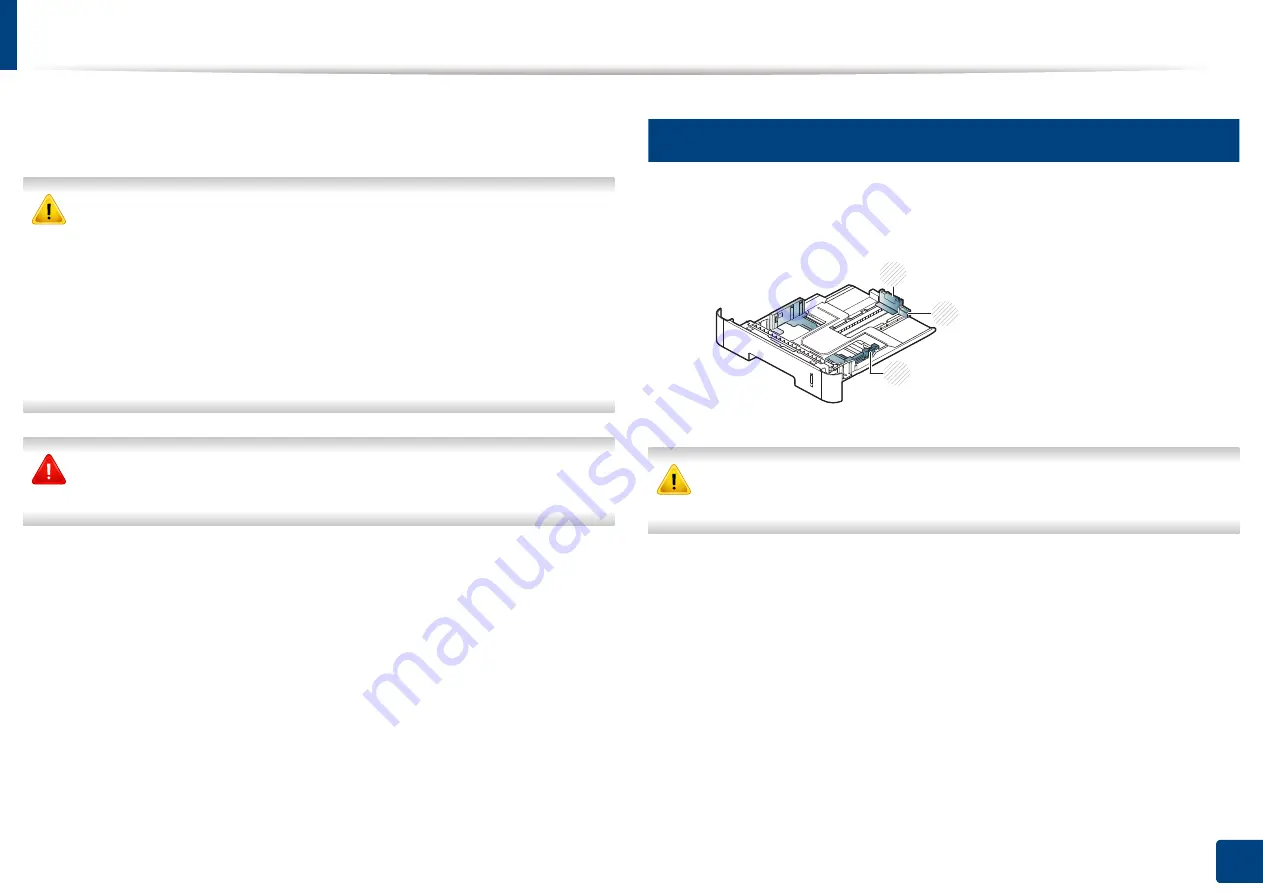
25
2. Basic setup
Media and tray
This chapter provides information on how to load print media into your
machine.
•
Using print media that does not meet these specifications may cause
problems or require repairs. Such repairs are not covered by
Samsung
’s
warranty or service agreements.
•
Make sure not to use the inkjet photo paper with this machine. It could
cause damage to the machine.
•
Using inflammable print media can cause a fire.
•
Use designated print media
(see "Print media specifications" on page
73).
The use of inflammable media or foreign materials left in the printer may
lead to overheating of the unit and
,
in rare cases may cause a fire.
1
Tray overview
To change the size, you need to adjust the paper guides.
If you do not adjust the guide, it may cause paper registration, image skew,
or jamming of the paper.
1
Tray extention guide
2
Paper length guide
3
Paper width guide
3
1
2
Содержание xpress m262 series
Страница 29: ...Media and tray 29 2 Basic setup ...
Страница 48: ...Redistributing toner 48 3 Maintenance 5 M2625 M2626 M2825 M2826 series 1 2 ...
Страница 50: ...Replacing the toner cartridge 50 3 Maintenance 6 M2620 M2820 series ...
Страница 51: ...Replacing the toner cartridge 51 3 Maintenance 7 M2625 M2626 M2825 M2826 series ...
Страница 52: ...52 3 Maintenance Replacing the imaging unit 8 M2625 M2626 M2825 M2826 series 1 2 1 2 ...
Страница 61: ...Clearing paper jams 61 4 Troubleshooting 2 In the manual feeder ...
Страница 63: ...Clearing paper jams 63 4 Troubleshooting M2620 M2820 series 1 2 2 ...
Страница 64: ...Clearing paper jams 64 4 Troubleshooting M2625 M2626 M2825 M2826 series 1 2 1 2 1 2 ...
Страница 65: ...Clearing paper jams 65 4 Troubleshooting 4 In the exit area ...
Страница 66: ...Clearing paper jams 66 4 Troubleshooting 5 In the duplex area ...
Страница 67: ...Clearing paper jams 67 4 Troubleshooting If you do not see the paper in this area stop and go to next step 1 2 ...
Страница 90: ...Regulatory information 90 5 Appendix 22 China only ...
Страница 94: ...94 ADVANCED Printing problems 197 Printing quality problems 201 Operating system problems 209 ...
Страница 232: ...Index 232 Index wireless network network cable 139 ...
















































