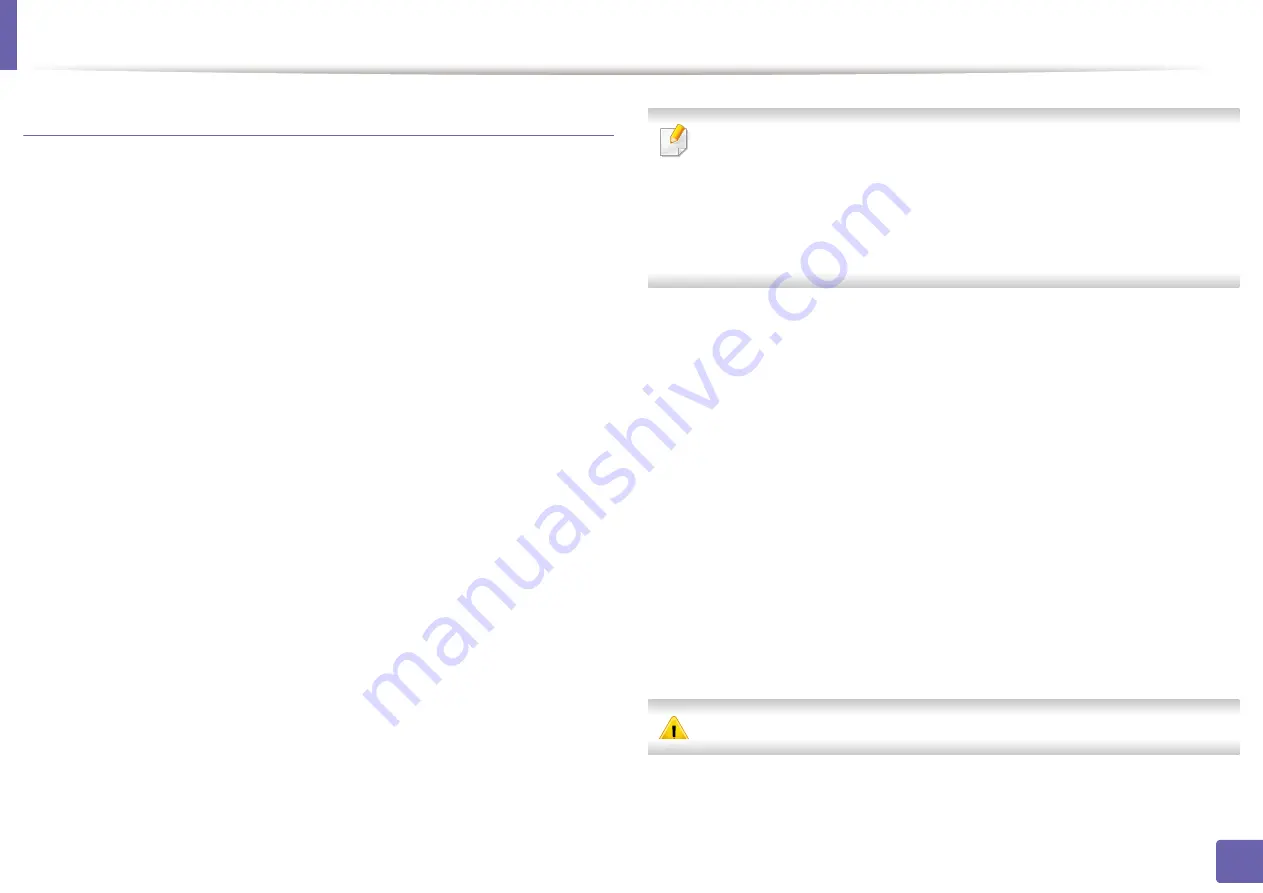
Wired network setup
106
2. Using a network-connected machine
From the SyncThru™ Web Service
Activating IPv6
1
Access a web browser, such as Internet Explorer, from Windows.
Enter
the machine IP address (http://xxx.xxx.xxx.xxx) in the address field and
press the Enter key or click
Go
.
2
If it’s your first time logging into
SyncThru™ Web Service
you need to
log-in as an administrator. Type in the below default ID and password.
We recommend you to change the default password for security
reasons.
•
ID: admin
•
Password: sec00000
3
When the
SyncThru™ Web Service
window opens, move the mouse
cursor over the
Settings
of the top menu bar and then click
Network
Settings
.
4
Click
TCP/IPv6
on the left pane of the website.
5
Check the
IPv6 Protocol
check box to activate IPv6.
6
Click the
Apply
button.
7
Turn the machine off and turn it on again.
•
You can also set the DHCPv6.
•
To manually set the IPv6 address:
Check the
Manual Address
check box. Then, the
Address/Prefix
text
box is activated. Enter the rest of the address
(e.g.,:3FFE:10:88:194::
AAAA
. “A” is the hexadecimal 0 through 9, A
through F).
IPv6 address configuration
1
Start a web browser, such as Internet Explorer, that supports IPv6
addressing as a URL.
2
Select one of the IPv6 addresses (
Link-local Address
,
Stateless
Address
,
Stateful Address
,
Manual Address
) from
Network
Configuration Report
(see "Printing a network configuration report" on
•
Link-local Address
: Self-configured local IPv6 address (Address
starts with FE80).
•
Stateless Address
: Automatically configured IPv6 address by a
network router.
•
Stateful Address
: IPv6 address configured by a DHCPv6 server.
•
Manual Address
: Manually configured IPv6 address by a user.
3
Enter the IPv6 addresses (e.g.,: http://[FE80::215:99FF:FE66:7701]).
Address must be enclosed in '[ ]' brackets.
Содержание xpress m262 series
Страница 29: ...Media and tray 29 2 Basic setup ...
Страница 48: ...Redistributing toner 48 3 Maintenance 5 M2625 M2626 M2825 M2826 series 1 2 ...
Страница 50: ...Replacing the toner cartridge 50 3 Maintenance 6 M2620 M2820 series ...
Страница 51: ...Replacing the toner cartridge 51 3 Maintenance 7 M2625 M2626 M2825 M2826 series ...
Страница 52: ...52 3 Maintenance Replacing the imaging unit 8 M2625 M2626 M2825 M2826 series 1 2 1 2 ...
Страница 61: ...Clearing paper jams 61 4 Troubleshooting 2 In the manual feeder ...
Страница 63: ...Clearing paper jams 63 4 Troubleshooting M2620 M2820 series 1 2 2 ...
Страница 64: ...Clearing paper jams 64 4 Troubleshooting M2625 M2626 M2825 M2826 series 1 2 1 2 1 2 ...
Страница 65: ...Clearing paper jams 65 4 Troubleshooting 4 In the exit area ...
Страница 66: ...Clearing paper jams 66 4 Troubleshooting 5 In the duplex area ...
Страница 67: ...Clearing paper jams 67 4 Troubleshooting If you do not see the paper in this area stop and go to next step 1 2 ...
Страница 90: ...Regulatory information 90 5 Appendix 22 China only ...
Страница 94: ...94 ADVANCED Printing problems 197 Printing quality problems 201 Operating system problems 209 ...
Страница 232: ...Index 232 Index wireless network network cable 139 ...






























