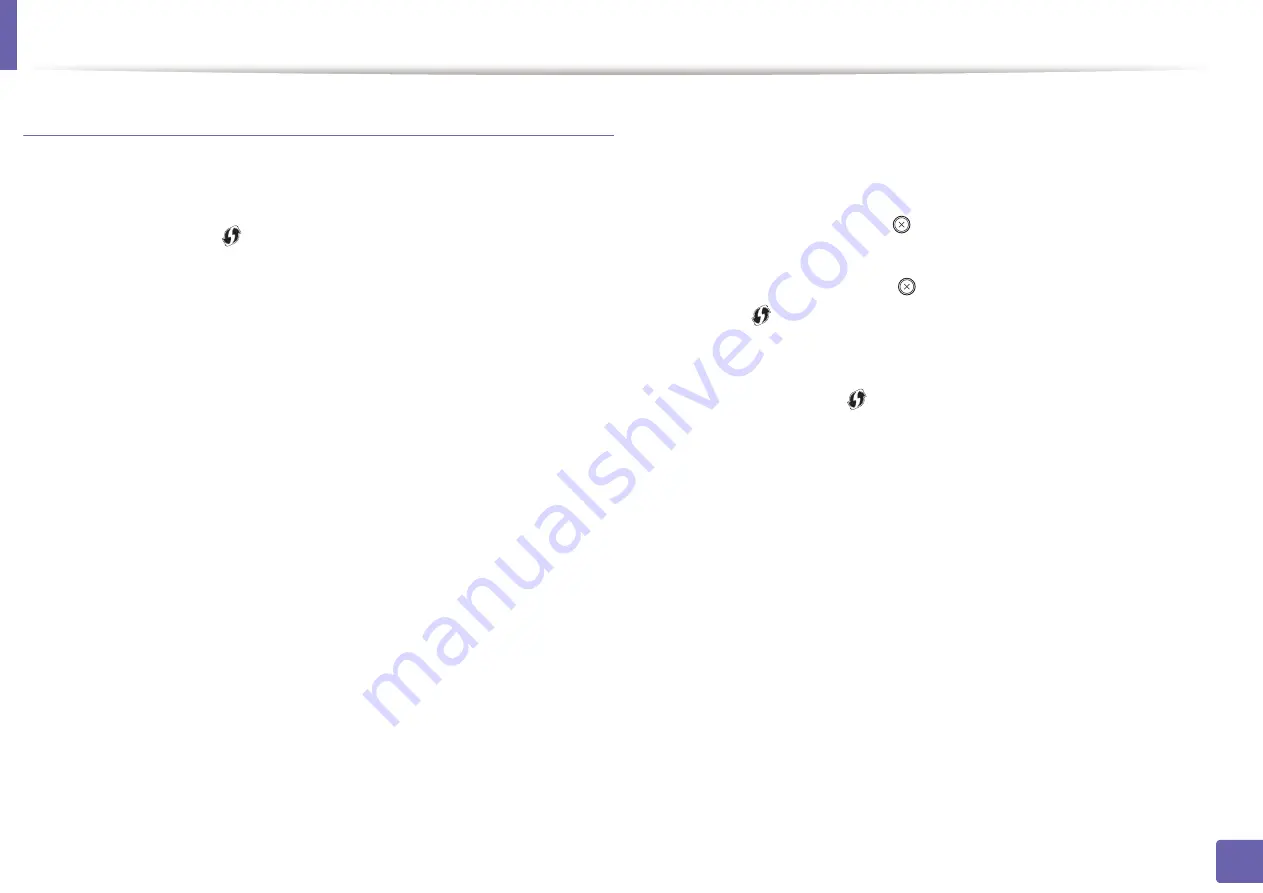
Wireless network setup
121
2. Using a network-connected machine
Machines without a display screen
Connecting in PBC mode
1
Press and hold the
(WPS) button on the control panel for about 2 - 4
seconds until the status LED blinks quickly.
The machine starts connecting to the wireless network. The LED blinks
slowly for up to two minutes until you press the PBC button on the
access point (or wireless router).
2
Press the
WPS (PBC)
button on the access point (or wireless router).
a
The light blinks fast on the WPS LED. The machine is connecting to
the access point (or wireless router).
b
When the machine is successfully connected to the wireless
network, the WPS LED light stays on.
3
Insert the supplied software CD into your CD-ROM drive, and follow the
instructions in the window to set up the wireless network.
Connecting in PIN mode
1
The network configuration report, including PIN, must be printed (see
"Printing a network configuration report" on page 102).
In ready mode, Press the
(
Cancel
or
Stop/Clear
) button for more
than five seconds on the control panel.
The machine without the
(
Cancel
or
Stop/Clear
) button: Press the
(
WPS
)
button formore than ten seconds on the control panel.
You can find your machine’s PIN.
2
Press and hold the
(WPS) button on the control panel for more than
4 seconds until the status LED stays on.
The machine starts connecting to the access point (or wireless router).
3
You need to enter the eight-digit PIN within two minutes on the
computer that is connected to the access point (or wireless router).
The LED blinks slowly for up to two minutes until you enter the eight-
digit PIN.
The WPS LED blinks in the order below:
a
The light blinks fast on the WPS LED. The machine is connecting to
the access point (or wireless router).
b
When the machine is successfully connected to the wireless
network, the WPS LED light stays on.
4
Insert the supplied software CD into your CD-ROM drive, and follow the
instructions in the window to set up the wireless network.
Содержание xpress m262 series
Страница 29: ...Media and tray 29 2 Basic setup ...
Страница 48: ...Redistributing toner 48 3 Maintenance 5 M2625 M2626 M2825 M2826 series 1 2 ...
Страница 50: ...Replacing the toner cartridge 50 3 Maintenance 6 M2620 M2820 series ...
Страница 51: ...Replacing the toner cartridge 51 3 Maintenance 7 M2625 M2626 M2825 M2826 series ...
Страница 52: ...52 3 Maintenance Replacing the imaging unit 8 M2625 M2626 M2825 M2826 series 1 2 1 2 ...
Страница 61: ...Clearing paper jams 61 4 Troubleshooting 2 In the manual feeder ...
Страница 63: ...Clearing paper jams 63 4 Troubleshooting M2620 M2820 series 1 2 2 ...
Страница 64: ...Clearing paper jams 64 4 Troubleshooting M2625 M2626 M2825 M2826 series 1 2 1 2 1 2 ...
Страница 65: ...Clearing paper jams 65 4 Troubleshooting 4 In the exit area ...
Страница 66: ...Clearing paper jams 66 4 Troubleshooting 5 In the duplex area ...
Страница 67: ...Clearing paper jams 67 4 Troubleshooting If you do not see the paper in this area stop and go to next step 1 2 ...
Страница 90: ...Regulatory information 90 5 Appendix 22 China only ...
Страница 94: ...94 ADVANCED Printing problems 197 Printing quality problems 201 Operating system problems 209 ...
Страница 232: ...Index 232 Index wireless network network cable 139 ...






























