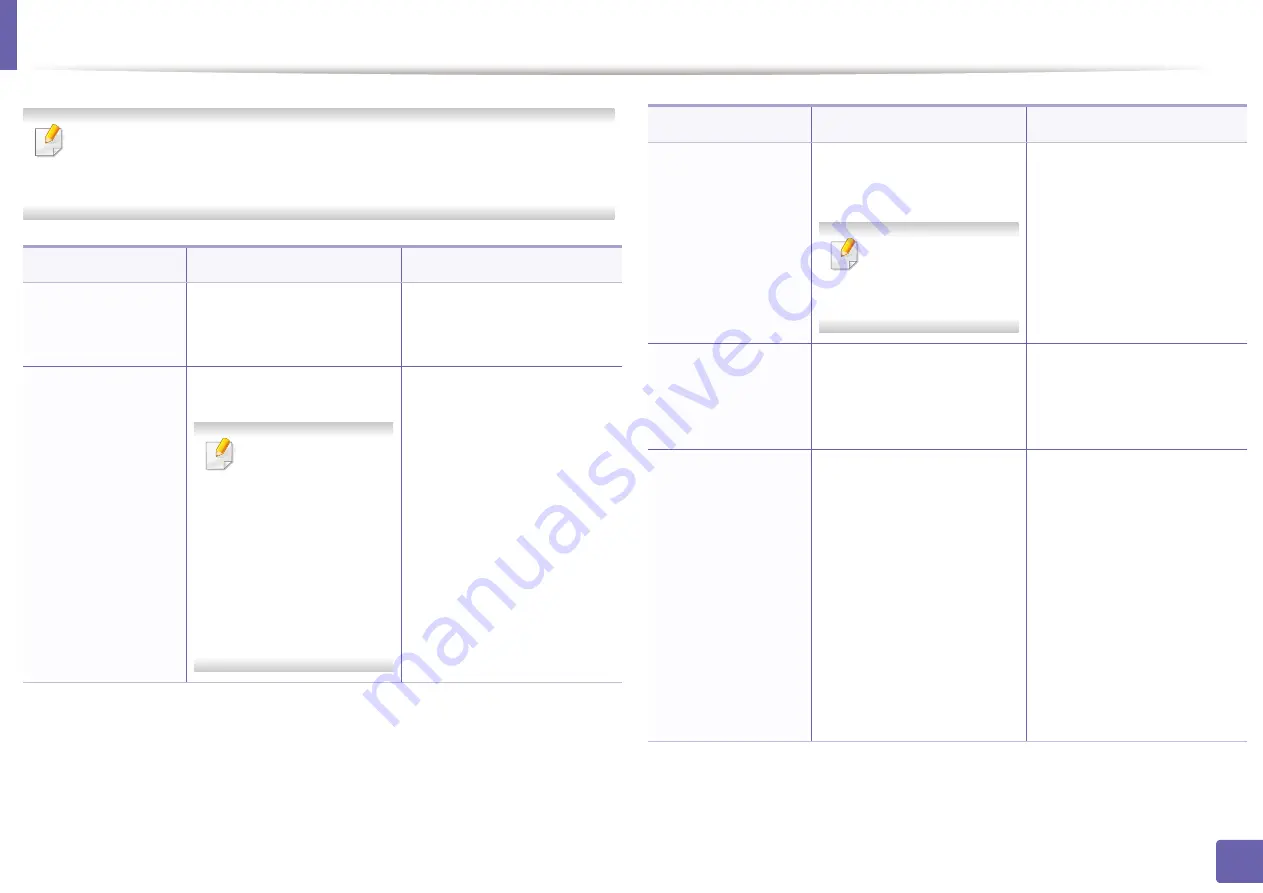
Installing driver over the network
110
2. Using a network-connected machine
Following command-line are effective and operated when command is
used with
/s
or
/S
. But
/h
,
/H
or
/?
are exceptional commands that can be
operated solely.
Command- line
Definition
Description
/s or
/S
Starts silent installation.
Installs machine drivers
without prompting any UIs
or user intervention.
/p”<port name>” or
/P”<port name>”
Specifies printer port.
Network Port will be
created by use of
Standard TCP/IP
Port monitor. For
local port, this port
must exist on
system before
being specified by
command.
Printer port name can be
specified as IP address,
hostname, USB local port
name or IEEE1284 port
name.
For example:
•
/p”xxx.xxx.xxx.xxx” in
where, “xxx.xxx.xxx.xxx”
means IP address for
network printer. /
p”USB001”, /P”LPT1:”, /
p”hostname”
/a”<dest_path>” or
/A”<dest_path>”
Specifies destination path
for installation.
The destination
path should be a
fully qualified path.
Since machine drivers
should be installed on the OS
specific location, this
command applies to only
application software.
/n”<Printer name>”
or
/N”<Printer name>”
Specifies printer name.
Printer instance shall be
created as specified printer
name.
With this parameter, you can
add printer instances as your
wishes.
/nd or
/ND
Commands not to set the
installed driver as a default
machine driver.
It indicates installed machine
driver will not be the default
machine driver on your
system if there are one or
more printer drivers
installed. If there is no
installed machine driver on
your system, then this option
won’t be applied because
Windows OS will set installed
printer driver as a default
machine driver.
Command- line
Definition
Description
Содержание xpress m262 series
Страница 29: ...Media and tray 29 2 Basic setup ...
Страница 48: ...Redistributing toner 48 3 Maintenance 5 M2625 M2626 M2825 M2826 series 1 2 ...
Страница 50: ...Replacing the toner cartridge 50 3 Maintenance 6 M2620 M2820 series ...
Страница 51: ...Replacing the toner cartridge 51 3 Maintenance 7 M2625 M2626 M2825 M2826 series ...
Страница 52: ...52 3 Maintenance Replacing the imaging unit 8 M2625 M2626 M2825 M2826 series 1 2 1 2 ...
Страница 61: ...Clearing paper jams 61 4 Troubleshooting 2 In the manual feeder ...
Страница 63: ...Clearing paper jams 63 4 Troubleshooting M2620 M2820 series 1 2 2 ...
Страница 64: ...Clearing paper jams 64 4 Troubleshooting M2625 M2626 M2825 M2826 series 1 2 1 2 1 2 ...
Страница 65: ...Clearing paper jams 65 4 Troubleshooting 4 In the exit area ...
Страница 66: ...Clearing paper jams 66 4 Troubleshooting 5 In the duplex area ...
Страница 67: ...Clearing paper jams 67 4 Troubleshooting If you do not see the paper in this area stop and go to next step 1 2 ...
Страница 90: ...Regulatory information 90 5 Appendix 22 China only ...
Страница 94: ...94 ADVANCED Printing problems 197 Printing quality problems 201 Operating system problems 209 ...
Страница 232: ...Index 232 Index wireless network network cable 139 ...
















































