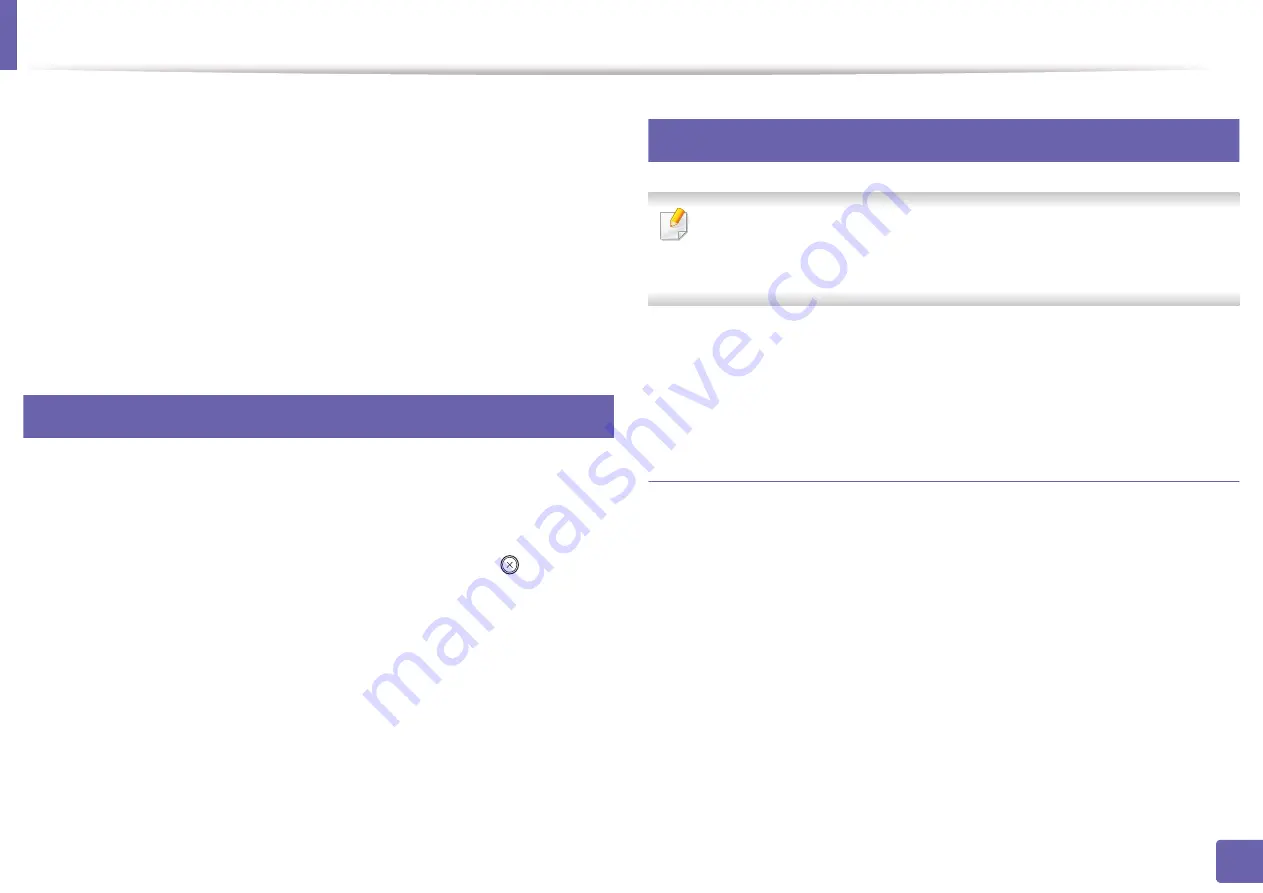
97
2. Using a network-connected machine
Wired network setup
You must set up the network protocols on your machine to use it on your
network.
You can use network after connecting network cable to a corresponding port on
your machine.
•
For models that do not have the display screen on the control panel, use the
SyncThru™ Web Service or SetIP program.
-
See "Using SyncThru™ Web Service" on page 156.
-
See "Setting IP address" on page 97.
4
Printing a network configuration report
You can print
Network Configuration Report
from the machine’s control panel
that will show the current machine’s network settings. This will help you to set
up a network.
•
The machine does not have the display screen:
Press the
(
Cancel
or
Stop/Clear
) button for two seconds on the control panel.
Using this
Network Configuration Report
, you can find your machine’s MAC
address and IP address.
For example:
•
MAC Address: 00:15:99:41:A2:78
•
IP Address: 165.254.192.192
5
Setting IP address
•
The machine that does not support the network interface, it will not
be able to use this feature (see
)
•
TCP/IPv6 is not supported by this program.
First, you have to set up an IP address for network printing and managements.
In most cases a new IP address will be automatically assigned by a DHCP
(Dynamic Host Configuration Protocol) server located on the network.
IPv4 configuration using SetIP (Windows)
Before using the SetIP program, disable the computer firewall from
Control
Panel
>
Security Center
>
Windows Firewall
.
1
Install this program from the supplied CD-ROM by double-click
Application
>
SetIP
>
Setup.exe
.
2
Follow the instructions in the installation window.
3
Connect your machine to the network with a network cable.
4
Turn on the machine.
Содержание Xpress CLP-365W/XAA
Страница 48: ...Redistributing toner 48 3 Maintenance ...
Страница 54: ...Replacing the imaging unit 54 3 Maintenance ...
Страница 61: ...Clearing paper jams 61 4 Troubleshooting 1 In tray Click this link to open an animation about clearing a jam ...
Страница 86: ...Regulatory information 86 5 Appendix 22 China only ...
















































