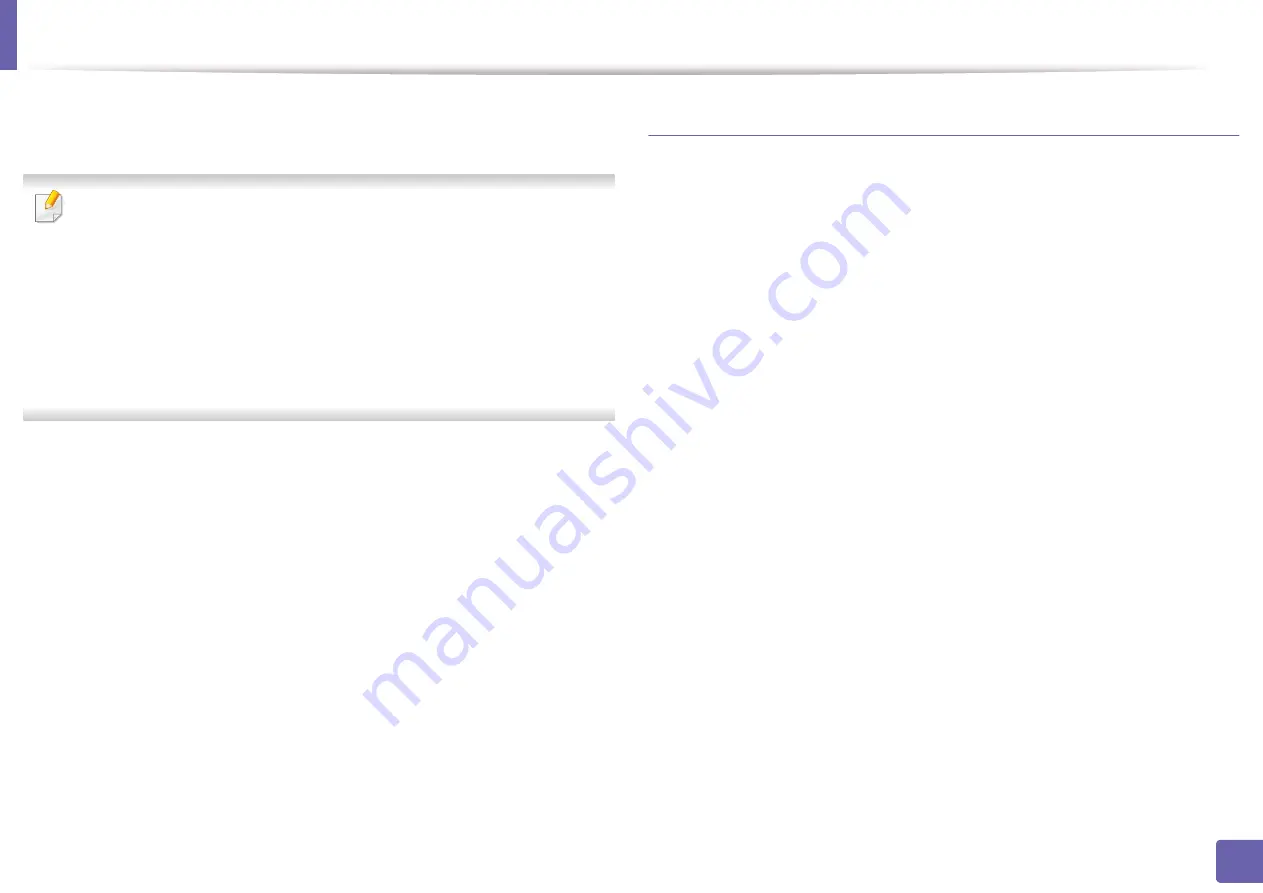
Wireless network setup
118
2. Using a network-connected machine
7
If your printer supports Wi-Fi Direct, its corresponding screen will appear.
Click
Ok
and
Next
.
•
Wi-Fi Direct option appears on the screen only if your printer supports
this feature.
•
Can start to build Wi-Fi Direct by using Samsung Easy Printer Manager
(see "Setting up Wi-Fi Direct" on page 128).
•
Wi-Fi Direct Name
: The default Network Name is the model name and
the maximum length is 22 characters (not including "DIRECT-XX-").
•
Password setting
is the numeric string, and the size is 8 ~ 64 characters.
8
When the wireless network set up is completed, disconnect the USB
cable between the computer and machine. Click
Next
.
9
Select software to be installed.
10
After selecting the components, you can also change the printer driver
name, set the machine to be shared on the network, set the machine as
the default machine. Click
Next
.
11
If you want to register your machine with the Samusng web site and
receive useful information, click
On-line Registration
. If not, click
Finish
.
Ad hoc via USB cable
If you do not have an access point (AP), you may still connect the machine
wirelessly to your computer by setting up an ad-hoc wireless network by
following the simple steps below.
Items to prepare
•
Network-connected computer
•
Software CD that was provided with your machine
•
A machine installed with a wireless network interface
•
USB cable
Creating the ad hoc network in Windows
1
Turn on your computer and the wireless network machine.
2
Insert the supplied software CD into your CD-ROM drive.
Содержание Xpress CLP-365W/XAA
Страница 48: ...Redistributing toner 48 3 Maintenance ...
Страница 54: ...Replacing the imaging unit 54 3 Maintenance ...
Страница 61: ...Clearing paper jams 61 4 Troubleshooting 1 In tray Click this link to open an animation about clearing a jam ...
Страница 86: ...Regulatory information 86 5 Appendix 22 China only ...
















































