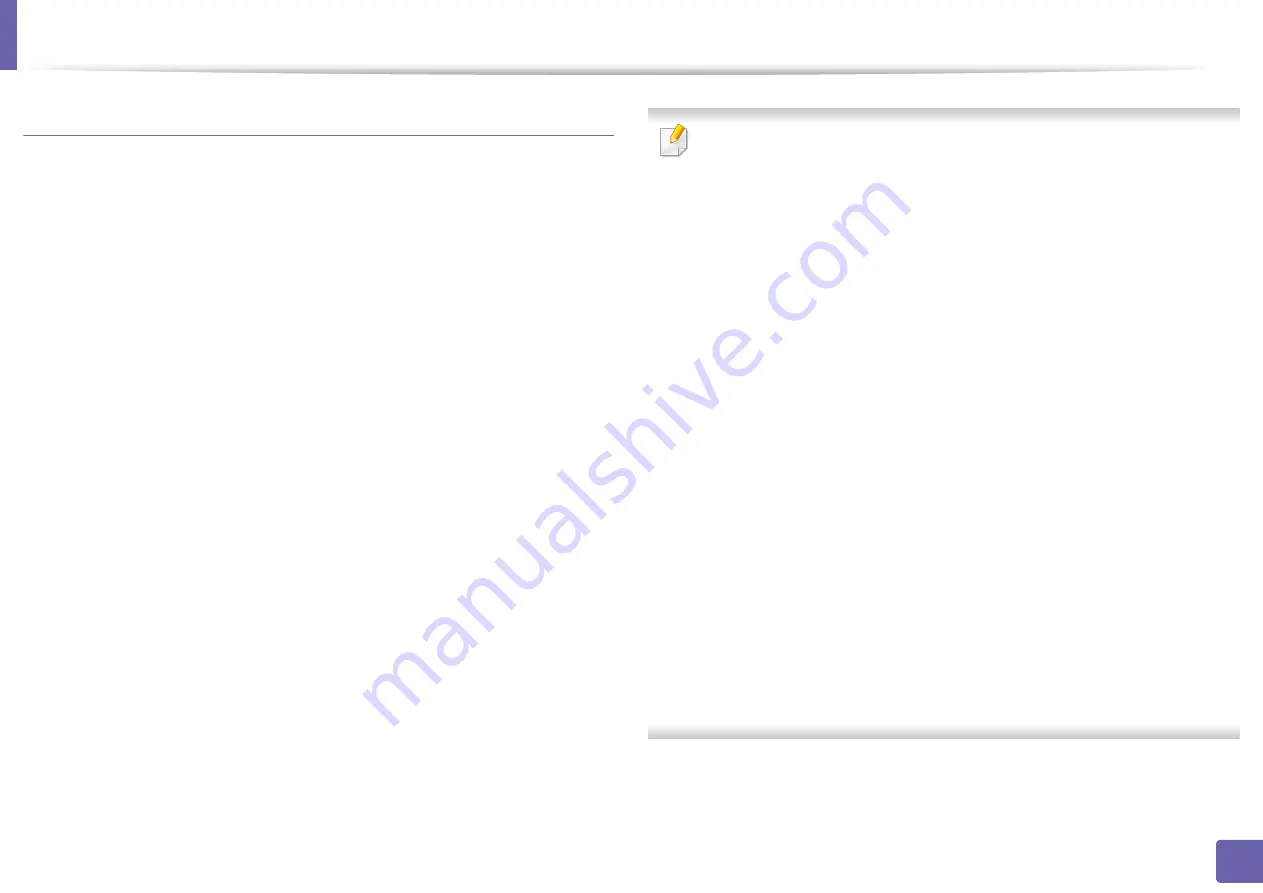
Wireless network setup
121
2. Using a network-connected machine
Access point via USB cable (recommended)
1
Check whether the USB cable is connected to the machine.
2
Turn on your computer, access point, and machine.
3
Insert the supplied software CD into your CD-ROM drive.
4
Double-click the CD-ROM icon that appears on your Mac desktop.
5
Double-click the
MAC_Installer
folder >
Installer OS X
icon.
6
Click
Continue
.
7
Read the license agreement and click
Continue
.
8
Click
Agree
to agree to the license agreement.
9
When the message that warns that all applications will close on your
computer appears, click
Continue
.
10
Click
Wireless Network Setting
button on the
User Options Pane
.
11
After searching, the window shows the wireless network devices. Select
the name (SSID) of the access point you want to use and click
Next
.
If the wireless network is already set up, the
Wireless Network
Information
window appears. Select
I want to install software with
the current settings. (Recommended).
Then, click
Next
.
When you set the wireless configuration manually, click
Advanced Setting
.
•
Enter the wireless Network Name:
Enter the SSID of the access point
(SSID is case-sensitive).
•
Operation Mode:
Select
Infrastructure
.
•
Authentication:
Select an authentication type.
Open System:
Authentication is not used, and encryption may or may
not be used, depending on the need for data security.
Shared Key:
Authentication is used. A device that has a proper WEP key
can access the network.
WPA Personal or WPA2 Personal:
Select this option to authenticate the
print server based on the WPA Pre-Shared Key. This uses a shared secret
key (generally called Pre Shared Key pass phrase) that is manually
configured on the access point and each of its clients.
•
Encryption:
Select the encryption. (None, WEP64, WEP128, TKIP, AES,
TKIP, AES)
•
Network Password:
Enter the encryption network password value.
•
Confirm Network Password:
Confirm the encryption network
password value.
•
WEP Key Index:
If you are using WEP Encryption, select the appropriate
WEP Key Index
.
The wireless network security window appears when the access point has
security enabled.
Enter the Network Password of the access point (or router).
Содержание Xpress CLP-365W/XAA
Страница 48: ...Redistributing toner 48 3 Maintenance ...
Страница 54: ...Replacing the imaging unit 54 3 Maintenance ...
Страница 61: ...Clearing paper jams 61 4 Troubleshooting 1 In tray Click this link to open an animation about clearing a jam ...
Страница 86: ...Regulatory information 86 5 Appendix 22 China only ...
















































