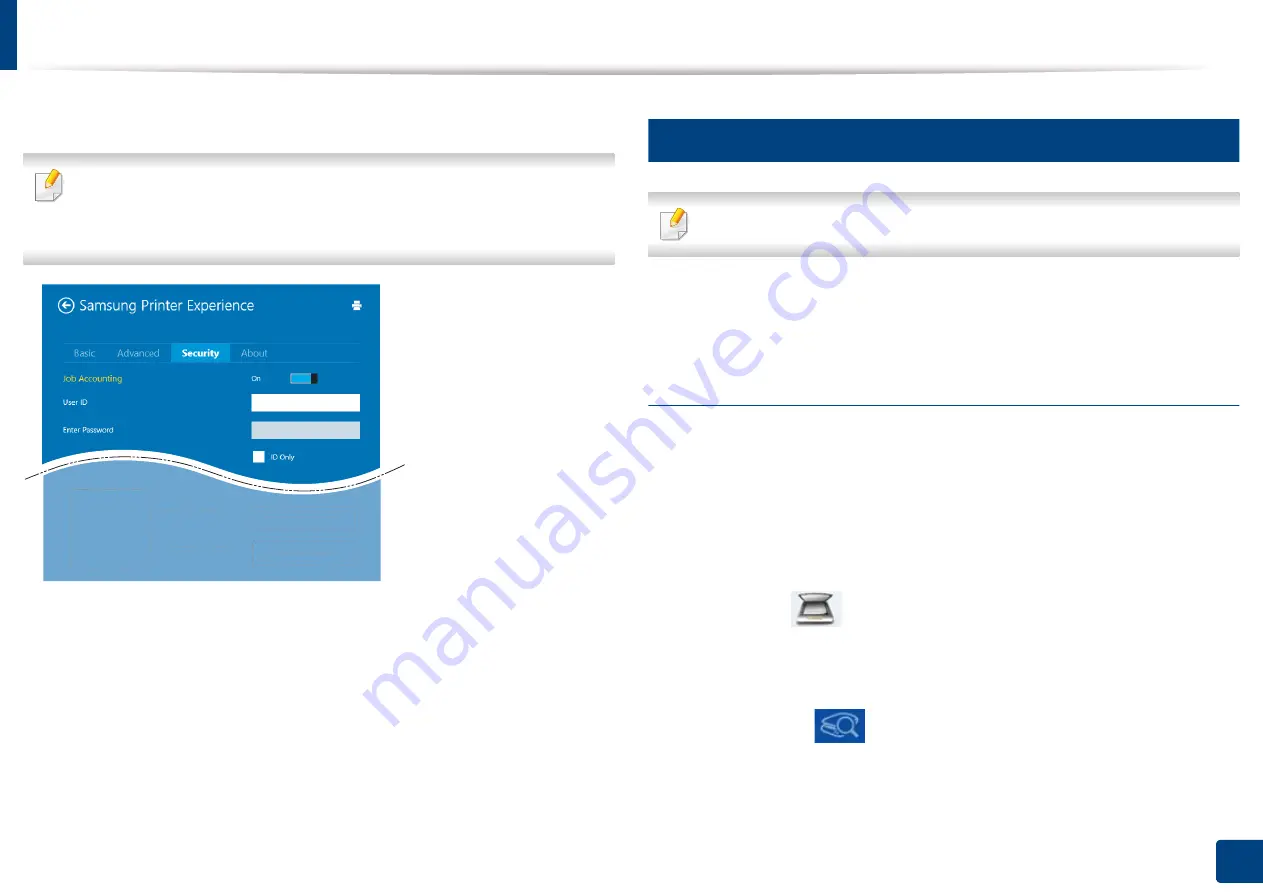
Using Samsung Printer Experience
200
Quick Guide for Windows 8 User
Security tab
Some features may not be available depending on the model or options. If
this tab is not shown or disabled, it means that this features are not
supported.
Job Accounting
This option allows you to print with the given permission.
Confidential Printing
This option is used for printing confidential documents. You need to enter a
password to print using it.
11
Scanning from Windows 8
This section is for the users with multi-functional printers.
Scanning with your machine lets you turn pictures and text into digital files that
can be stored on your computer.
Scanning from Samsung Printer Experience
The most frequently used printing menus are displayed for quick scanning.
1
Place a single document face down on the document glass, or load the
documents face up into the document feeder.
2
Click the
Samsung Printer Experience
tile on the
Start
screen.
3
Click
Scan
(
).
4
Set up the scanning parameters such as image type, document size, and
resolution.
5
Click
Prescan
(
)to check the image.
6
Adjust the prescanned image with scanning operation functions such as
rotate and mirror.
Содержание Xpress CLP-365W/XAA
Страница 48: ...Redistributing toner 48 3 Maintenance ...
Страница 54: ...Replacing the imaging unit 54 3 Maintenance ...
Страница 61: ...Clearing paper jams 61 4 Troubleshooting 1 In tray Click this link to open an animation about clearing a jam ...
Страница 86: ...Regulatory information 86 5 Appendix 22 China only ...
















































