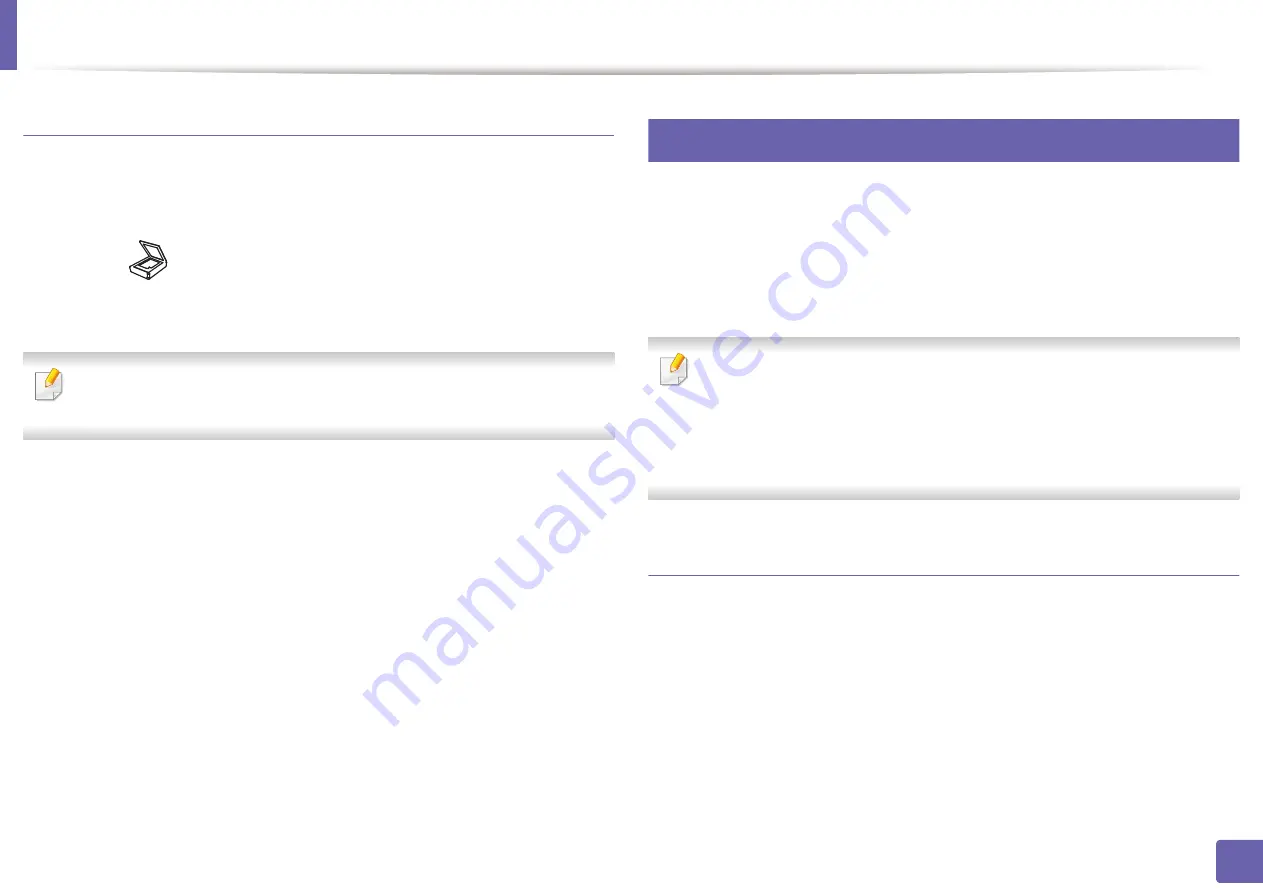
Scan features
244
4. Special Features
Scanning and sending an email
1
Place a single document face down on the document glass, or load the
documents face up into the document feeder (see "Loading originals" on
page 50).
2
Select (scan)
>
Scan to Email
on the control panel.
3
Enter the sender’s and recipient’s email address.
You can send an email to yourself by activating the
Auto Send To Self
option in the
Settings
>
Scan
>
Scan To E-mail
on SyncThru™ Web Service.
4
Enter an email subject and press
OK
.
5
Select the file format to scan, and press
OK
.
6
The machine begins scanning and then sends the email.
19
Scanning to WSD
Scans the originals and saves the scanned data on a connected computer if the
computer supports the WSD (Web Service for Device) feature. To use the WSD
feature, you need to install the WSD printer driver on your computer. For
Windows 7, you can install the WSD driver by
Control Panel
>
Devices and
Printers
>
Add a printer
. Click
Add a network printer
from the wizard.
•
The machine that does not support the network interface, it will not be
able to use this feature (see "Features by model" on page 7).
•
The WSD feature works only with Windows Vista® or later version that are
the WSD-compliant computer.
•
The following installation steps are based on Windows 7 computer.
Installing a WSD Printer Driver
1
Select
Start
>
Control Panel
>
Devices and Printers
>
Add a printer
.
2
Click
Add a network, wireless or Bluetooth printer
from the wizard.
3
In the printers list, select the one you want to use, and then click
Next
.
Содержание Xpress C48x series
Страница 3: ...3 BASIC 5 Appendix Specifications 125 Regulatory information 133 Copyright 146 ...
Страница 79: ...Redistributing toner 86 3 Maintenance ...
Страница 81: ...Replacing the toner cartridge 88 3 Maintenance 1 2 ...
Страница 83: ...Replacing the imaging unit 90 3 Maintenance ...
Страница 85: ...Replacing the waste toner container 92 3 Maintenance 2 1 ...
Страница 90: ...Cleaning the machine 97 3 Maintenance 1 2 1 2 ...






























