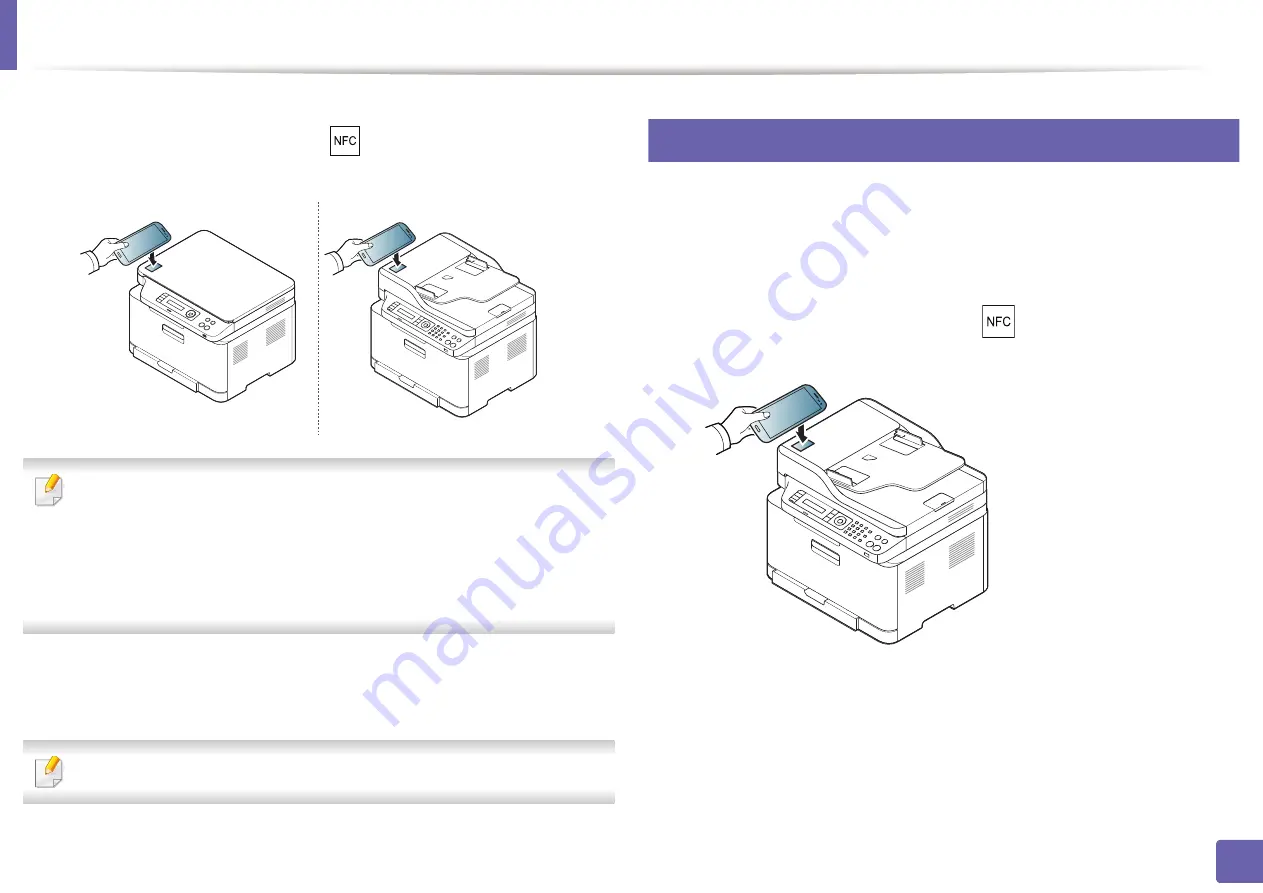
Using the NFC feature
190
2. Using a Network-Connected Machine
5
Tag the NFC antenna on your cell phone(usually located on the back of
the cell phone) over the NFC tag(
) on your printer.
Wait few seconds for the cell phone to connect to the printer.
•
For some cell phones, NFC antenna might not be located at the back of
the cell phone. Check the location of the NFC antenna on your cell phone
before tagging.
•
If error message about changed PIN number appears, enter a changed
PIN number and press OK. Follow the instruction on the app screen to
update the PIN number.
6
The printer starts scanning the content.
The scanned data is saved on your cell phone.
If you want to continue scanning, follow the instruction on the app screen.
25
Sending Fax
1
Check that NFC and Wi-Fi Direct features are enabled on your mobile
device and Wi-Fi Direct feature is enabled on your printer (see "Setting
the Wi-Fi Direct for mobile printing" on page 180).
2
Tag the NFC tag on your mobile device (usually located on the back of
the mobile device) over the NFC tag(
) on your printer.
Wait few seconds for the
Samsung Mobile Print
app to start.
Содержание Xpress C48x series
Страница 3: ...3 BASIC 5 Appendix Specifications 125 Regulatory information 133 Copyright 146 ...
Страница 79: ...Redistributing toner 86 3 Maintenance ...
Страница 81: ...Replacing the toner cartridge 88 3 Maintenance 1 2 ...
Страница 83: ...Replacing the imaging unit 90 3 Maintenance ...
Страница 85: ...Replacing the waste toner container 92 3 Maintenance 2 1 ...
Страница 90: ...Cleaning the machine 97 3 Maintenance 1 2 1 2 ...






























