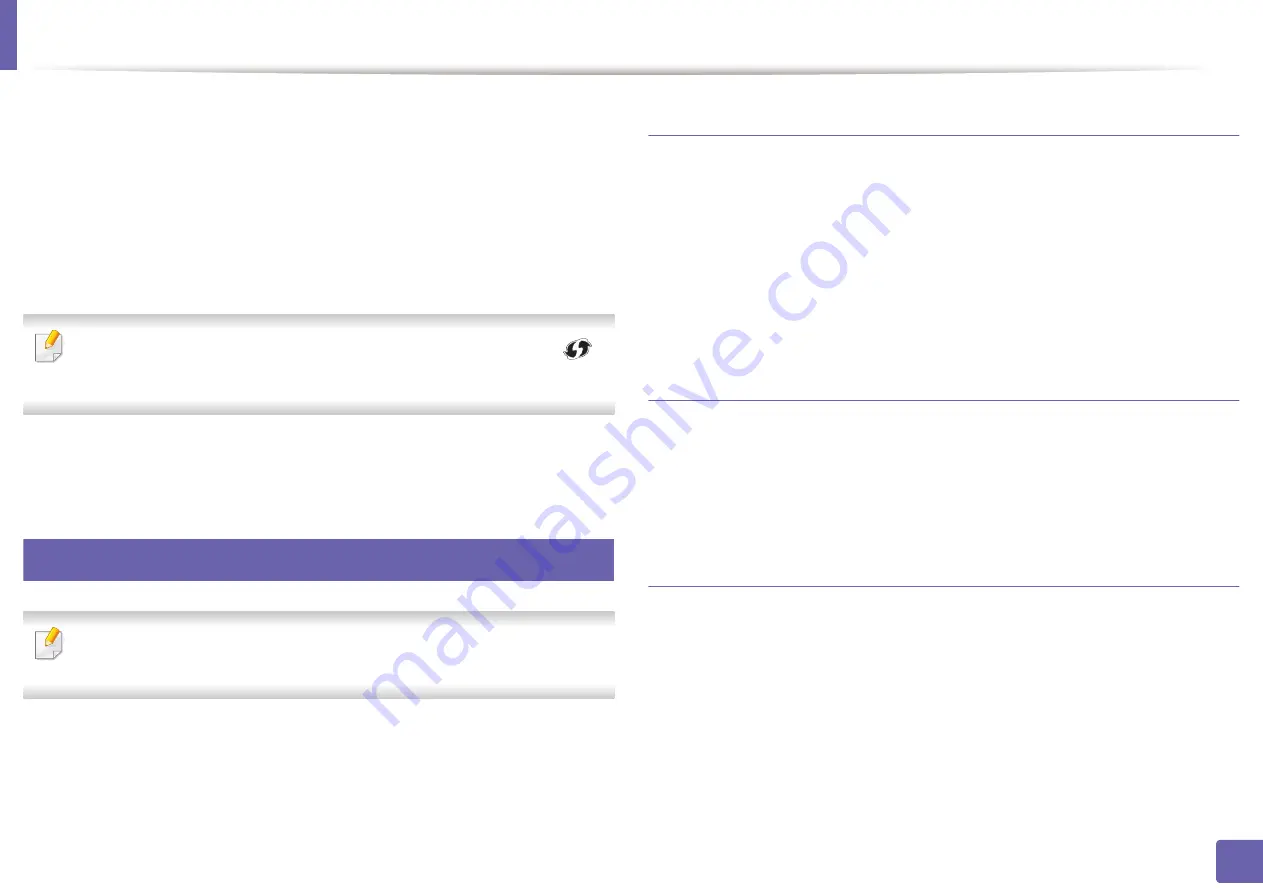
Wireless network setup
178
2. Using a Network-Connected Machine
7
Select
Wireless
on the
Printer Connection Type
screen.
8
Click
Next
.
9
If the installer asks you to allow access to the keychain, click
Allow
.
10
If the
Select a wireless printer
window appears, select the printer
named DIRECT-xxx.
If the
Press WPS button on your printer
screen appears, press the
(WPS) button from the control panel within 2 minutes.
11
When the wireless network set up is complete, follow the instructions in
the installation window.
15
Using a network cable
See your network administrator, or the person that set up your wireless
network, for information about your network configuration.
Your machine is a network compatible machine. To enable your machine to
work with your network, you will need to perform some configuration
procedures.
Items to prepare
•
Access point
•
Network-connected computer
•
Software CD that was provided with your machine
•
A machine installed with a wireless network interface
•
Network cable
Printing a network configuration report
You can identify the network settings of your machine by printing a network
configuration report.
See "Printing a network configuration report" on page 157.
IP setting using SetIP Program (Windows)
This program is used to manually set the network IP address of your machine
using its MAC address to communicate with the machine. The MAC address is
the hardware serial number of the network interface and can be found in the
Network Configuration Report
.
Содержание Xpress C48x series
Страница 3: ...3 BASIC 5 Appendix Specifications 125 Regulatory information 133 Copyright 146 ...
Страница 79: ...Redistributing toner 86 3 Maintenance ...
Страница 81: ...Replacing the toner cartridge 88 3 Maintenance 1 2 ...
Страница 83: ...Replacing the imaging unit 90 3 Maintenance ...
Страница 85: ...Replacing the waste toner container 92 3 Maintenance 2 1 ...
Страница 90: ...Cleaning the machine 97 3 Maintenance 1 2 1 2 ...






























