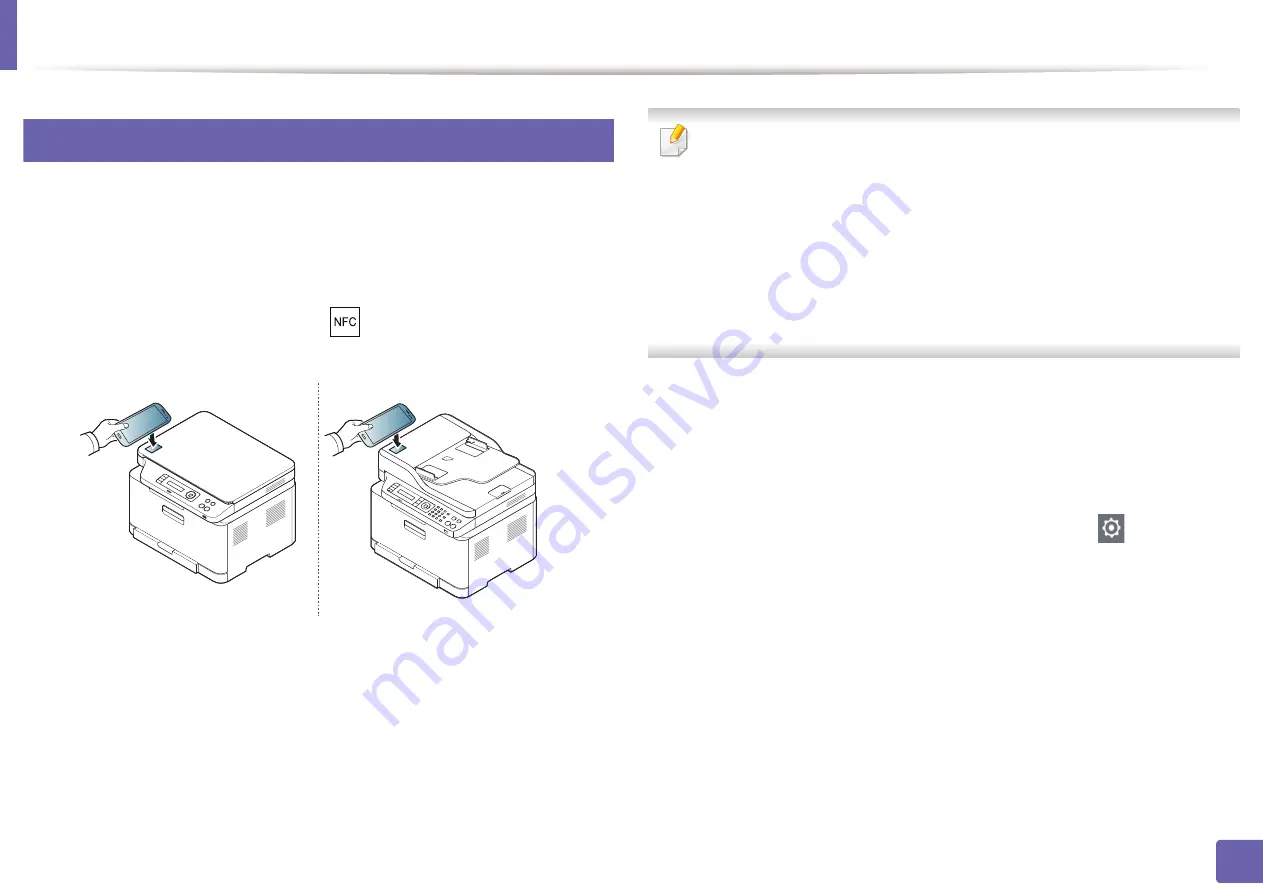
Using the NFC feature
189
2. Using a Network-Connected Machine
24
Scanning
1
Check that NFC and Wi-Fi Direct enabled features are on your cell phone
and Wi-Fi Direct feature is enabled on your printer (see "Setting the Wi-
Fi Direct for mobile printing" on page 180).
2
Tag the NFC antenna on your cell phone(usually located on the back of
the cell phone) over the NFC tag(
) on your printer.
Wait few seconds for Samsung Mobile Print app to start.
•
For some cell phones, NFC antenna might not be located at the back of
the cell phone. Check the location of the NFC antenna on your cell phone
before tagging.
•
If error message about changed PIN number appears, enter a changed
PIN number and press OK. Follow the instruction on the app screen to
update the PIN number.
•
If you do not have
Samsung Mobile Print app installed on your cell
phone, it automatically connects to Samsung Mobile Print
app
download page. Download the app and try again.
3
Select scan mode.
4
Place a single document face down on the document glass, or load the
documents face up into the document feeder (see "Loading originals" on
page 50).
If necessary, change the scan option by pressing the
.
Содержание Xpress C48x series
Страница 3: ...3 BASIC 5 Appendix Specifications 125 Regulatory information 133 Copyright 146 ...
Страница 79: ...Redistributing toner 86 3 Maintenance ...
Страница 81: ...Replacing the toner cartridge 88 3 Maintenance 1 2 ...
Страница 83: ...Replacing the imaging unit 90 3 Maintenance ...
Страница 85: ...Replacing the waste toner container 92 3 Maintenance 2 1 ...
Страница 90: ...Cleaning the machine 97 3 Maintenance 1 2 1 2 ...















































