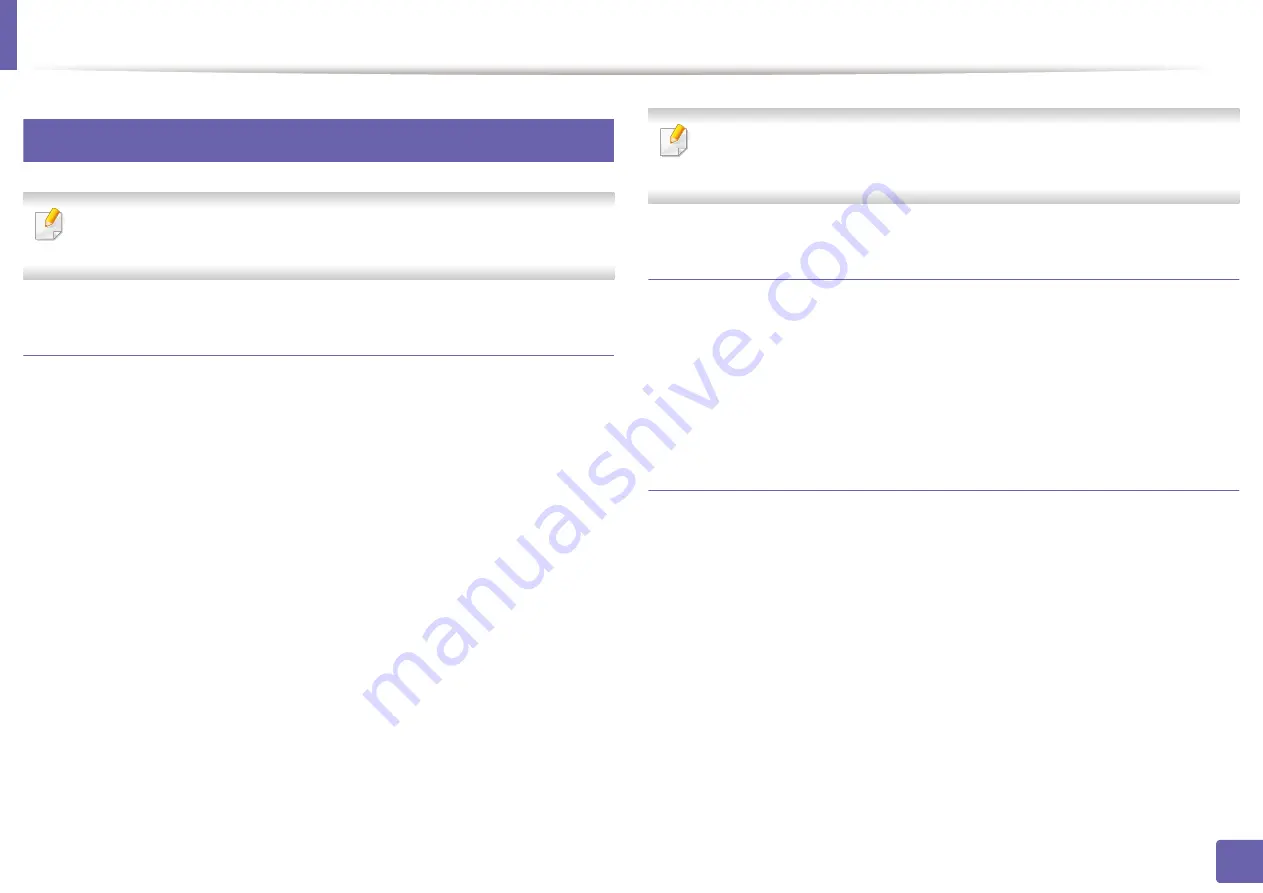
Printing features
240
4. Special Features
14
Linux printing
Some features may not be available depending on models or options. It
means that the features are not supported.
Printing from applications
There are a lot of Linux applications that allow you to print using Common UNIX
Printing System (CUPS). You can print on your machine from any such
application.
1
Open the document to print.
2
Open the
File
menu and click
Page Setup
(
Print Setup
for
someapplications).
3
Choose your paper size, orientation, and makesure that your machine is
selected. Click
Apply
.
4
Open the
File
menu and click
.
5
Select your machine to print.
6
Choose the number of copies and indicate which pages to print.
7
Change other printing options in each tab, if necessary.
8
Click
.
Automatic/manual duplex printing may not be available depending on
models. You can alternatively use the lpr printing system or other
applications for odd-even printing (see "Features by model" on page 7).
Printing files
You can print text, image, pdf files on your machine using the standardCUPS
directly from the command line interface. The CUPS lp or lpr utility allows you to
do that. You can print these files by using below command format.
"
lp -d <printer name>
-o
<option> <file name>
"
Please refer to lp or lpr man page on your system for more details.
Configuring Printer Properties
You can change the default printing options or connection type with Printing
utility supplied by o/s.
1
Launch Printing utility(Go to
System
>
Administration
>
Printing
menu or execute "
system-config-printer
" command in Terminal
program).
2
Select your printer and double-click it.
3
Change default printing options or connection type.
4
Click
Apply
button.
Содержание Xpress C48x series
Страница 3: ...3 BASIC 5 Appendix Specifications 125 Regulatory information 133 Copyright 146 ...
Страница 79: ...Redistributing toner 86 3 Maintenance ...
Страница 81: ...Replacing the toner cartridge 88 3 Maintenance 1 2 ...
Страница 83: ...Replacing the imaging unit 90 3 Maintenance ...
Страница 85: ...Replacing the waste toner container 92 3 Maintenance 2 1 ...
Страница 90: ...Cleaning the machine 97 3 Maintenance 1 2 1 2 ...






























