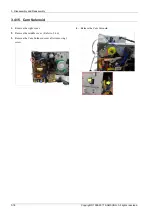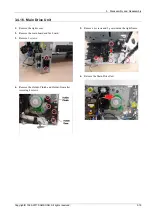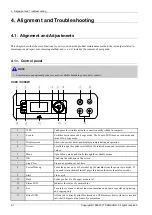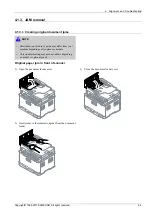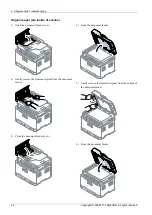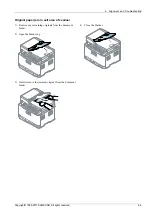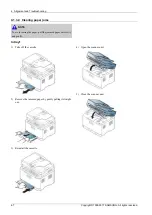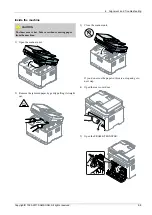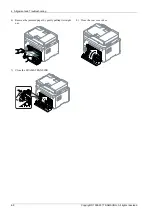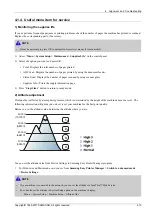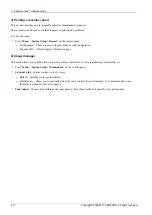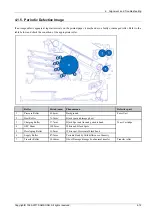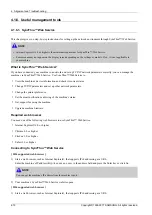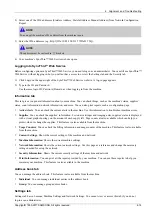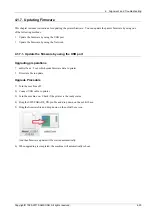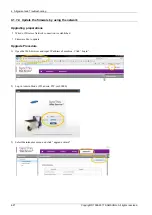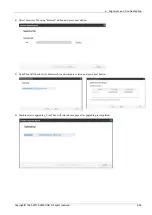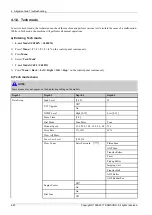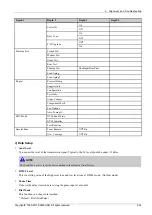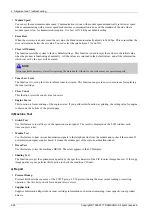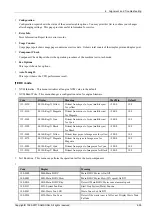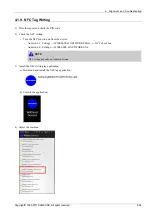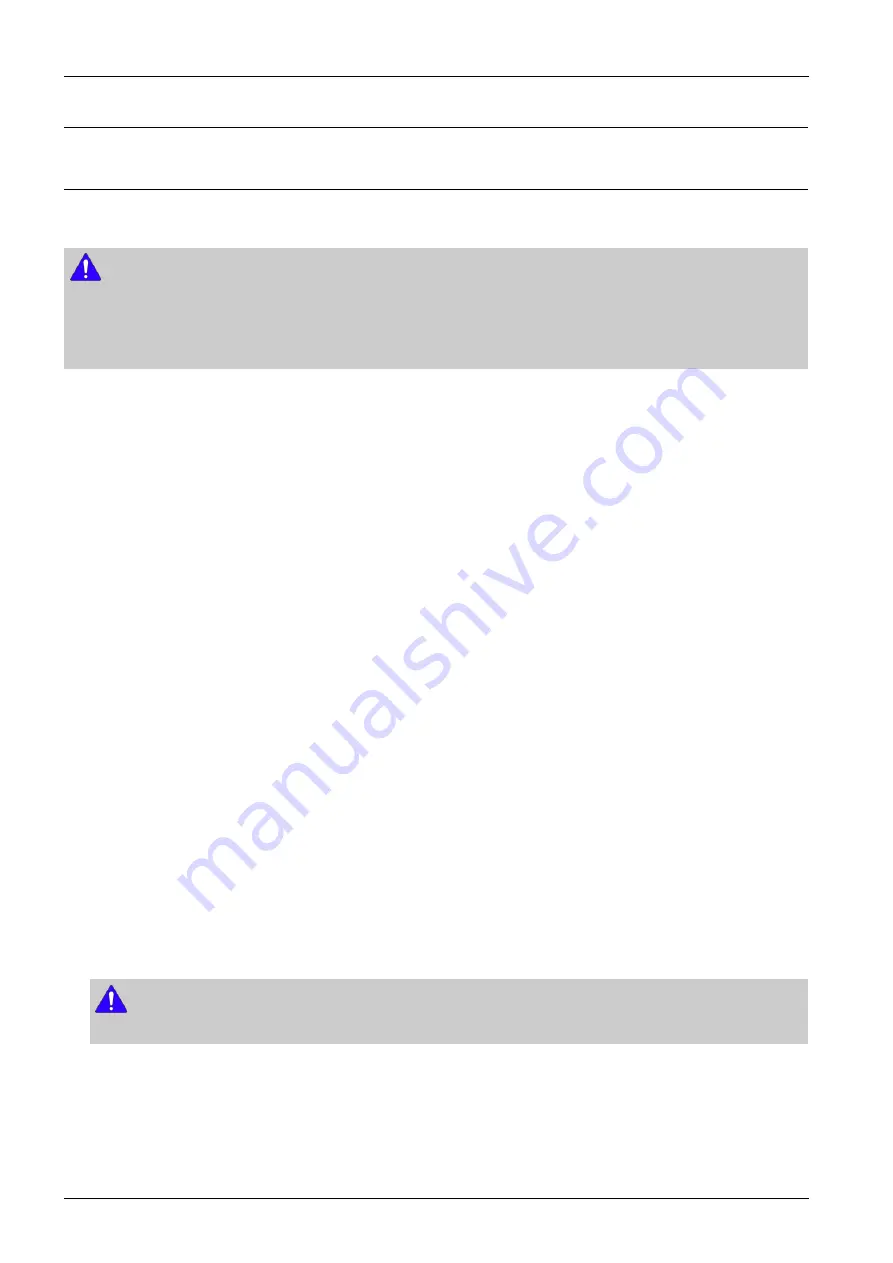
4. Alignment and Troubleshooting
4.1.6. Useful management tools
4.1.6.1. SyncThru™ Web Service
This chapter gives you step-by-step instructions for setting up the network environment through SyncThru™ Web Service.
NOTE
•
Internet Explorer® 6.0 or higher is the minimum requirement for SyncThru™ Web Service.
•
Some menus may not appear on the display screen depending on the settings or models. If so, it is not applicable to
your machine.
What is SyncThru™ Web Service?
If you have connected your machine to a network and set up TCP/IP network parameters correctly, you can manage the
machine via SyncThru™ Web Service. Use SyncThru™ Web Service to :
•
View the machine’s device information and check its current status.
•
Change TCP/IP parameters and set up other network parameters.
•
Change the printer preference.
•
Set the email notifications advising of the machine’s status.
•
Get support for using the machine.
•
Upgrade machine firmware.
Required web browser
You need one of the following web browsers to use SyncThru™ Web Service.
•
Internet Explorer® 6.0 or higher
•
Chrome 4.0 or higher
•
FireFox 3.0 or higher
•
Safari 3.0 or higher
Connecting to SyncThru™ Web Service
[ IPv4 supported web browser ]
1) Start a web browser, such as Internet Explorer®, that supports IPv4 addressing as a URL.
Enter the machine’s IP address (http://xxx.xxx.xxx.xxx) in the address field and press the Enter key or click Go.
NOTE
You can get the machine’s IP address from the machine report.
2) Your machine’s SyncThru™ Web Service website opens.
[ IPv6 supported web browser ]
1) Start a web browser, such as Internet Explorer®, that supports IPv6 addressing as a URL.
4-13
Copyright© 1995-2017 SAMSUNG. All rights reserved.