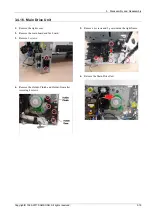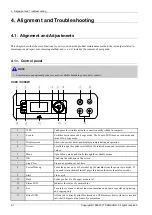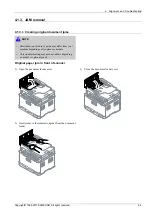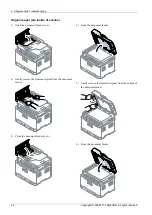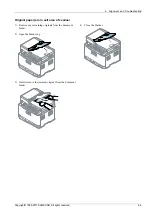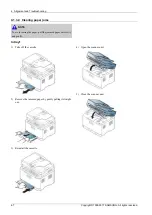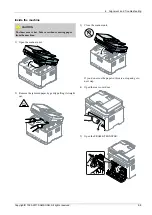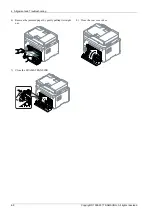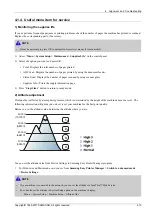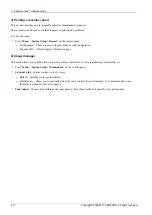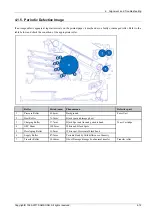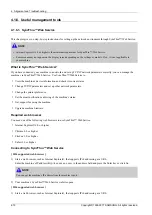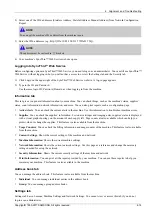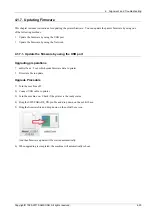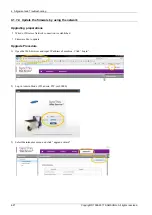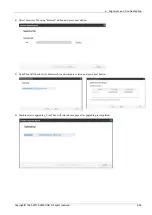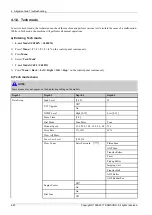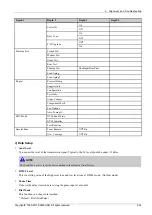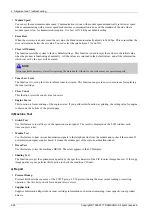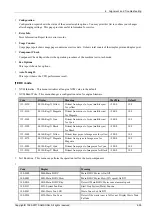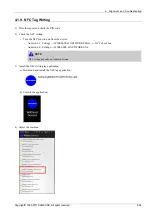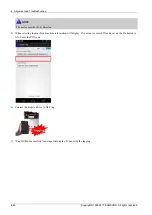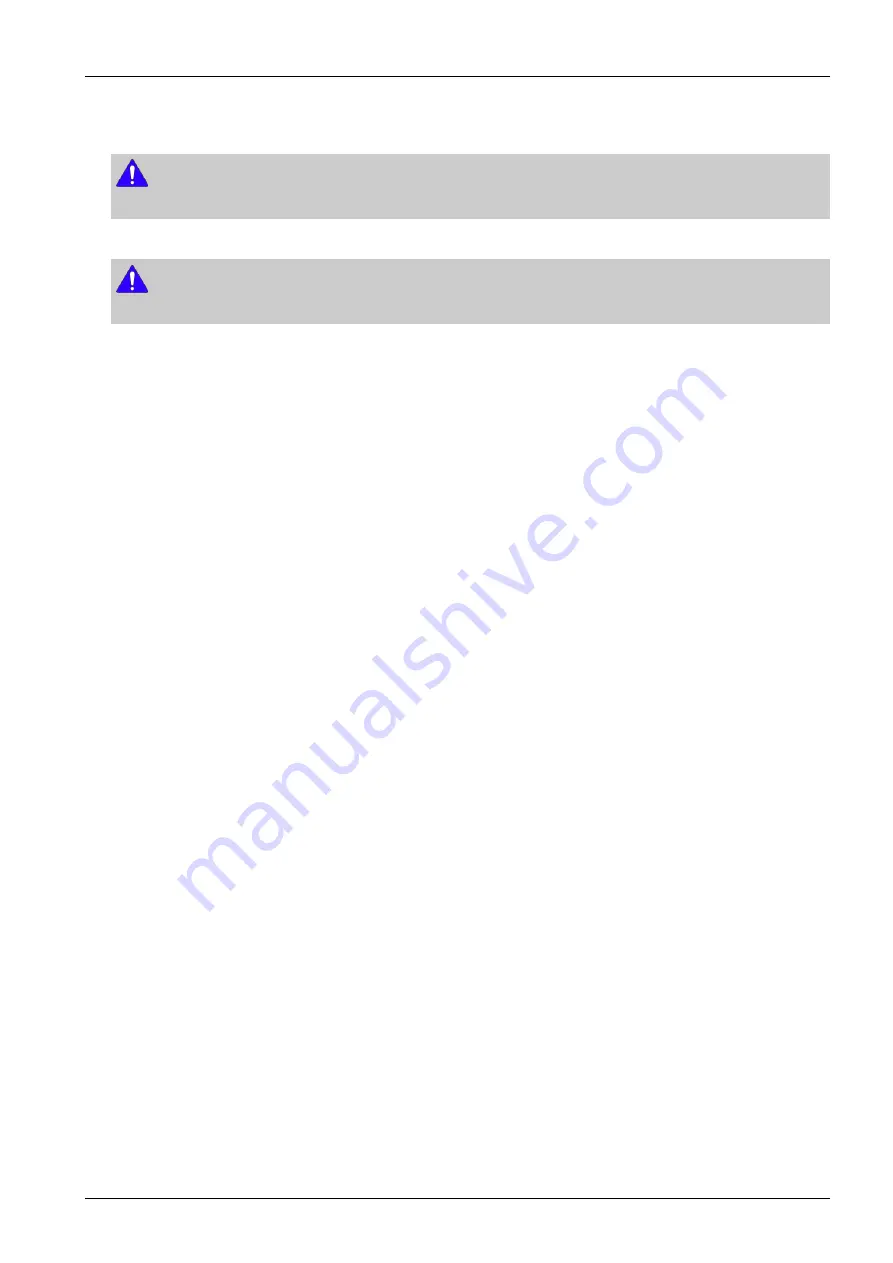
4. Alignment and Troubleshooting
2) Select one of the IPv6 addresses (Stateless Address, Stateful Address, Manual Address) from Network Configuration
Report.
NOTE
You can get the machine’s IPv6 address from the machine report.
3) Enter the IPv6 addresses (eg., http://[3ffe:10:88:194:213:77ff:fe82:75b]).
NOTE
The address must be enclosed in '[ ]' brackets.
4) Your machine’s SyncThru™ Web Service website opens.
Logging into SyncThru™ Web Service
Before configuring options in SyncThru™ Web Service, you need to log-in as an administrator. You can still use SyncThru™
Web Service without logging in, but you will not have access to or view the Settings tab and the Security tab.
1) Click Login on the upper right of the SyncThru™ Web Service website. A log-in page appears.
2) Type in the ID and Password.
Use the same login ID, Password, Domain as when logging in from the machine.
Information tab
This tab gives you general information about your machine. You can check things, such as the machine’s status, supplies’
status, count information, network information, and more. You can also print reports, such as configuration page.
•
Active Alerts
: You can check the current alerts in the machine. Use this information to troubleshoot machine errors.
•
Supplies
: You can check the supplies’ information. For toner cartridges and imaging units, supplies’ status is displayed
with a visual graph showing you the amount of each supply left. Page counts are also available which can help you
predict when to change the supplies. This feature is also available from the machine.
•
Usage Counters
: You can check the billing information and usage counter of the machine. This feature is also available
from the machine.
•
Current Settings
: Shows the current settings of the machine and network.
•
Machine Information
: Shows the current machine settings.
•
Network Information
: Shows the current network settings. Use this page as a reference and change the necessary
settings needed for using the network.
•
Security Information
: Shows the current security settings of the machine and network.
•
Print Information
: You can print all the reports provided by your machine. You can use these reports to help you
maintain your machine. This feature is also available in the machine.
Address book tab
You can manage the address book. This feature is also available from the machine.
•
Individual
: You can manage individual entries in the address book.
•
Group
: You can manage group address books.
Settings tab
Settings tab has sub menus, Machine Settings and Network Settings. You cannot view or access this tab if you do not
log-in as an administrator.
Copyright© 1995-2017 SAMSUNG. All rights reserved.
4-14