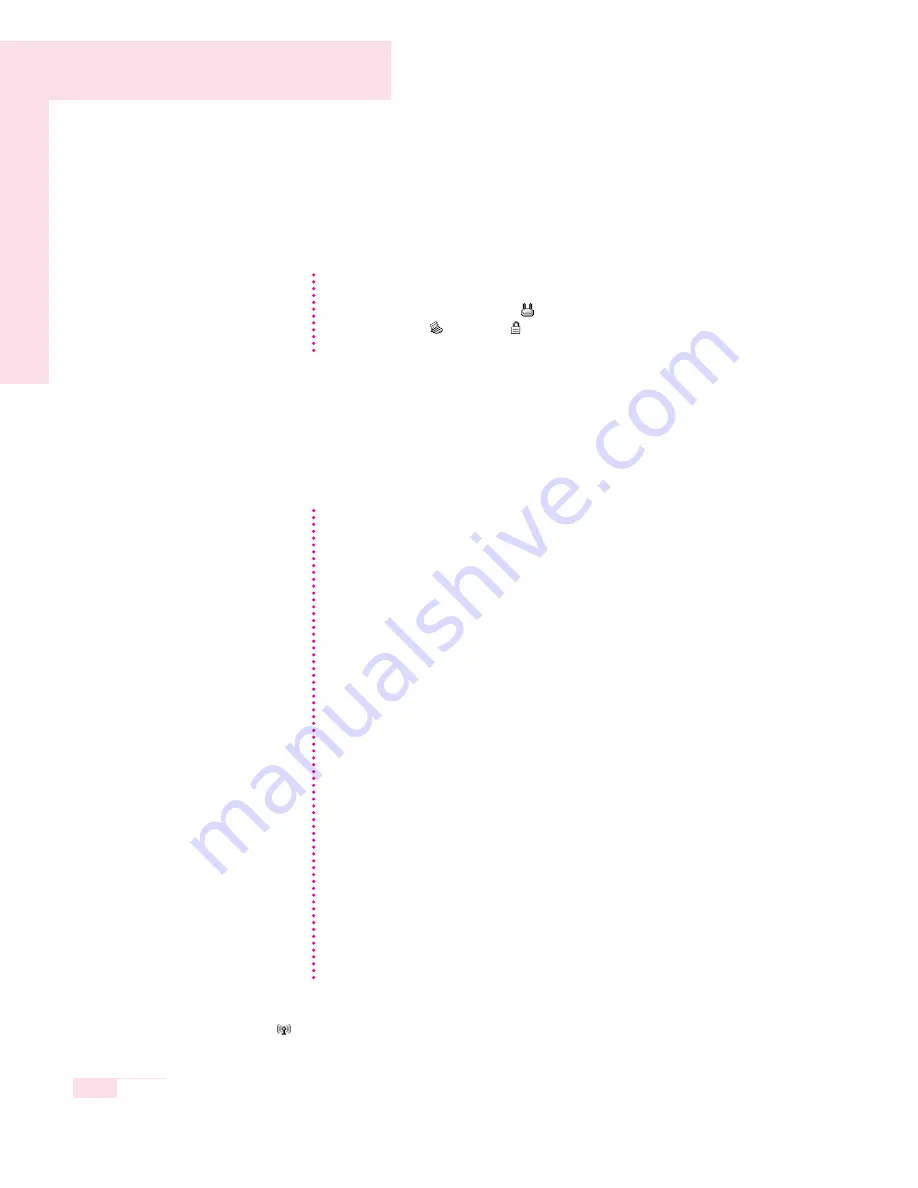
4-16
Manual
1. Click Scan in the Networks tab.
2. Select the name of desired access point or computer-to-computer network to con-
nect from the searched available networks list, and click Connect.
3. Select “Yes, create a profile for this Network.”, and click OK.
4. Enter Profile Name and click Next.
5. Enter the network authentication, data encryption (WEP), key index, and pass-
word configured for the target access point or computer-to-computer network in
the Security Settings window, and click Finish.
When a wireless connection to an access point is established, connection icon
(
) appears in front of the name of connected profile.
If your desired network does not appear, click Refresh.
An access point is represented by (
) icon, and a computer-to-computer network
is represented by (
) icon. An ( ) icon is displayed in front of an access point
or a computer-to-computer network with configured security settings.
N
N
o
o
t
t
e
e
The network authentication, data encryption (WEP), key index, and password of a
access point are configured in the access point management program. For the
information on the security information, check the security settings of the access
point or ask your wireless network administrator.
To connect to an existing computer-to-computer (Ad Hoc) network, enter the pass-
word configured when creating the computer-to-computer network for the first
time. You do not need to enter network authentication and key index.
Security Settings
Network Authentication
: The network authentication option includes
Open System
and Shared Key. When you select Open System, no
authentication is applied (however, encryption is supported). When you select
Shared Key
, a WEP key is used for authentication. The default setting is
Open System
.
Data Encryption (WEP)
: The IEEE 802.11 WEP (Wired Equivalent Privacy)
standard defines two levels of encryption, a 64-bit key (this is sometimes repre-
sented by 40bits) and a 128-bit key.
Key index:
Select the current encryption key index used by the access point
out of 1 to 4.
To use pass phrase:
Click Use pass phrase to activate, and enter 5 (for 64-
bit) or 13 (for 128-bit) alphanumeric characters (represented by 0-9, a-z, or A-Z).
To use WEP key:
Click Use WEP keys to activate, and enter a hexadecimal
number (represented by 0-9 and A-F) of 10 (for 64-bit) or 26 (for 128-bit) dig-
its in the WEP key field.
N
N
o
o
t
t
e
e
Содержание X10 Plus
Страница 22: ...1 22 Manual...
Страница 44: ...3 14 Manual...
Страница 45: ...Connecting to the Internet This chapter provides instructions on connecting to the Internet Chapter 4 Chapter 4...
Страница 72: ...4 28 Manual...
Страница 73: ...System Management This chapter provides information on efficient computer management Chapter 5 Chapter 5...
Страница 94: ...6 12 Manual...
Страница 122: ...7 28 Manual...
Страница 123: ...Appendix System specifications software types and safety instructions are provided here Appendix Appendix...
















































