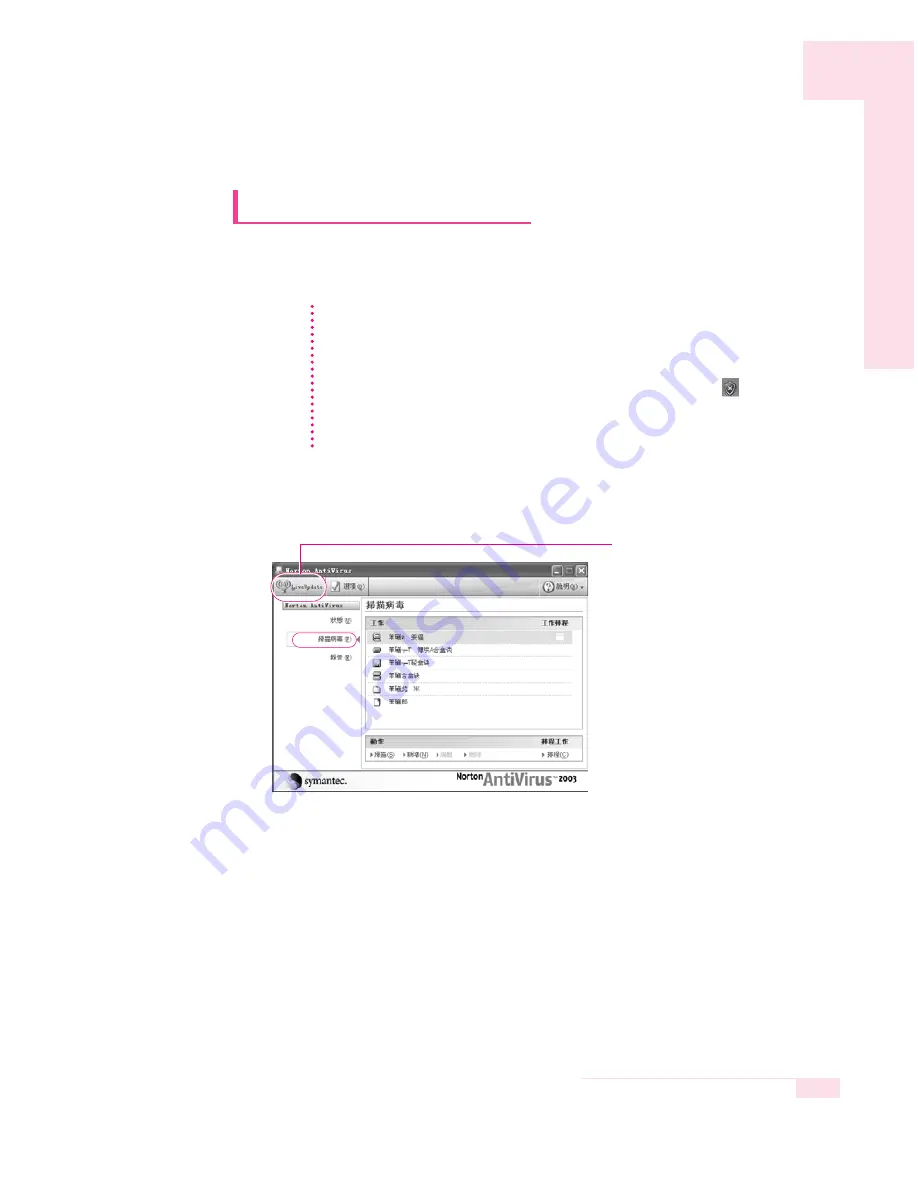
6-11
Chapter 6. Customizing your computer
Checking for Viruses
The Norton AntiVirus software is provided as the virus inspection
program.
1. Select Start > All Programs > Norton AntiVirus >
Norton AntiVirus 2003
.
2. Click Scan Virus, select drive to inspect, and click Scan.
3. If a virus is detected, select Automatic in Norton AntiVirus, and click Next to
delete the virus.
Vaccines for the latest viruses
can be downloaded by
connecting to Symantec’s
homepage.
When you first run Norton AntiVirus, the Norton AntiVirus Configuration window
pops up. If you complete the configuration and your computer connect to network, you
can download and install the latest updates via the network. When the live update is
done, virus scanning starts automatically. To stop scanning, click on Stop.
If you didn’t configure the Norton AntiVirus program, a security alert icon (
)
appears in the notification area on the right of the task bar. This indicates
that the current security state of your computer is not secure. Configure the virus-scan-
ning program to make the security alert icon disappear.
N
N
o
o
t
t
e
e
Содержание X10 Plus
Страница 22: ...1 22 Manual...
Страница 44: ...3 14 Manual...
Страница 45: ...Connecting to the Internet This chapter provides instructions on connecting to the Internet Chapter 4 Chapter 4...
Страница 72: ...4 28 Manual...
Страница 73: ...System Management This chapter provides information on efficient computer management Chapter 5 Chapter 5...
Страница 94: ...6 12 Manual...
Страница 122: ...7 28 Manual...
Страница 123: ...Appendix System specifications software types and safety instructions are provided here Appendix Appendix...






























