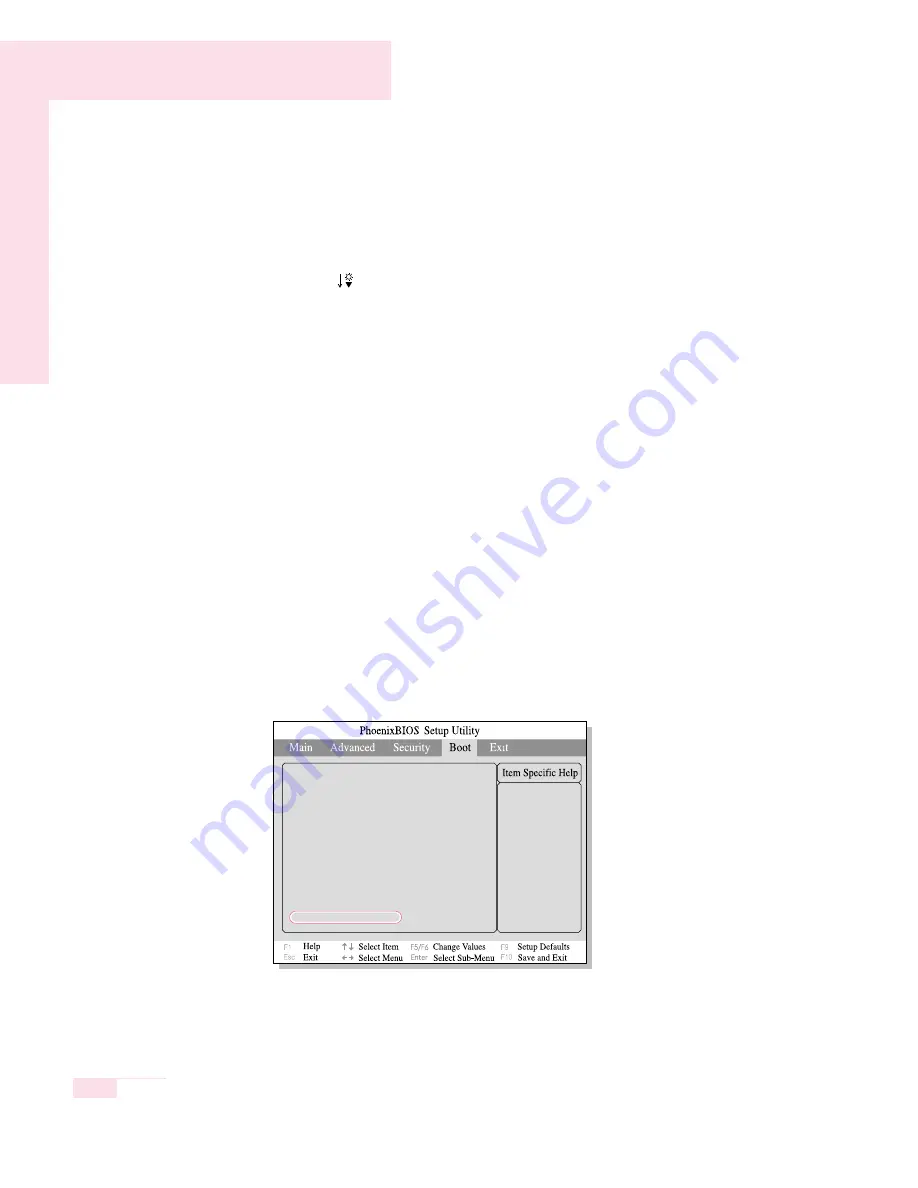
5-6
Manual
Increasing Battery Life
■
Adjust LCD Brightness
<Fn> + <
> : Dim the LCD display brightness.
■
Use Power Saving Mode
This function reduces power consumption when the system is not being used for
a prolonged period of time.
■
Use Battery Calibration
When the battery is in continuous use without being completely charged or dis-
charged, there may be a difference between the displayed battery charge and
the actual battery charge, owing to the inherent characteristics of the battery.
Completely discharging the battery and fully charging it can correct this problem.
Completely discharging the battery for this reason is called battery calibration.
The procedure to calibrate the battery is described below.
1. Turn off the computer and disconnect the AC power.
2. Turn on the computer and press <F2> to enter into System Setup.
3. Select Smart Battery Calibration in the Boot Menu, and press <Enter> to
start. The calibration process usually takes 3 to 5 hours depending on the
remaining battery charge.
4. When the calibration process is complete and the battery is completely dis-
charged, connect the AC power adaptor to fully recharge the battery.
Select system boot
options
Boot Device Priority
NumLock
[Off]
Enable Keypad
[By NumLock]
Summary screen
[Disabled]
Boot-time Diagnostic Screen [Disabled]
PXE Oprom
[Only with F12]
Screen Expansion
[Enabled]
Active Display
[LCD/CRT]
Brightness Control Mode
[Auto Dim]
Easy Hangul
[Enabled]
Smart Battery Calibration
▶
Содержание X10 Plus
Страница 22: ...1 22 Manual...
Страница 44: ...3 14 Manual...
Страница 45: ...Connecting to the Internet This chapter provides instructions on connecting to the Internet Chapter 4 Chapter 4...
Страница 72: ...4 28 Manual...
Страница 73: ...System Management This chapter provides information on efficient computer management Chapter 5 Chapter 5...
Страница 94: ...6 12 Manual...
Страница 122: ...7 28 Manual...
Страница 123: ...Appendix System specifications software types and safety instructions are provided here Appendix Appendix...






























