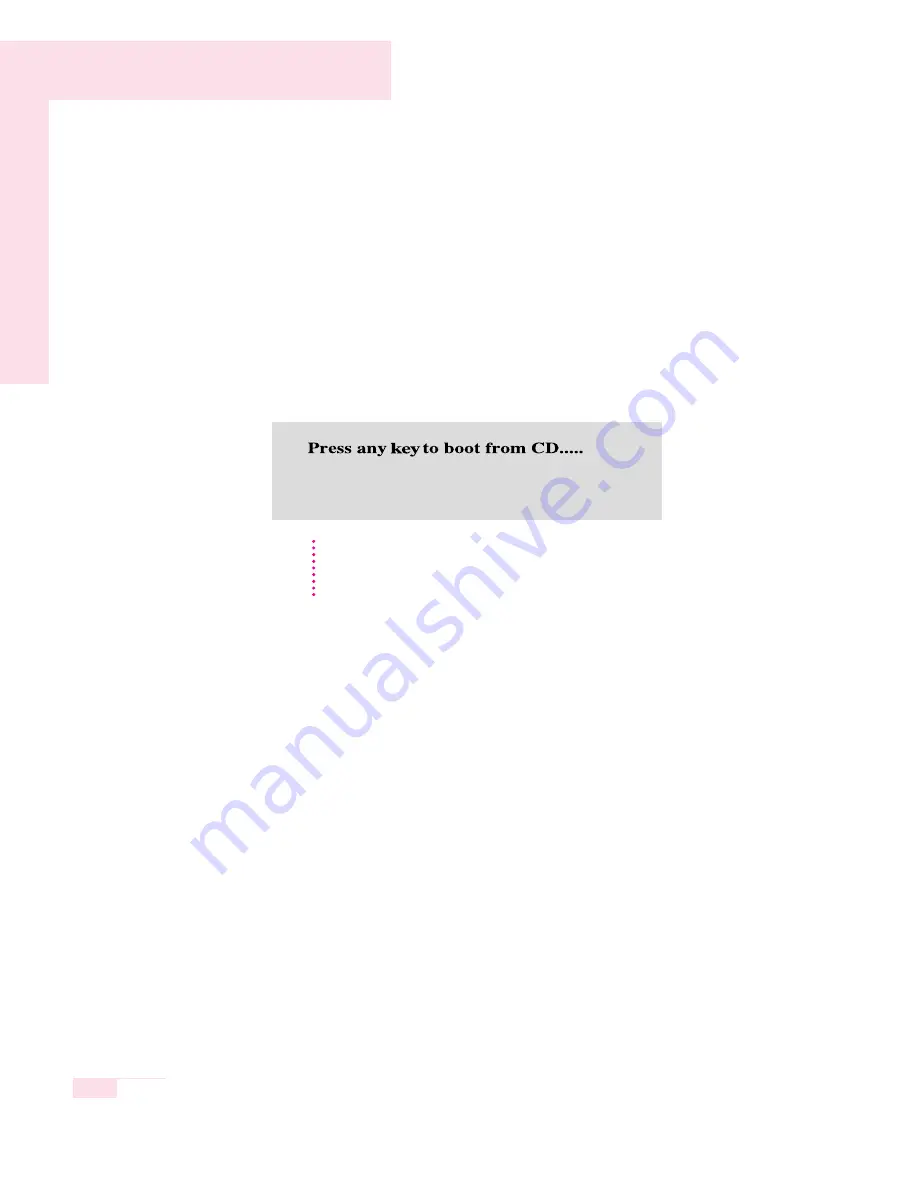
7-8
Manual
■
If You Cannot Run Windows
If you cannot run Windows, you have to boot the system with the system recovery
CD, and reinstall Windows. If you boot the system from the system recovery CD,
you can install Windows only with the user installation option. You cannot install
with the standard installation option.
1. Insert the system recovery CD into the CD-ROM drive and start the computer.
2. If the following message appears on the screen, press any key from the key-
board.
3. Do not press any key at this time. After a while the partition configuration screen
appears. To not change the partition, press <Enter>.
4. Select the desired file system ( format ).
To maintain the current file system, press <Enter>.
5. Select the folder to install the Windows operating system. To delete the previous
version of Windows and install in the current folder, press <L> on the keyboard.
6. After the installation process copies the necessary folders for the Windows instal-
lation, restart the system, and the message °
∞
Press any key to boot from CD” is
displayed. You do not need to enter anything. In a moment, the Windows XP
installation screen will appear to proceed with the installation.
7. Follow the instructions of the Windows XP installation wizard to continue with the
installation.
When the installation is complete, the computer will restart.
When the system has restarted, the Press any key to boot from CD message appears.
Ignore the message.
The system boots and the Windows and Windows Registration screen appears.
Register Windows, following the instructions to finish the Windows installation.
Remove the System Recovery CD and install the device drivers and application
programs
using Standard Installation from the System Software CD.
This message appears only when the CD drive has booting priority.
If the message does not appear, configure the CD drive as the first booting
device
referring to the Changing Booting Priority in the User Guide.
N
N
o
o
t
t
e
e
Содержание X10 Plus
Страница 22: ...1 22 Manual...
Страница 44: ...3 14 Manual...
Страница 45: ...Connecting to the Internet This chapter provides instructions on connecting to the Internet Chapter 4 Chapter 4...
Страница 72: ...4 28 Manual...
Страница 73: ...System Management This chapter provides information on efficient computer management Chapter 5 Chapter 5...
Страница 94: ...6 12 Manual...
Страница 122: ...7 28 Manual...
Страница 123: ...Appendix System specifications software types and safety instructions are provided here Appendix Appendix...






























