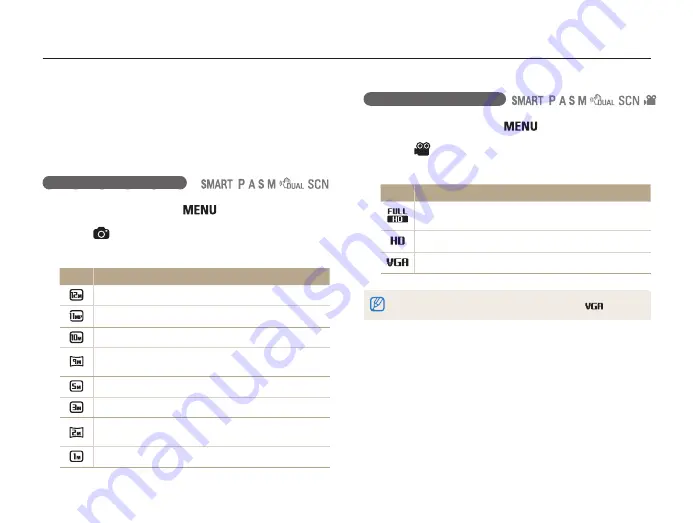
Shooting options
59
Selecting a resolution and quality
Learn how to change the image resolution and quality settings.
Setting the video resolution
1
In Shooting mode, press [
].
2
Select
→
Movie Size
.
3
Select an option.
Icon
Description
1920X1080
: High-quality HD files to play back on an
HDTV.
1280X720
: HD files to play back on an HDTV.
640X480
: SD files to play back on an analog TV.
If a memory card is not inserted, the camera supports only
.
Selecting a resolution
As you increase the resolution, your photo or video will include
more pixels, so it can be printed on larger paper or displayed on
a larger screen. When you use a high resolution, the file size will
also increase.
Setting the photo resolution
1
In Shooting mode, press [
].
2
Select
→
Photo Size
.
3
Select an option.
Icon
Description
4096X3072
: Print on an A1 paper.
4096X2736
: Print on an A2 paper in wide ratio (3:2).
3648X2736
: Print on an A2 paper.
4096X2304
: Print on an A2 paper in panorama ratio
(16:9) or play back on an HDTV.
2592X1944
: Print on an A4 paper.
1984X1488
: Print on an A5 paper.
1920X1080
: Print on an A5 paper in panorama ratio
(16:9) or play back on an HDTV.
1024X768
: Attach to an email.
















































