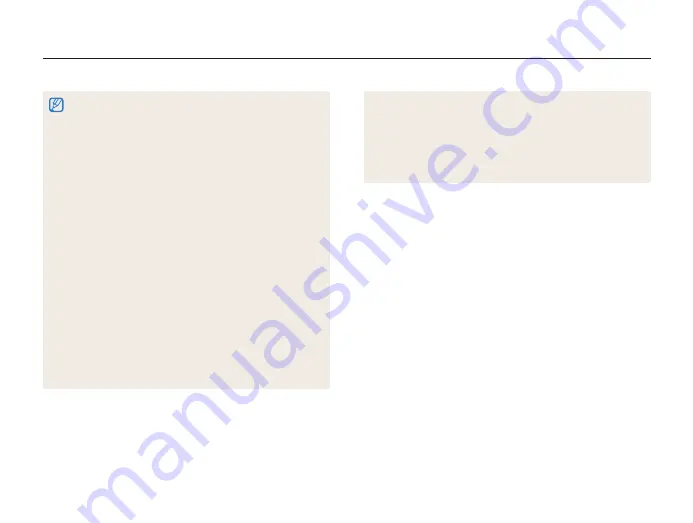
50
Using the Panorama mode
•
For best results when capturing panoramic photos, avoid the
following:
- moving the camera too quickly or too slowly
- moving the camera too little to capture the next image
- moving the camera at irregular speeds
- shaking the camera
- changing the camera direction while capturing a photo
- shooting in dark places
- capturing moving subjects nearby
- shooting conditions where the brightness or color of light is
changing
•
Selecting Panorama mode will disable the digital and optical zoom
functions. If you select Panorama mode while the lens is zoomed in,
the camera automatically zooms out to the default position.
•
In Panorama mode, some shooting options are not available.
•
The camera may stop shooting due to the shooting composition or
movement within the scene.
•
In Panorama mode, your camera may not capture the last scene in
its entirety if you stop moving the camera exactly where you want the
scene to end. To capture the entire scene, move your camera slightly
beyond the point where you want the scene to end.
•
In 3D Panorama mode, your camera may not capture the very
beginning or end of a scene due to the nature of the 3D effect. To
capture the entire scene, move slightly beyond the beginning and
end points you want to capture.
•
In 3D Panorama mode, photos are captured in both JPEG and MPO
file formats.
•
You can view an MPO file that supports the 3D effect only on an
MPO-compatible display, such as 3D TV or 3D monitor. On your
camera's display, you can view only JPEG files.
•
Use proper 3D glasses when you view an MPO file on a 3D TV or
3D monitor.
















































