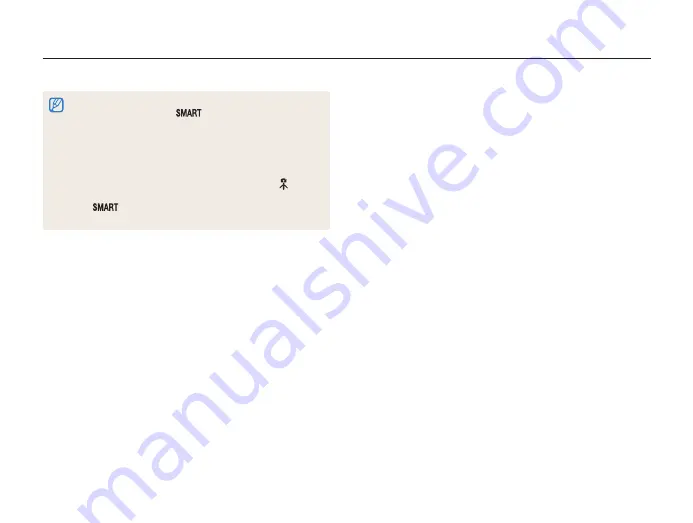
37
Using the Smart Auto mode
•
If the camera does not recognize an appropriate scene mode, it uses
the default settings for the
mode.
•
Even if it detects a face, the camera may not select a portrait mode
depending on the subject's position or lighting.
•
The camera may not select the correct scene depending on the
shooting conditions, such as camera shake, lighting, or distance to
the subject.
•
Even if you use a tripod, the camera may not detect the
mode if
the subject is moving.
•
In
mode, the camera consumes more battery power,
because it changes settings often to select appropriate scenes.
















































