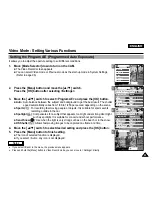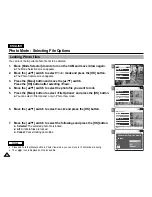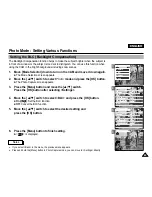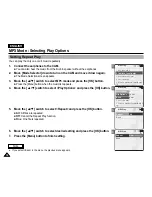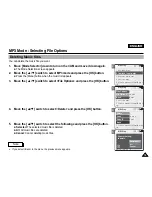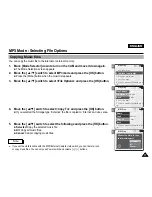3
4
5
6
ENGLISH
Photo Mode : Setting Various Functions
63
63
Setting the Photo file Size
You can set the photo files size. The number of stored files varies depending on the Memory Stick capacity, photo files size.
800
Photo Capture
View
Capture
Settings
Back
EIS
Light
Auto
On
White Balance
Auto
Focus
AF
Photo Settings
Photo Settings
EIS
Light
Auto
On
White Balance
Auto
Focus
AF
Size
EIS
Light
Auto
On
White Balance
Auto
Focus
AF
Photo Settings
Photo Settings
EIS
Light
Auto
On
White Balance
Auto
Focus
AF
Size
640
Photo Capture
1.
Move [Mode Selector] down to turn on the CAM and move it down again.
◆
The Mode Selection screen appears.
2.
Move the [
▲
/
▼
] switch to select
Photo
mode and press the [OK] button.
◆
The Photo Capture screen appears.
3.
Press the [Menu] button and move the [
▲
/
▼
] switch.
Press the [OK] button after selecting <Settings>.
4.
Move the [
▲
/
▼
] switch to select <Size> and press the [OK] button.
◆
You can select 800x600 or 640x480 size.
5.
Move the [
▲
/
▼
] switch to select the desired setting and
press the [OK] button.
6.
Press the [Menu] button to finish setting.
Notes
✤
If you select <Back> in the menu, the previous menu appears.
✤
Press and hold the [Menu] button in Photo Capture mode, you can move to <Settings> directly.
Содержание VP-X105
Страница 70: ...ENGLISH MEMO 70 70 ...