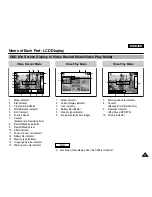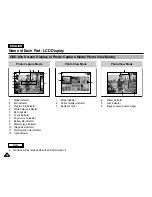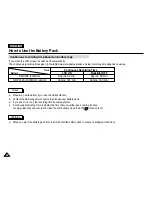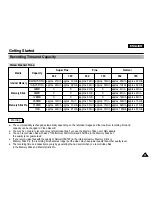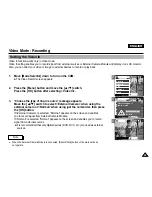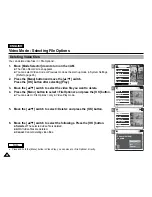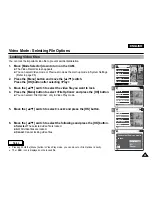ENGLISH
29
29
2
3
4
5
Getting Started
Adjusting the LCD Monitor
Your the CAM is equipped with a colour Liquid Crystal Display monitor, which enables you to view directly what you are
recording or playing back. Depending on the conditions under which you are using the CAM (indoors or outdoors for example),
you can adjust the LCD Brightness or Colour.
1. Move [Mode Selector] down to turn on the CAM and move it down again.
◆
The Mode Selection screen appears.
2. Move the [
▲
/
▼
] switch to select
System Settings
and press the [OK] button.
3. Move the [
▲
/
▼
] switch to select <Display> and press the [OK] button.
4. Move the [
▲
/
▼
] switch to select <LCD Brightness> or <LCD Colour> and
press the [OK] button.
5. Move the [
▲
/
▼
] switch to select desired brightness or colour and
press the [OK] button.
◆
Refer to pages 88~89 for details.
✤
If you select [Back] in the menu, the previous menu appears.
✤
If it is too bright, adjust the LCD Brightness.
Notes
Mode Selection
MP3
Voice Recorder
File Browser
System Settings
Back
System Settings
Date / Time
System
Display
Memory
Back
Settings: Display
Back
LCD Colour
50%
LCD Brightness 20%
Settings: Display
Back
LCD Brightness 20 %
LCD Colour
60 %
Содержание VP-X105
Страница 70: ...ENGLISH MEMO 70 70 ...