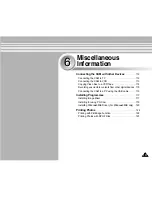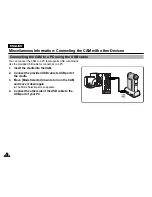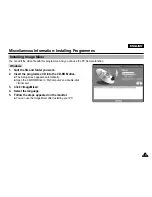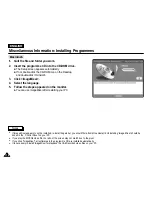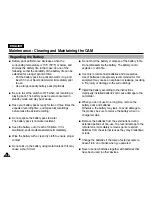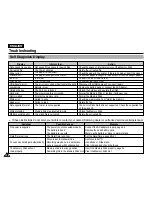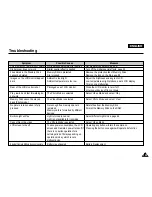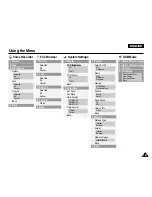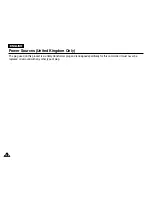ENGLISH
122
122
Miscellaneous Information: Printing Photos
With the PictBridge Support, you can control the printer directly through
the CAM in order to print out stored pictures.
For direct printing of your stored pictures using the PictBridge function,
you must connect the CAM to a PictBridge printer using a USB cable.
1.
Connect the CAM to the PictBridge printer with the USB cable.
2.
Move [Mode Selector] down to turn on the CAM.
◆
USB menu screen appears automatically.
3.
Move the [
▲
/
▼
] switch to select <PictBridge> and press the [OK] button.
4. Move
the
[
▲
/
▼
] switch to select <Copies> and press the [OK] button.
5. Move
the
[
▲
/
▼
] switch to select desired number and press the [OK] button.
◆
You can select the number of copies from 1 to 99.
6. Move
the
[
▲
/
▼
] switch to select <Print> and press the [OK] button.
Back
USB Mode
PC-Cam
PictBridge
USB 2.0 MassStorage
USB 1.1 MassStorage
Next Photo
Previous Photo
Date
Off
Copies
5
PictBridge 100-0056
Next Photo
Previous Photo
Date
Off
Copies
5
PictBridge 100-0056
Printing with PictBridge Function
Notes
✤
If you select <Back> in the menu, the previous menu appears.
✤
If you want to select the next or previous photo, select <Next> or <Previous> using [
▲
/
▼
] switch.
✤
For further details about printing photos, refer to the User's manual of the printer.
Содержание VP-X105
Страница 70: ...ENGLISH MEMO 70 70 ...