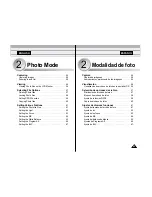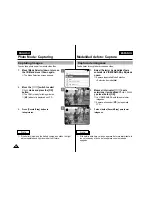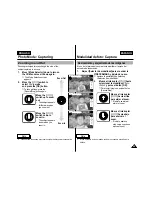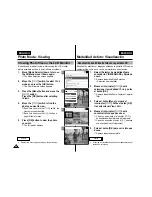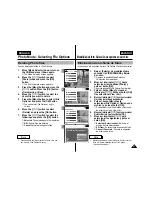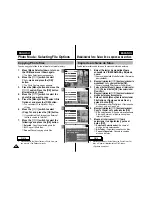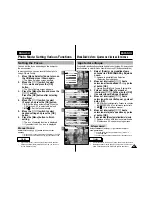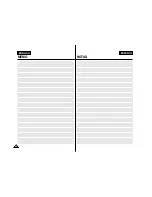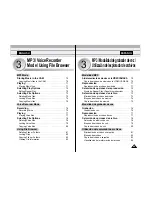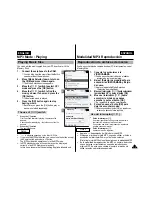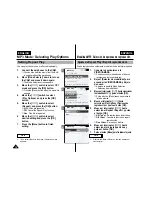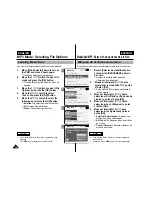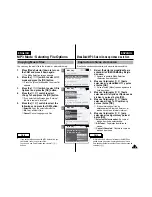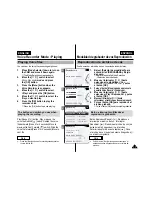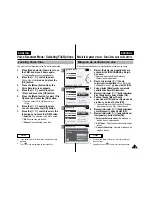ENGLISH
ESPAÑOL
65
65
3
4
5
6
ENGLISH
Photo Mode : Setting Various Functions
Setting the White Balance
800
Photo Capture
View
Capture
Settings
Back
Focus
EIS
Size
Light
Auto
800 x 600
AF
On
Photo Settings
Photo Settings
Focus
EIS
Size
Light
Auto
800 x 600
AF
On
White Balance
Auto
Focus
EIS
Size
Light
Auto
800 x 600
AF
On
Photo Settings
Photo Settings
Focus
EIS
Size
Light
Auto
800 x 600
AF
On
White Balance
Hold
Capturing...
BLC
800
Photo Capture
Notes
✤
If you select <Back> in the menu, the previous menu appears.
✤
Press and hold the [Menu] button in Photo View, you can move
to <File Options> directly.
The colour balance may vary depending on the lighting
conditions.
The White Balance is used to preserve natural colours
under different lighting conditions.
1.
Move [Mode Selector] down to turn on
the CAM and move it down again.
◆
The Mode Selection screen appears.
2.
Move the [
▲
/
▼
] switch to select
Photo
mode and press the [OK] button.
◆
The Photo Capture screen appears.
3.
Press the [Menu] button and move the
[
▲
/
▼
] switch.
Press the [OK] button after selecting
<Settings>.
4.
Move the [
▲
/
▼
] switch to select <White
Balance> and press the [OK] button.
◆
Auto
: Adjust the colour depending on the
condition automatically.
◆
Hold(
)
: Record with first selected colour
without adjusting colour.
◆
Outdoor(
)
: Record with the balanced light.
(Natural light)
◆
Indoor(
)
: Record with the balanced light. (Glow
lamp, light in the studio or video light)
5.
Move the [
▲
/
▼
] switch to select desired
setting and press the [OK] button.
6.
Press the [Menu] button to finish setting.
◆
The icon of selected function is displayed.
◆
If you select <Auto>, no icon is displayed.
Modalidad de foto: Ajustes de diversas funciones
Ajuste del balance de blanco
Notas
✤
Si selecciona Back <Volver> en el menú, aparece el menú anterior.
✤
Mantenga pulsado el botón [Menu] en Photo View <Ver foto>, así
podrá ir directamente a File Options <Opciones de archivo>.
El balance de color puede variar dependiendo de las condiciones de luz.
White Balance <Balance de blanco> se utiliza para conservar los colores
naturales bajo diferentes condiciones de luz.
1.
Baje el [Selector de modalidad] para
encender la VIDEOCÁMARA y bájelo de
nuevo.
◆
Aparece la pantalla Mode Selection <Selección de
modalidad>.
2.
Mueva el interruptor [
▲
/
▼
] hasta
seleccionar la modalidad
Photo
y pulse el
botón [OK].
◆
Aparece la pantalla Photo Capture <Capturar foto>.
3.
Pulse el botón [Menu] y mueva el interruptor
[
▲
/
▼
]. Pulse el botón [OK] tras seleccionar
Settings <Ajustes>.
4.
Mueva el interruptor [
▲
/
▼
] hasta
seleccionar White Balance <Balance de
blanco> y pulse el botón [OK].
◆
Auto <Autom.>:
Ajusta el color automáticamente
dependiendo de las condiciones.
◆
Hola <Mantener> (
)
: Graba con el primer color
seleccionado sin ajustar el color.
◆
Outdoor <Exterior> (
)
: Graba con el balance
de luz. (Luz natural)
◆
Indoor <Interior> (
)
: Graba con el balance de
luz. (Lámpara brillante, luz de estudio o luz de
vídeo)
5.
Mueva el interruptor [
▲
/
▼
] hasta seleccionar el
ajuste que desea y pulse el botón [OK].
6.
Pulse el botón [Menu] para finalizar el ajuste.
◆
Aparece el icono de la función seleccionada.
◆
Si selecciona Auto <Autom.>, no aparece ningún icono.
Содержание VP-M102
Страница 69: ...ENGLISH MEMO 68 68 ESPAÑOL NOTAS ...
Страница 129: ...128 128 ENGLISH MEMO ESPAÑOL NOTAS ...