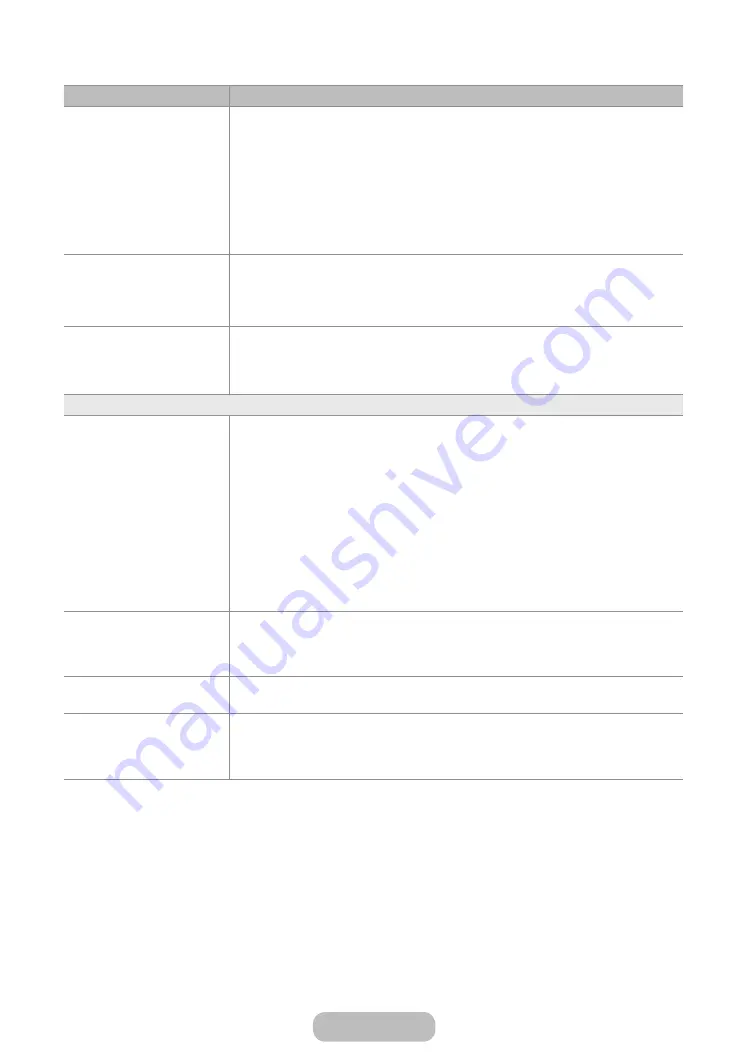
Issues
Solutions and Explanations
There is no picture/video.
Check the cable connections. Remove and reconnect all cables connected to the
product and external devices.
Set the video outputs of your external devices (Cable/Sat Box, DVD, Blu-ray etc) to
match the product's input connections. For example, if an external device’s output is
HDMI, it should be connected to an HDMI input on the product.
Make sure your connected devices are powered on.
Be sure to select the correct input source.
Reboot the connected device by unplugging it, and then reconnecting the device’s
power cable.
The remote control does not
work.
Replace the remote control batteries. Make sure the batteries are installed with their
poles (+/–) in the correct direction.
Clean the sensor’s transmission window on the remote.
Try pointing the remote directly at the product from 1.5~1.8 m away.
The cable/set top box remote
control doesn’t turn the
product on or off, or adjust
the volume.
Programme the Cable/Set remote control to operate the product. Refer to the Cable/
Set-Top-Box user manual for the SAMSUNG product code.
(HDMI-CEC)
does not work.
Check if the device is an device. The system supports
devices only.
You can connect only one receiver (home theatre).
Check if the device power cord is properly connected.
Check the device’s Video/Audio/HDMI cable connections.
Check whether
(HDMI-CEC)
is set to
On
in the setup menu.
Check whether the product remote control is in product mode.
Check whether the remote control is compatible.
doesn’t work in certain situations. (Searching channels, operating
Setup
,
etc.)
If you have removed and then reconnected the HDMI cable, please make sure to
search devices again or turn your product off and on again.
I want to start .
Check if the device is properly connected to the product and check if the
(HDMI-CEC)
is set to
On
. (
System
→
(HDMI-CEC)
)
Open the
Tools
menu using your remote and then select
(HDMI-CEC)
. Then
select a menu you want.
I want to exit .
Select
View TV
in the menu.
Go to
Source
screen using your remote and select a non- device.
The message Connecting to
device ... appears on
the screen.
You cannot use the remote control when you are configuring or switching to
a view mode.
Use the remote control after the product has completed configuration or
has finished switching to .
English - 77
Other Information
















































