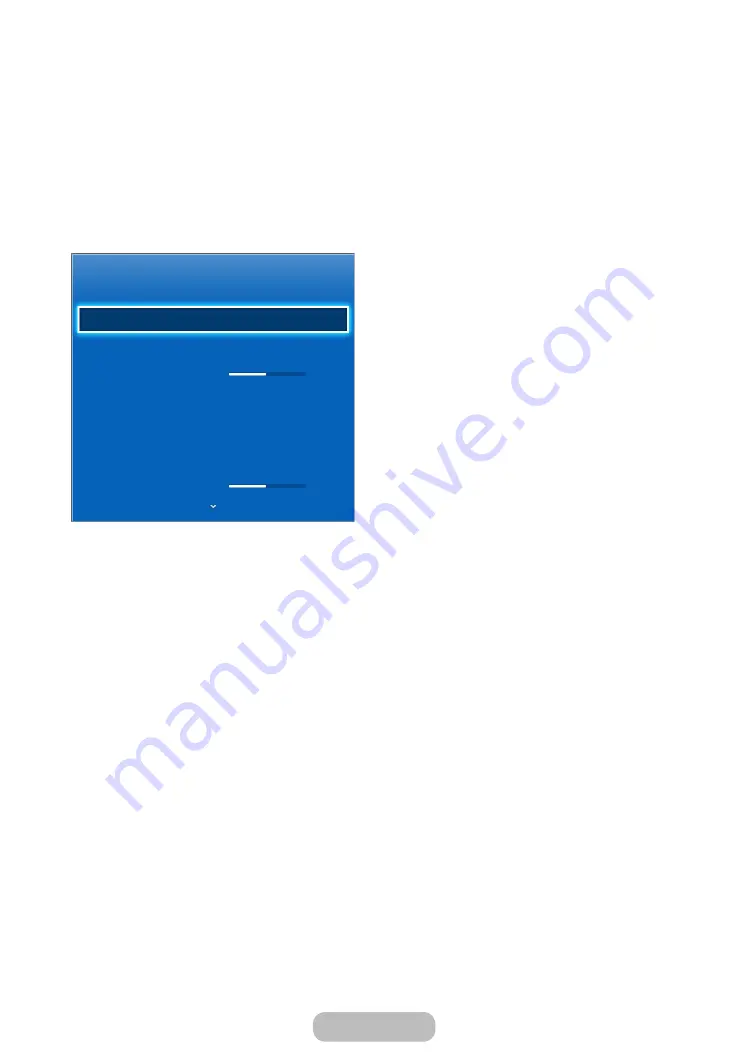
Changing the Picture Options
Advanced Settings
MENU
→
Picture
→
Advanced Settings
Using this function, you can configure advanced picture settings to create your preferred picture.
"
Available when the
Picture Mode
is set to
Standard
or
Movie
.
"
When connecting a PC, you can make changes to the
White Balance
or
Gamma
.
Advanced Settings
Dynamic Contrast
High
Black Tone
Off
Flesh Tone 0
RGB Only Mode
Off
Colour Space
Native
White Balance
Gamma 0
●
Dynamic Contrast
(
Off
/
Low
/
Medium
/
High
): Adjust the screen contrast.
●
Black Tone
(
Off
/
Dark
/
Darker
/
Darkest
): Select the black level to adjust the screen depth.
●
Flesh Tone
: Emphasise pink “
Flesh Tone
.”
●
RGB Only Mode
(
Off
/
Red
/
Green
/
Blue
): Displays the
Red
,
Green
and
Blue
colour for making fine adjustments to
the hue and saturation.
●
Colour Space
(
Auto
/
Native
): Adjust the range of colours available to create the image.
●
White Balance
: Adjusts the Colour temperature of the picture so that white objects look white (instead of, for
example, slightly pink or slightly yellow) and the overall Colour of the picture looks natural.
R-Offset
/
G-Offset
/
B-Offset
: Adjusts each Colour’s (red, green, blue) darkness.
R-Gain
/
G-Gain
/
B-Gain
: Adjusts each Colour’s (red, green, blue) brightness.
Reset
: Resets the
White Balance
to its default settings.
●
Gamma
: Adjust the primary colour intensity.
●
Motion Lighting
(
Off
/
On
): Reduce power consumption by brightness control.
English - 36
Basic Features















































