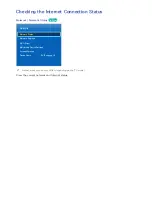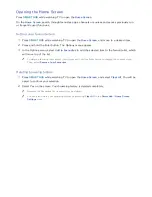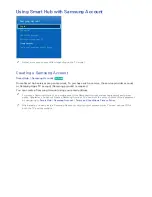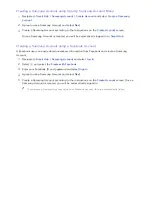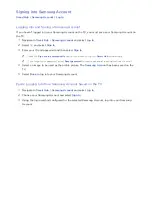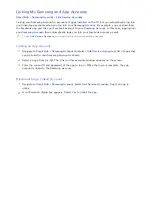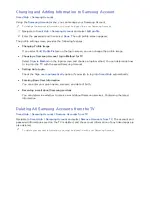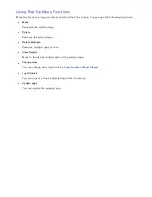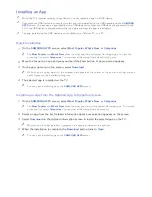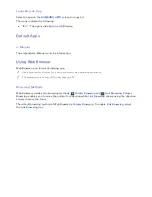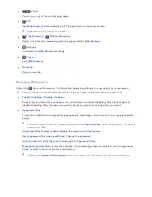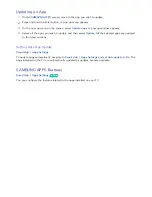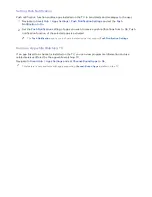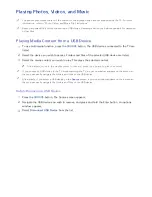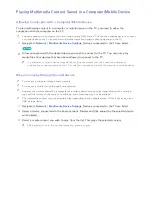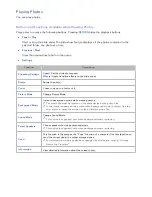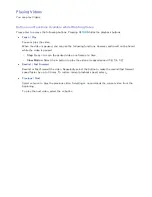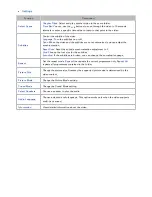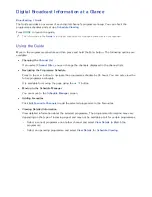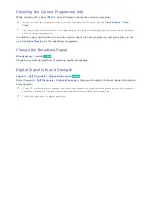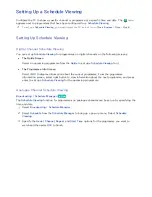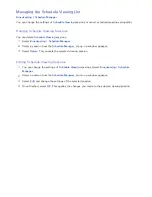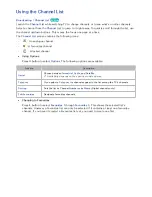46
47
●
Private browsing on
/
Private browsing off
Enable/disable the
Private Browsing
feature. Enabling
Private Browsing
will not save the
browsing history.
"
When enabling
Private Browsing
, the
icon appears at the start of the address bar.
●
Set Search Engine
Set the default search engine from the list.
●
Web Browser Settings
Configure the
Web Browser Settings
, such as browsing behaviours or security.
Set as homepage
: Select a web page and set it as the homepage.
Pop-up Block
: Block or unblock pop-up windows.
Page Block
: Block or unblock pages such as commercial pages. Manage a list of pages to block
by entering the address of a web page.
General
: Delete browsing history or Internet usage information, or reset
Web Browser
. Set
Security Mode
to
On
to restrict access by malicious codes or phishing sites.
Encoding
: Set the
Auto select
to
On
, or select an encoding method from the list.
Pointer
: Adjust the pointer speed in
Pointer Browsing
mode, or change the link access method.
Browser Information
: Check the current version of
Web Browser
.
●
Help
This will familiarise yourself with the basics of
Web Browser
.
Rearranging Apps on the SAMSUNG APPS Screen
1.
On the SAMSUNG APPS screen, move to the app you wish to change the order.
2.
Press and hold the Enter button. A pop-up menu appears.
3.
On the pop-up menu, select
Move
.
4.
Move an app to a desired location and select the app again.