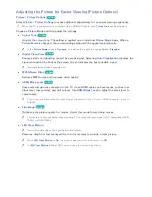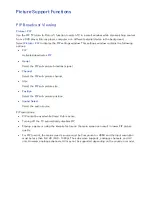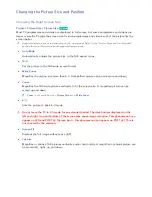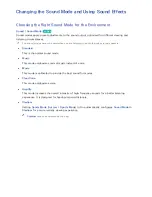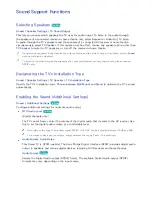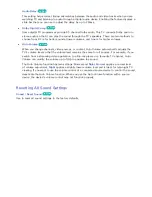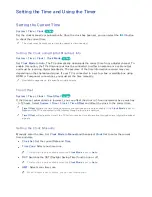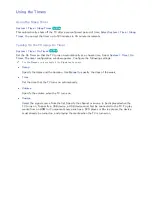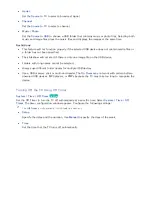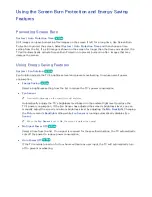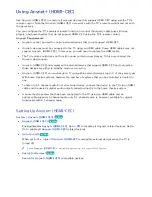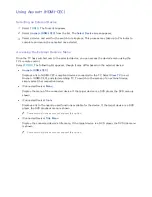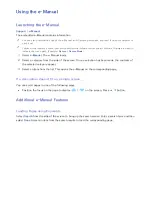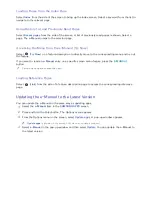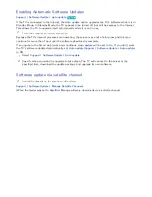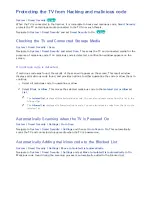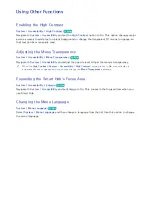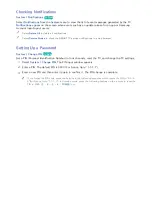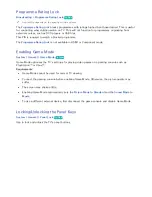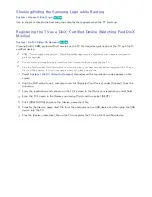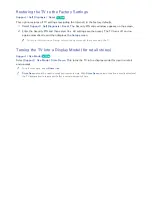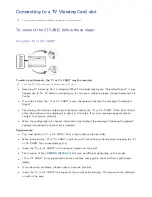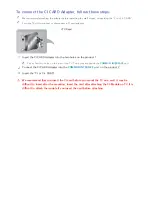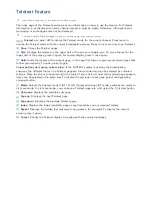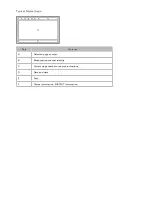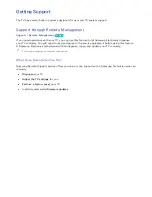98
99
Using the e-Manual
Launching the e-Manual
Support
>
e-Manual
The embedded e-Manual contains information.
"
You can also download a copy of the e-Manual from Samsung's website, and read it on your computer or
print it out.
"
Yellow words indicate a menu item; white bold words indicate remote control buttons. Arrows are used to
indicate the menu path. (Example:
Picture
>
Picture Mode
)
1.
Select
e-Manual
. The e-Manual loads.
2.
Select a category from the side of the screen. Once a selection has been made, the contents of
the selected category appear.
3.
Select an item from the list. This opens the e-Manual on the corresponding page.
If a description doesn't fit on a single screen...
You can scroll pages in one of the following ways.
●
Position the focus on the page to display
/
on the screen. Press
u
,
d
button.
Additional e-Manual Features
Loading Pages using Keywords
Select
Search
from the side of the screen to bring up the search screen. Enter a search term and then
select
Done
. Select an item from the search results to load the corresponding page.