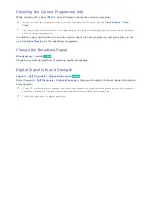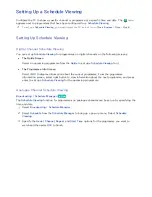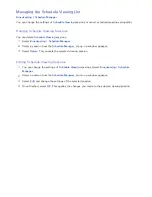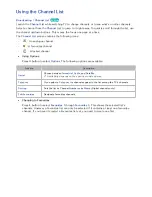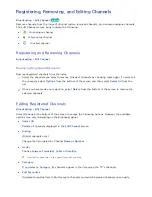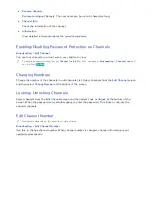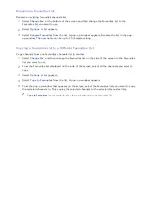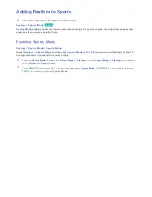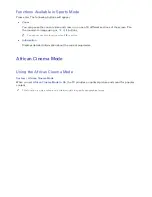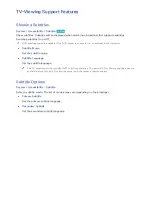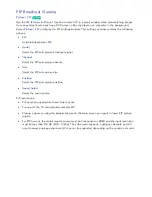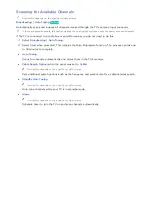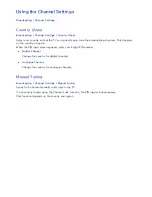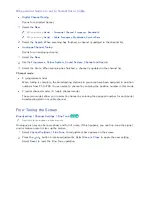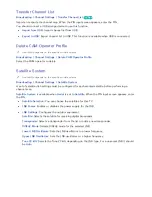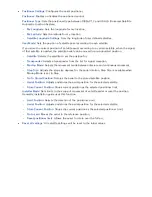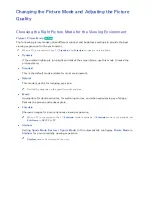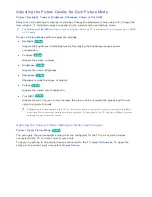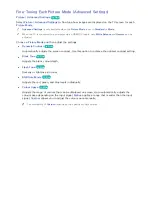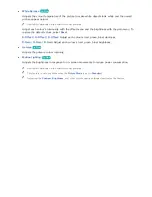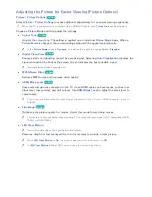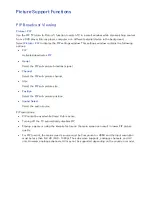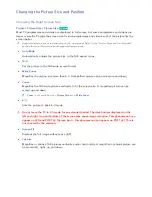72
73
PIP Broadcast Viewing
Picture
>
PIP
Try Now
Use the
PIP
(Picture-In-Picture) function to watch TV in a small window while also watching images
from an external source such as a DVD player, a Blu-ray player, or a computer in the background.
Select
Picture
>
PIP
to display the PIP settings window. This settings window contains the following
options:
●
PIP
Activates/deactivates
PIP
.
●
Aerial
Select the
PIP
sub-picture broadcast signal.
●
Channel
Select the
PIP
sub-picture channel.
●
Size
Select the
PIP
sub-picture size.
●
Position
Select the
PIP
sub-picture position.
●
Sound Select
Select the audio source.
PIP restrictions:
●
PIP cannot be used while Smart Hub is active.
●
Turning off the TV automatically disables PIP.
●
Playing a game or using the karaoke feature on the main screen can result in lower PIP picture
quality.
●
For PIP to work, the main screen's source must be Component or HDMI and the input resolution
must be less than Full HD (FHD - 1080p). The sub screen supports, analogue channels, and AV
only. However, analogue channels, AV may not be supported depending on the country or model.