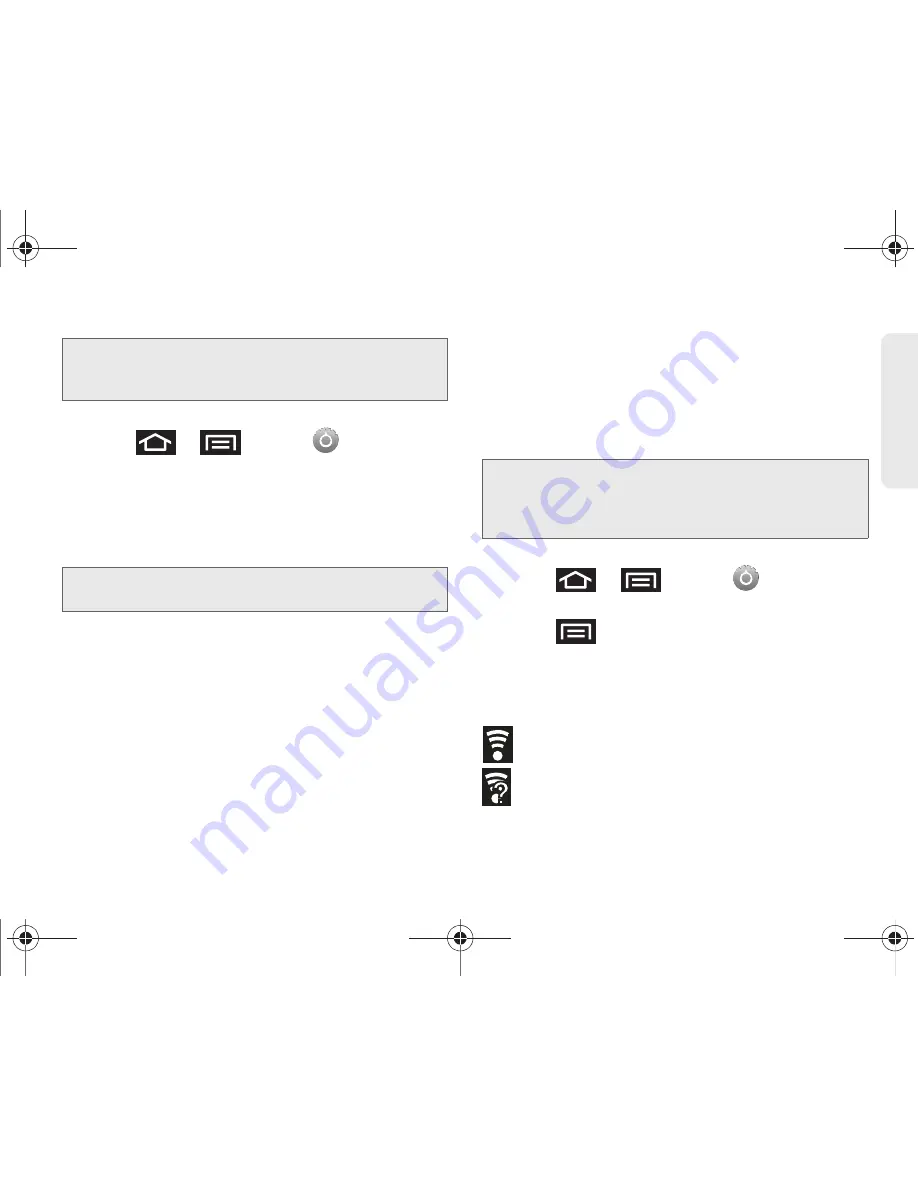
3B. Web and Data Services
161
Web a
n
d
Dat
a
To connect to a Wi-Fi network:
1.
Press
>
and tap
>
Wireless & networks > Wi-Fi settings.
䡲
The network names and security settings (Open
network or Secured with xxx) of detected Wi-Fi
networks are displayed in the Wi-Fi networks
section.
2.
To manually add your new network connection:
䡲
Tap
Add Wi-Fi network
.
䡲
Enter the Network SSID. This is the name of your
Wi-Fi network.
䡲
Tap the
Security
field and select a security option.
This must match the current security setting on
your target network.
䡲
If secured, you will also need to enter your WAP’s
password. The
show password option
, reveals the
password as you type it instead of only showing
asterisks (****).
䡲
Tap
Save
to store the new information and
connect to your target network.
To manually scan for a Wi-Fi network:
1.
Press
>
and tap
>
Wireless & networks > Wi-Fi settings.
2.
Press
and tap
Scan
.
Wi-Fi Status Indicators
The following icons show your Wi-Fi connection status
at a glance:
– Wi-Fi is connected and active.
– Wi-Fi active but there is a communication
issue with the target Wireless Access Point
(WAP).
Note:
Use of wireless data connections such as Wi-Fi and
Bluetooth can cause an added drain to your battery
and reduce your use times.
Note:
When you select an open network, you will be
automatically connected to the network.
Note:
The next time your device connects to a previously
accessed or secured wireless network, you are not
prompted to enter the wireless password again, unless
you reset your device back to its factory default settings.
SPH-M920.book Page 161 Friday, October 8, 2010 2:17 PM
Содержание Transform SPH-M920
Страница 14: ...SPH M920 book Page viii Friday October 8 2010 2 17 PM...
Страница 15: ...Section 1 Getting Started SPH M920 book Page 1 Friday October 8 2010 2 17 PM...
Страница 24: ...SPH M920 book Page 10 Friday October 8 2010 2 17 PM...
Страница 25: ...Section 2 Your Device SPH M920 book Page 11 Friday October 8 2010 2 17 PM...
Страница 147: ...Section 3 Sprint Service SPH M920 book Page 133 Friday October 8 2010 2 17 PM...
Страница 209: ...Section 4 Safety and Warranty Information SPH M920 book Page 195 Friday October 8 2010 2 17 PM...
Страница 226: ...SPH M920 book Page 212 Friday October 8 2010 2 17 PM...






























