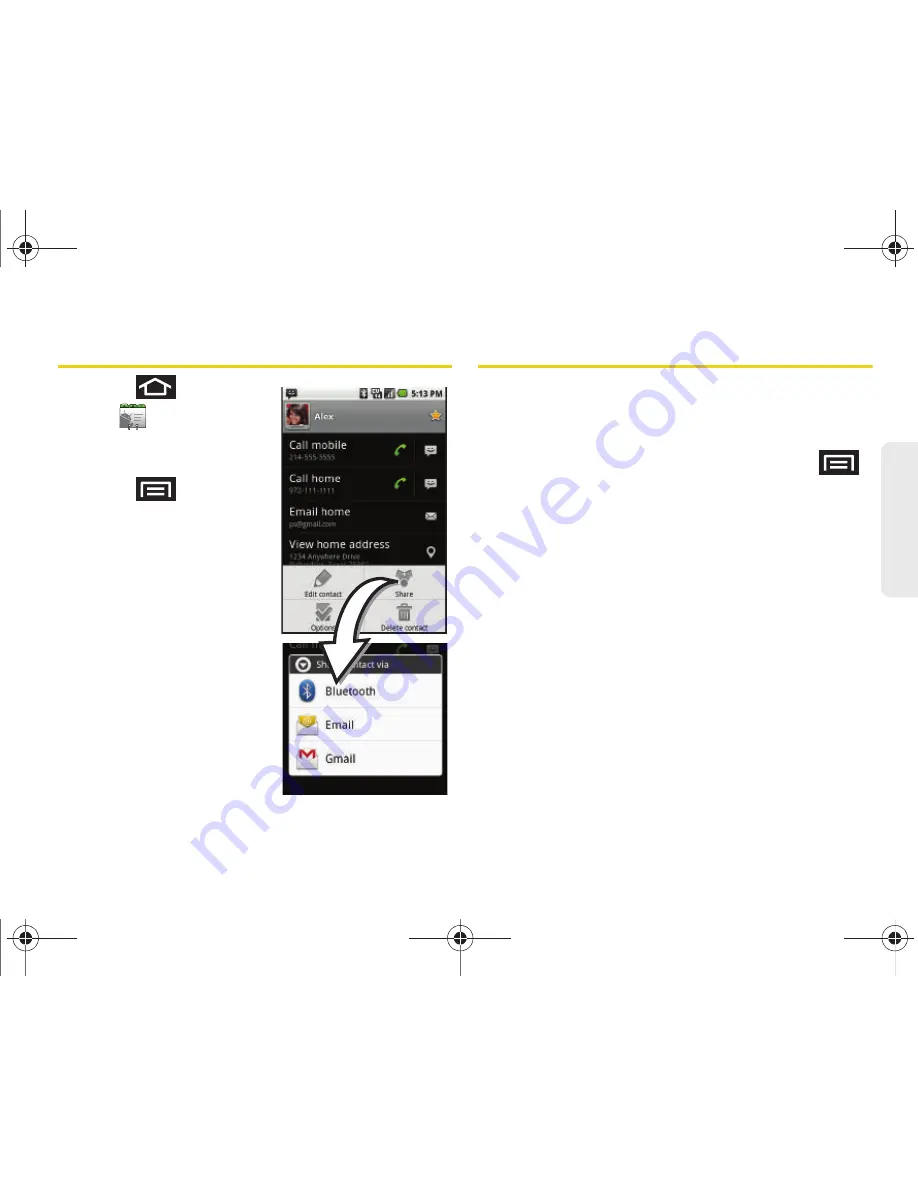
2E. Contacts
93
Co
nt
acts
Sending Contacts
1.
Press
and
tap
.
2.
Tap an entry to open its
overview page.
3.
Press
and
tap
Share
to send the current
Contact entry’s
information to an external
recipient via either:
䡲
Bluetooth
to transmit this
contact to another
Bluetooth-compatible
device.
䡲
to attach the
contact card to a new
outgoing email
(Exchange or Internet).
䡲
Gmail
to attach the
contact card to a new
outgoing Gmail email
message.
Assigning a Picture to an Entry
Assign a picture to display each time a certain contact
calls you.
Assigning a picture via the device:
1.
From the Contact’s overview screen, press
and tap
Edit contact
.
2.
Tap the image icon or current image (upper-left).
3.
Tap an image to select it.
4.
Touch and drag along the sides of the yellow
border box to begin cropping the desired area,
and then tap
Save
to assign the selected picture.
5.
Tap
Done
.
䡲
If an image was already assigned, tap
Use this
photo
,
Remove icon
, or
Change icon
.
SPH-M920.book Page 93 Friday, October 8, 2010 2:17 PM
Содержание Transform SPH-M920
Страница 14: ...SPH M920 book Page viii Friday October 8 2010 2 17 PM...
Страница 15: ...Section 1 Getting Started SPH M920 book Page 1 Friday October 8 2010 2 17 PM...
Страница 24: ...SPH M920 book Page 10 Friday October 8 2010 2 17 PM...
Страница 25: ...Section 2 Your Device SPH M920 book Page 11 Friday October 8 2010 2 17 PM...
Страница 147: ...Section 3 Sprint Service SPH M920 book Page 133 Friday October 8 2010 2 17 PM...
Страница 209: ...Section 4 Safety and Warranty Information SPH M920 book Page 195 Friday October 8 2010 2 17 PM...
Страница 226: ...SPH M920 book Page 212 Friday October 8 2010 2 17 PM...
















































