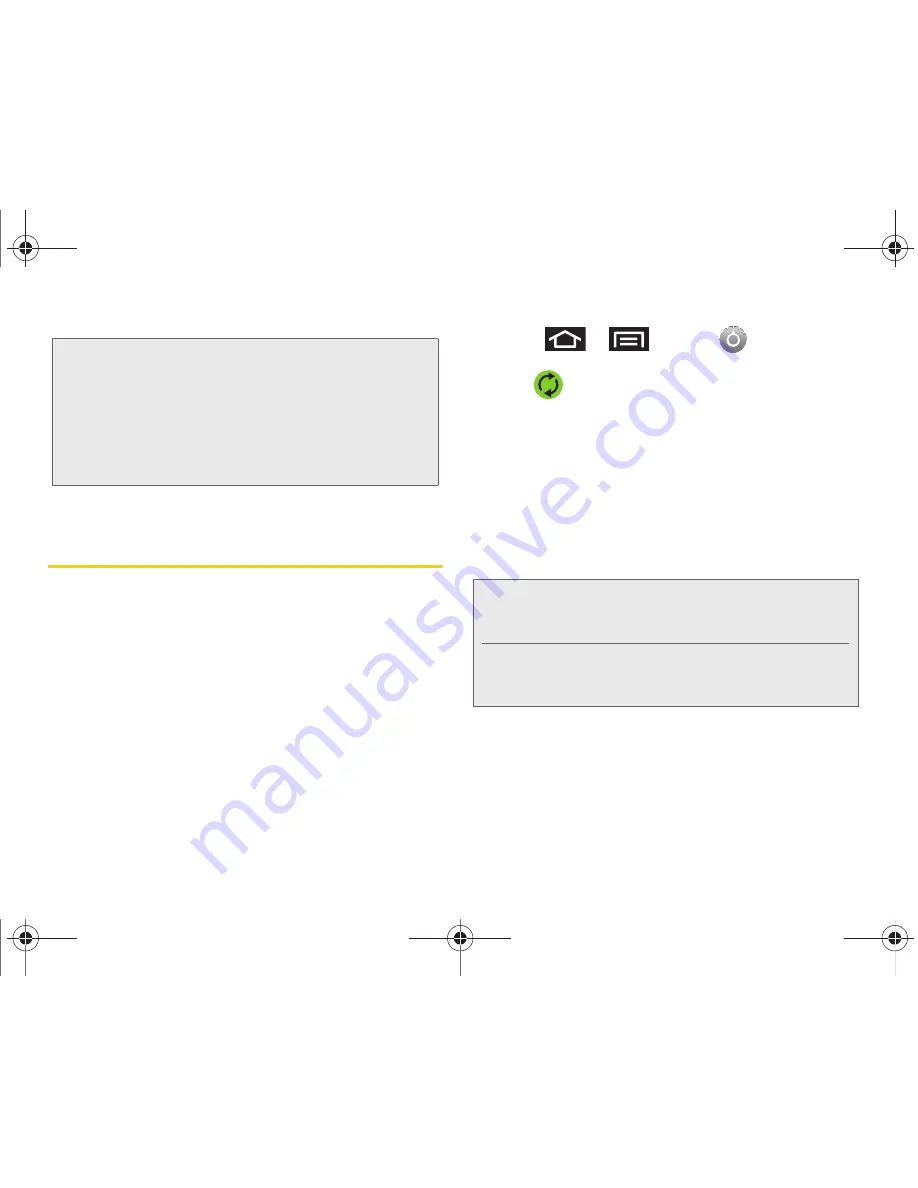
88
2E. Contacts
Confirming Contact
Synchronization
Syncing data from your managed accounts allows you
to add and manage a new or existing contact from
your online or remote accounts to your device. Prior to
syncing, you must first have an active Google or
Corporate account with current Contact entries, and be
signed into your account via the device.
With syncing, any Contacts entries (with phone
numbers, email addresses, pictures, etc.) are updated
and synced with your Samsung Transform™.
For more information about syncing existing managed
accounts, see “Synchronizing Accounts” on page 67.
1.
Press
>
and tap
>
Accounts & sync.
2.
Tap
within the desired account field to reveal
the account’s synchronization settings screen.
3.
To synchronize Gmail Contacts, tap
Sync Contacts
.
A green checkmark indicates the feature is
enabled.
– or –
To synchronize Corporate Contacts, tap
Sync
Contacts
. A green checkmark indicates the feature
is enabled.
4.
Your
Contacts
tab then reflects any updated
Contact information.
䡲
This update process works both ways. For
example, any changes on the device are updated
to your Gmail Contacts list after sync.
Tip:
ICE – In Case of Emergency
To make it easier for emergency personnel to identify
important contacts, you can list your local emergency
contacts under “ICE” in your device’s Contacts list. For
example, if your mother is your primary emergency
contact, list her as “ICE–Mom” in your Contacts. To list
more than one emergency contact, use “ICE1–___,”
“ICE2–___,” etc.
Note:
Any change on either side (Gmail, or Corporate/
Outlook Contacts), is reflected on the other side after a
sync process.
The process of updating your Contacts tab can take
several minutes. If after 10-20 minutes, your list has not
been updated, repeat step 2-3.
SPH-M920.book Page 88 Friday, October 8, 2010 2:17 PM
Содержание Transform SPH-M920
Страница 14: ...SPH M920 book Page viii Friday October 8 2010 2 17 PM...
Страница 15: ...Section 1 Getting Started SPH M920 book Page 1 Friday October 8 2010 2 17 PM...
Страница 24: ...SPH M920 book Page 10 Friday October 8 2010 2 17 PM...
Страница 25: ...Section 2 Your Device SPH M920 book Page 11 Friday October 8 2010 2 17 PM...
Страница 147: ...Section 3 Sprint Service SPH M920 book Page 133 Friday October 8 2010 2 17 PM...
Страница 209: ...Section 4 Safety and Warranty Information SPH M920 book Page 195 Friday October 8 2010 2 17 PM...
Страница 226: ...SPH M920 book Page 212 Friday October 8 2010 2 17 PM...






























