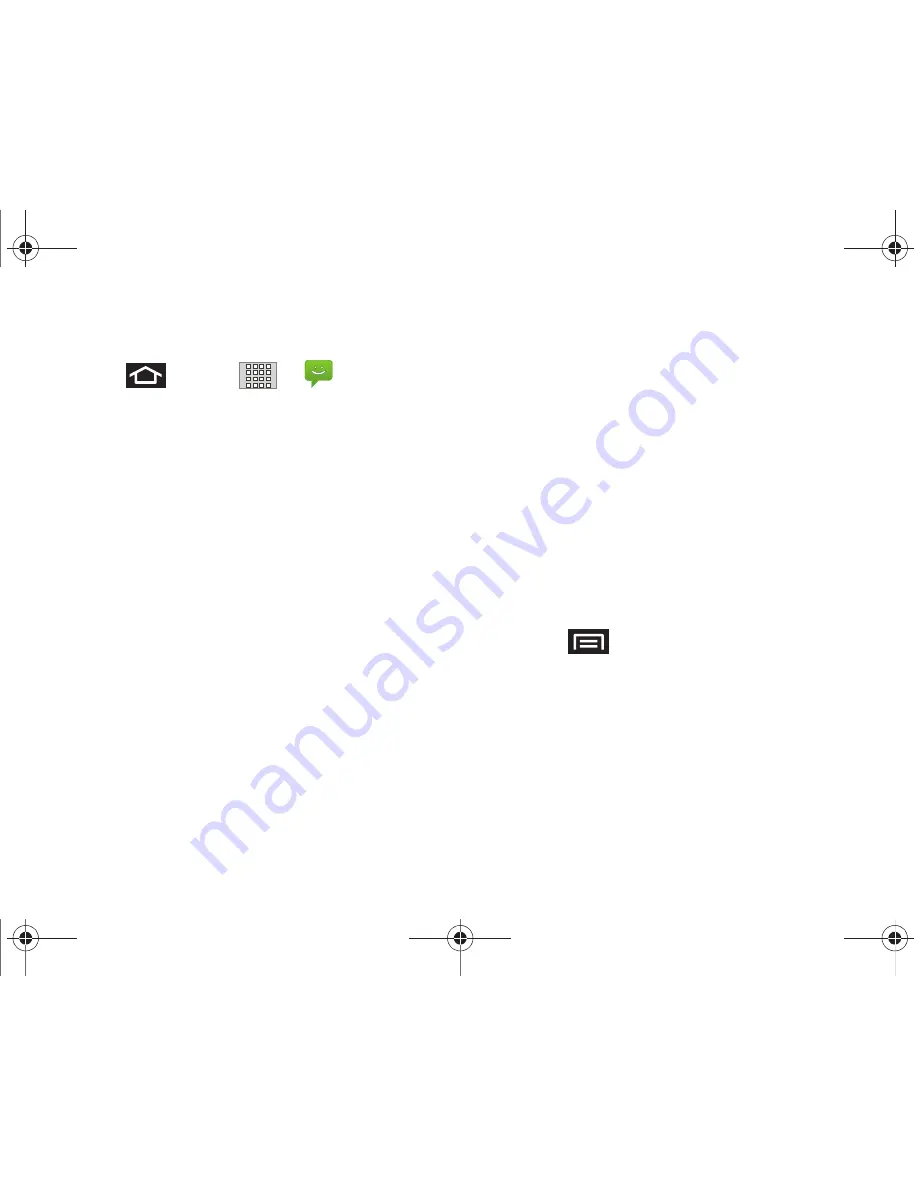
140
3A. Sprint Service: The Basics
Composing Text Messages
1.
Press
and tap
>
(
Messaging
)
> New message.
2.
Tap the
To:
field and enter a Contact's name, a
mobile phone number, or an email address using
either the onscreen or QWERTY keyboards.
䡲
Contacts
as you enter either a phone number or
email address, if the information matches a
current contact’s entry information, you will see a
match. When you see a match, tap the associated
name to complete the addressing.
䡲
Mobile
to enter a wireless phone number directly.
䡲
to enter the recipient’s email address.
3.
If applicable, tap a matching entry from the
onscreen drop-down list. This list is populated by
matches found from your managed accounts.
4.
Tap the
Type to compose
field and enter your
message.
5.
Review your message and tap
Send
.
Accessing Text Messages
To read a text message:
䊳
When you receive a text message, you will see it
listed within the Messaging screen. Tap the
message to open it and then scroll down and view
its entire content.
To reply to a text message:
1.
While the message is open, tap the
Type to
compose
field and then type your reply message.
2.
Review your reply and tap
Send
.
– or –
You may select additional messaging options by
pressing .)
䡲
Options may include:
Call
,
Add subject
,
Attach
,
Send
,
Insert smiley
,
Discard,
or
All threads
.
SPH-M920.book Page 140 Friday, October 8, 2010 2:17 PM
Содержание Transform SPH-M920
Страница 14: ...SPH M920 book Page viii Friday October 8 2010 2 17 PM...
Страница 15: ...Section 1 Getting Started SPH M920 book Page 1 Friday October 8 2010 2 17 PM...
Страница 24: ...SPH M920 book Page 10 Friday October 8 2010 2 17 PM...
Страница 25: ...Section 2 Your Device SPH M920 book Page 11 Friday October 8 2010 2 17 PM...
Страница 147: ...Section 3 Sprint Service SPH M920 book Page 133 Friday October 8 2010 2 17 PM...
Страница 209: ...Section 4 Safety and Warranty Information SPH M920 book Page 195 Friday October 8 2010 2 17 PM...
Страница 226: ...SPH M920 book Page 212 Friday October 8 2010 2 17 PM...






























