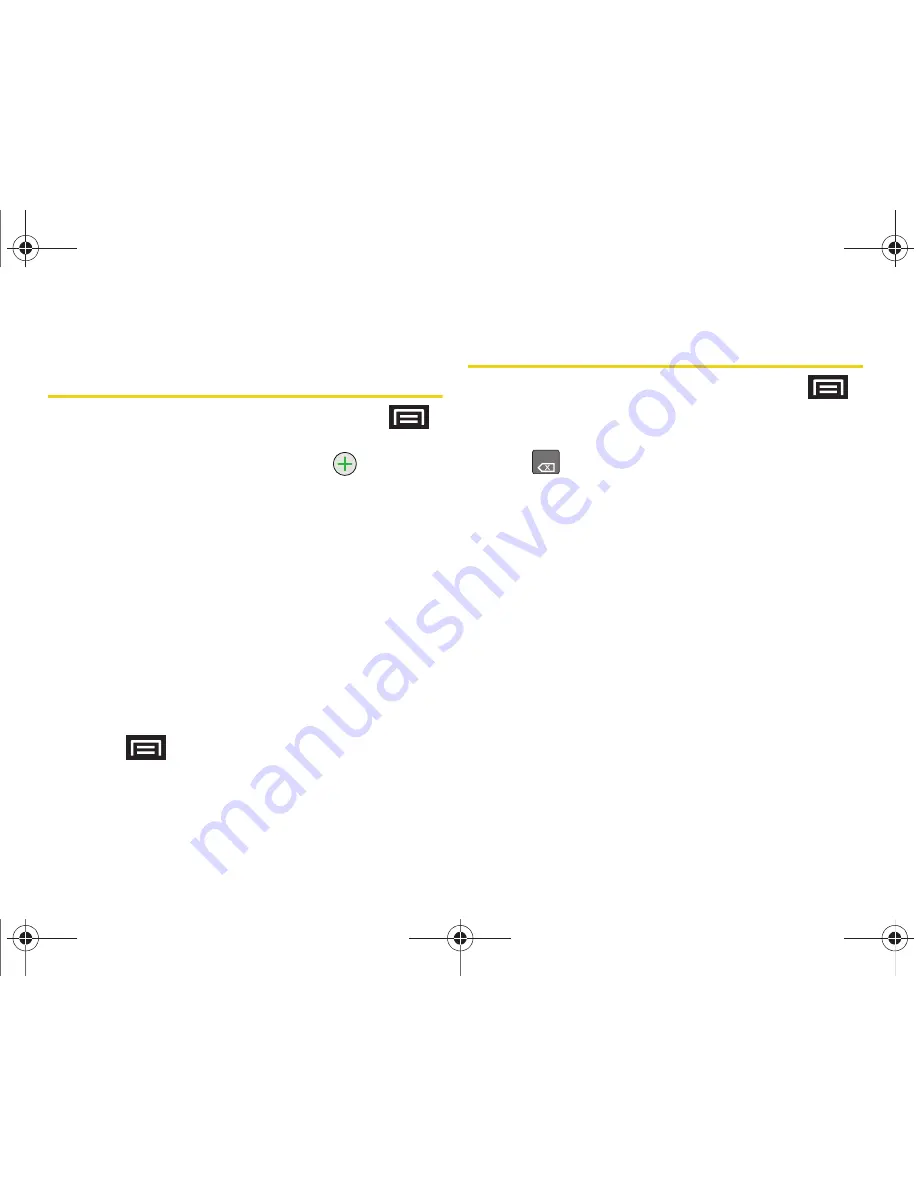
92
2E. Contacts
Adding a Number to a Contacts
Entry
1.
From the Contact’s overview screen, press
and tap
Edit contact.
2.
From the phone numbers area, tap
to create a
new empty
Phone number
field within the selected
phone number category.
3.
Tap the label button (to the left of the
Phone
field)
to select a category such as:
Home
,
Mobile
,
Work
,
Work Fax
,
Home Fax
,
Pager
,
Other
,
Custom
,
Callback
,
Car
,
Company Main
,
ISDN
,
Main
,
Other
Fax
,
Radio
,
Telex
,
TTY TDD
,
Work Mobile
,
Work
Pager
,
Assistant
, or
MMS
.
䡲
If you have chosen
Custom
, enter your new label
and tap
OK
.
4.
Tap the
Phone
field and enter the new number.
5.
Scroll to the bottom of the page and tap
Done
or
press
> Done
to update the new number to
the existing Contacts entry.
Editing a Contacts Entry’s Number
1.
From the Contact’s overview screen, press
and tap
Edit contact
.
2.
Tap an existing phone number field.
3.
Tap
to clear one digit at a time.
4.
Re-enter or edit the number.
5.
Tap
Done
to update the number to the existing
Contacts entry.
DEL
SPH-M920.book Page 92 Friday, October 8, 2010 2:17 PM
Содержание Transform SPH-M920
Страница 14: ...SPH M920 book Page viii Friday October 8 2010 2 17 PM...
Страница 15: ...Section 1 Getting Started SPH M920 book Page 1 Friday October 8 2010 2 17 PM...
Страница 24: ...SPH M920 book Page 10 Friday October 8 2010 2 17 PM...
Страница 25: ...Section 2 Your Device SPH M920 book Page 11 Friday October 8 2010 2 17 PM...
Страница 147: ...Section 3 Sprint Service SPH M920 book Page 133 Friday October 8 2010 2 17 PM...
Страница 209: ...Section 4 Safety and Warranty Information SPH M920 book Page 195 Friday October 8 2010 2 17 PM...
Страница 226: ...SPH M920 book Page 212 Friday October 8 2010 2 17 PM...






























